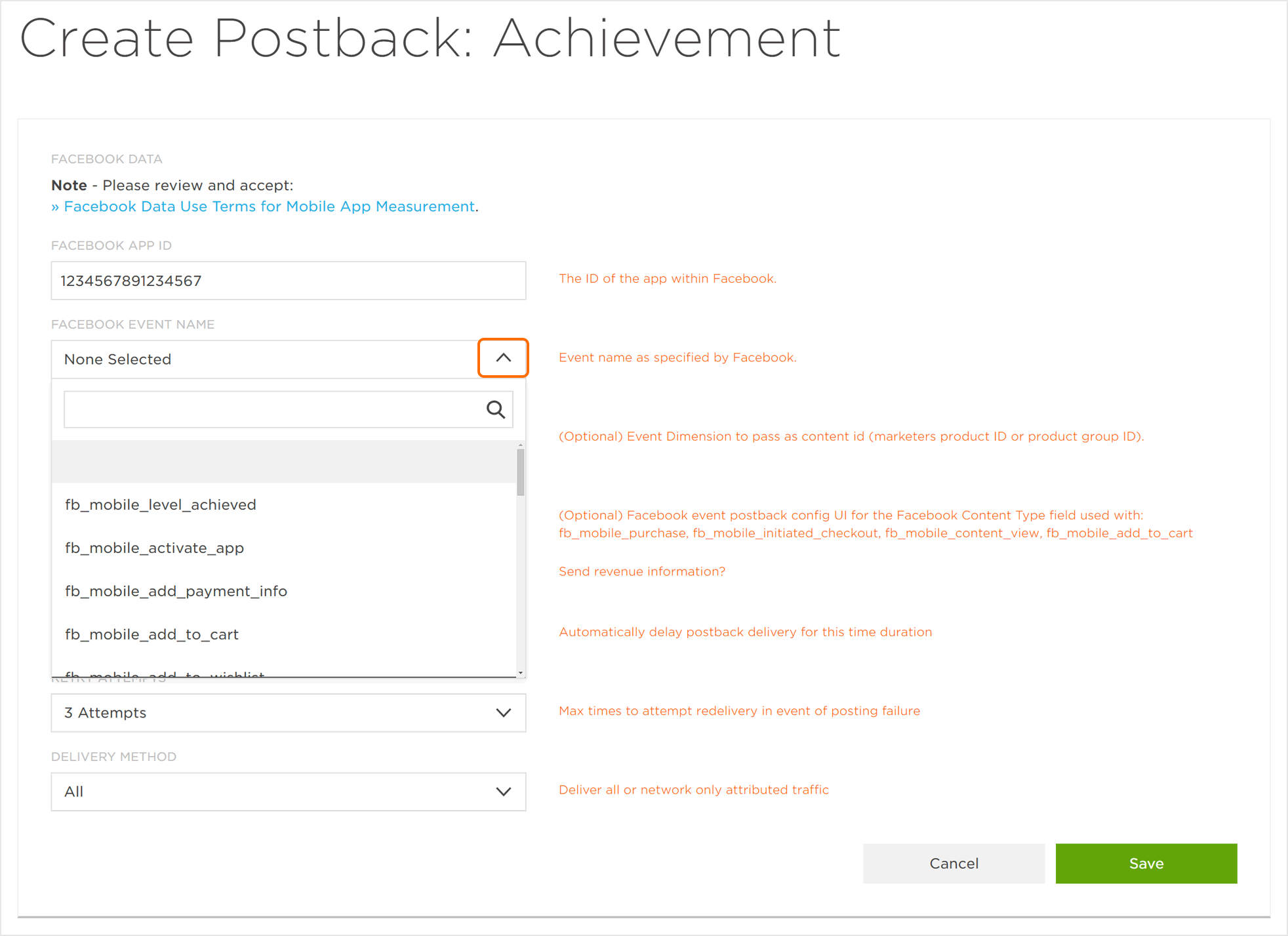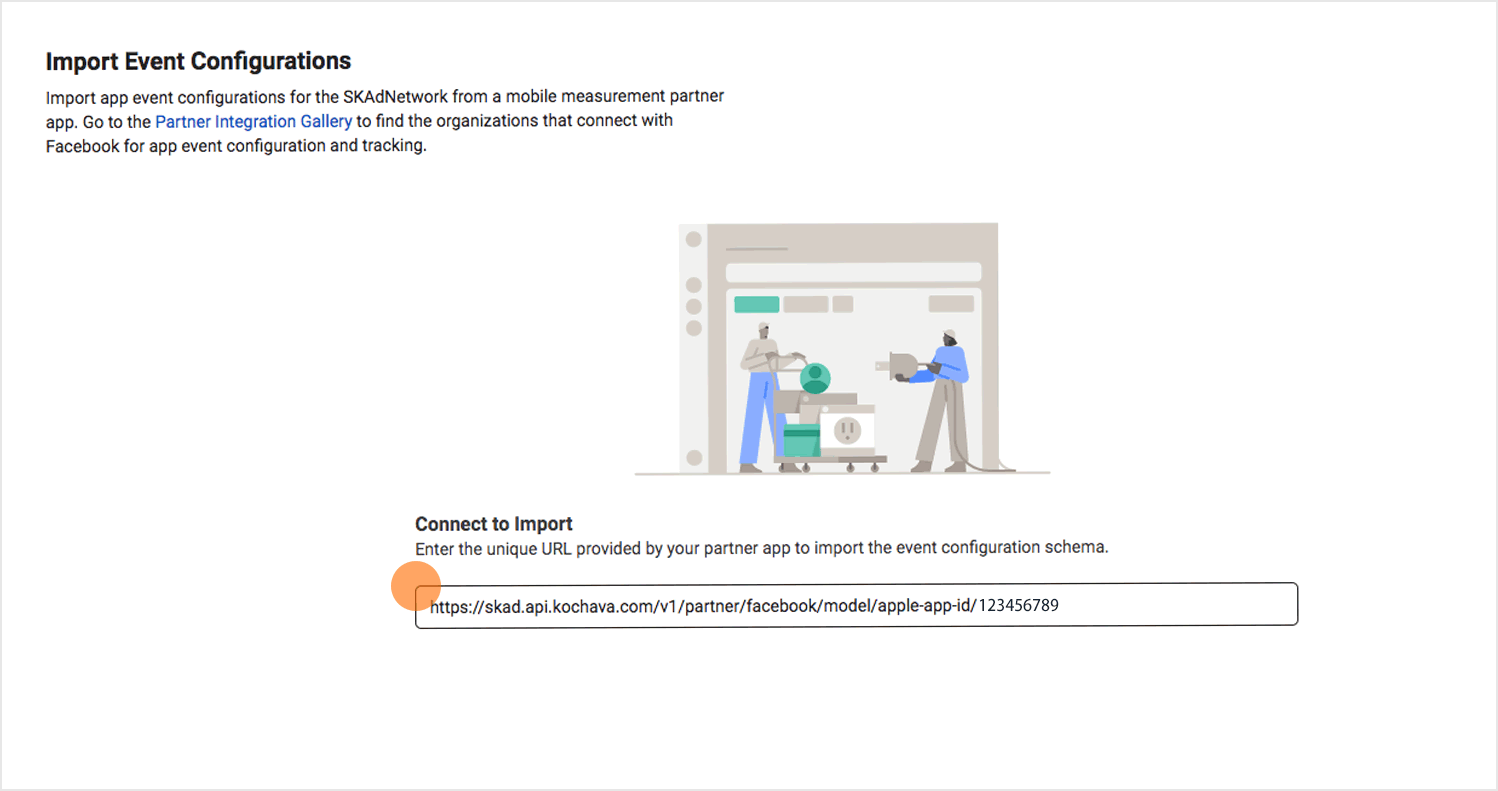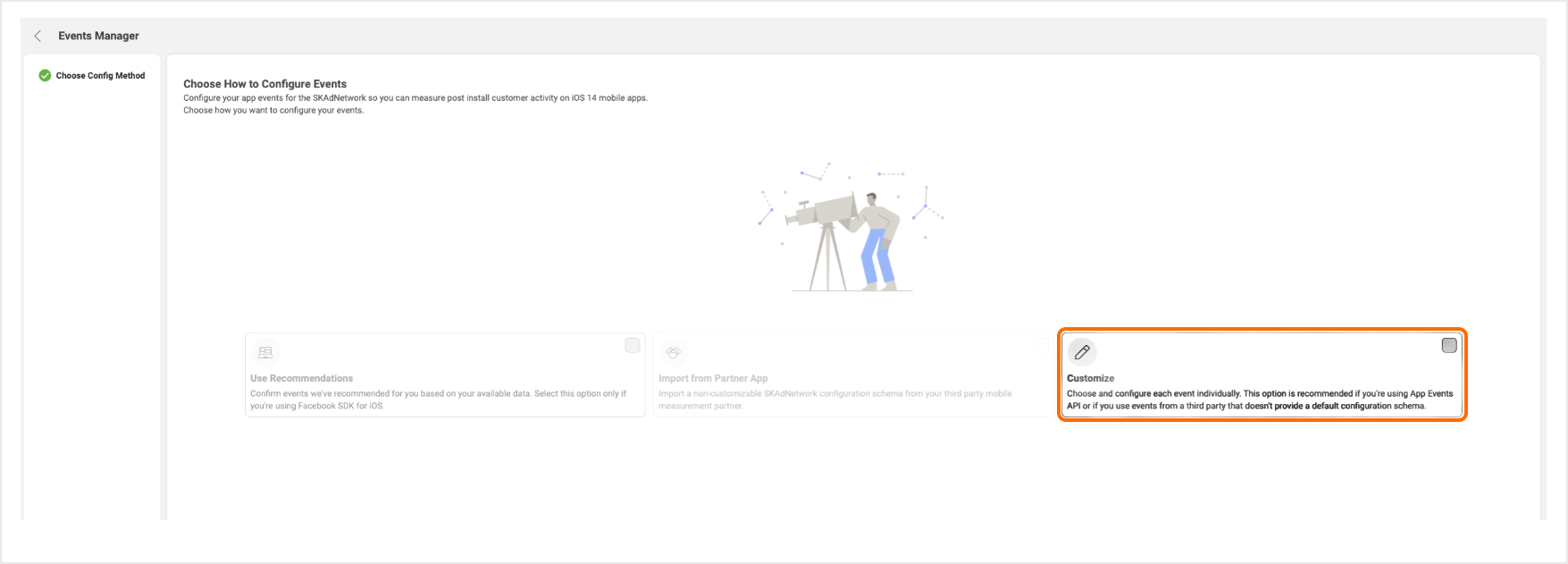Kochava SDK Conversion Models
Within the Free App Analytics Dashboard:
- Follow the instructions with our SKAdNetwork Integration support documentation.
- Select Kochava SDK as the method of Sending Data to SKAdNetwork.
- Ensure you have at least one post-install event (in addition to the _Install event) enabled to be posted back to Facebook. Refer to our Create a Kochava-Certified Postback support document for instructions on how to enable postbacks for partners.
NOTE: Facebook optimization relies on a maximum of 24 hour (day of install) window. You can configure and run campaigns with Facebook regardless of your Maximum Measurement Window setting, but Facebook may not be able to optimize unless you choose Day of Install.
From Facebook FAQ:
Q: My client would like to extend the app event measurement window beyond 24 hours to collect more events through their Mobile Measurement Partner. Will that impact the performance of their campaigns?
A: Facebook’s optimization system is designed to work with a 24 hour timer window, so that we can get data back sooner and our systems can begin learning, optimizing the performance of your campaign. This should help reduce the learning period and improve spend efficiency. MMPs allow advertisers to change this timer window but if advertisers extend it beyond 24 hours then Facebook’s optimization may not work properly and campaign performance could be impacted.
NOTE: Facebook requires this step as a means to verify that the SDK version passed on the post-install event postbacks is equal to or greater than the minimum version for SKAdNetwork support.
Within the Facebook Dashboard:
- Navigate to the Facebook Event Manger dashboard.
- Click Settings > Set Up Events.
- Click Import from Partner App.
- Replace the {app_store_app_id} in the following URL with your own Apple app store app ID (e.g. 123456789) and paste the URL into the MMP Connection URL field.
- SKAdNetwork Previous Versions
- https://skad.api.kochava.com/v1/partner/facebook/model/apple-app-id/{app_store_app_id}
- SKAdNetwork v4
- https://skad.api.kochava.com/v2/partner/facebook/model/apple-app-id/{app_store_app_id}
NOTE: This step only needs to be completed once. Facebook will check for changes to your conversion value schema on a recurring basis.
Facebook SDK Conversion Models
Within the Facebook Dashboard:
Refer to Facebook’s Configure Apple’s SKAdNetwork in Facebook Events Manager support documentation.
Within the Free App Analytics Dashboard:
Follow the instructions in our SKAdNetwork Integration support documentation, and Select Facebook SDK as the Method of Sending Data to SKAdNetwork.
NOTE: This step only needs to be completed once. Free App Analytics will check for changes to your conversion value schema on a recurring basis.
All Other Conversion Models
Within the Free App Analytics Dashboard:
Follow the instructions in our SKAdNetwork Integration support documentation, and Select Other as your Method of Sending Data to SKAdNetwork when not using the Kochava SDK or Facebook SDK for conversion model support.
Within the Facebook Dashboard:
Follow the instruction within Facebook’s Configure Apple’s SKAdNetwork in Facebook Events Manager support documentation, and Select Customize.