This feature is available only with paid Kochava accounts. Contact us to learn more.
Integrating the SDK
Requirements:
- NodeJs
- NPM
Supported Platforms:
- Next.js
Data Privacy:
Integration:

The Kochava SDK is available for Next.js projects as a normal npm package. It provides a class called <Kochava, which contains all necessary Kochava SDK functions and behavior.
- Install the Kochava SDK via NPM by running
<npm install -D kochava@latestin the root of your project directory (where package.json is located). For more installation options, see our NPM Installation page. - After running the command above, confirm that kochava version 3.0.1 or later was added in your package json. At this point the SDK has been installed and is ready to use.
Starting the SDK
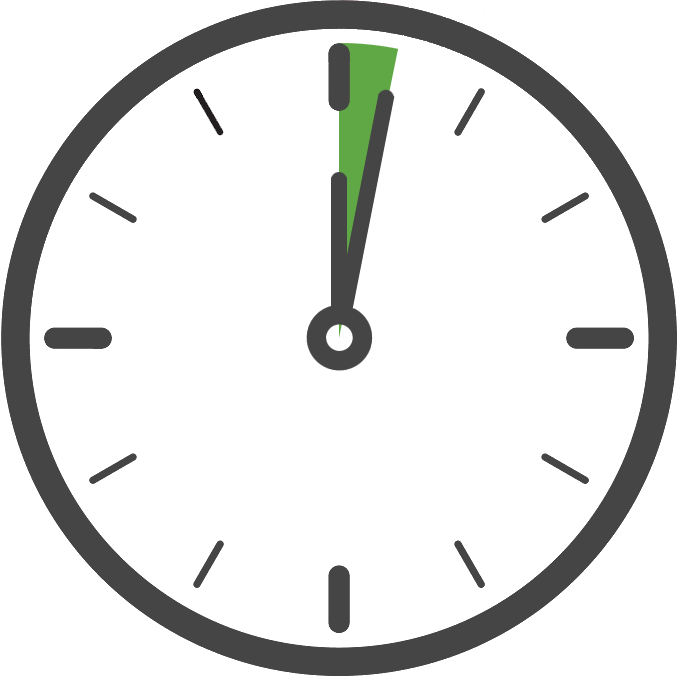
In order for the SDK to start operating, the Kochava class must be instantiated once with a valid configuration. Because Next.js handles rendering on the server, the Kochava SDK must be explicitly called in-browser. Below is the recommended example for how to start the SDK.
Once you have added the Kochava SDK to your project, the next step is to create and start the SDK in code. Only your App GUID is required to start the SDK with the default settings, which is the case for typical integrations.
We recommend starting the SDK as soon as the application starts, although it can be done later if needed. Starting the tracker as early as possible will ensure it’s started before use, resulting in more accurate data/behavior.
Within your App component (_app.js), use the State and Effect hooks to create a variable to hold the kochava instantiation, then import kochava into a temporary variable and call startWithAppGuid using a valid Kochava App GUID. Load the temporary kochava object into the kochava variable, and then pass this object, via props, to the pages you’d like to gather data from.
NOTE: Before accessing the object in subsequent components, be sure to verify that you are in-browser. The SDK will fail if executed on the server.
NOTE: Do not import kochava at the top of the file. This will cause the code to execute on the server.
Example — (Start Kochava in the Root Component)
import { useState, useEffect } from 'react'
function MyApp({ Component, pageProps }) {
const [kochava, setKochava] = useState(null)
useEffect(() => {
( async () => {
if(typeof window !== "undefined" && !kochava){
const {Kochava} = (await import('kochava'))
let kochavaLocal = Kochava.createForReact();
// Optional pre-start calls would go here
kochavaLocal.startWithAppGuid("YOUR_APP_GUID")
setKochava(kochavaLocal);
}
})()
}, [kochava])
return <Component {...{...pageProps, kochava: kochava}} />
}
export default MyApp
Replace <YOUR_APP_GUID with your Kochava App GUID. For more information on locating your App GUID, refer to our Locating your App GUID support documentation.
Optional Configuration
From here on, the SDK is integrated and ready, the following configuration calls are optional, and are only for special desired SDK behavior. The following code snippets should be placed at in the above snippet, at the comment labeled <Optional pre-start calls will go here.
Call this function with an argument of true to stop the SDK from automatically signaling a page event when the SDK starts.
import { useState, useEffect } from 'react'
function MyApp({ Component, pageProps }) {
const [kochava, setKochava] = useState(null)
useEffect(() => {
( async () => {
if(typeof window !== "undefined" && !kochava){
const {Kochava} = (await import('kochava'))
let kochavaLocal = Kochava.createForReact();
// Auto pages will be sent (default)
kochava.disableAutoPage(false);
// Auto pages will not be sent
kochava.disableAutoPage(true);
kochavaLocal.startWithAppGuid("YOUR_APP_GUID")
setKochava(kochavaLocal);
}
})()
}, [kochava])
return <Component {...{...pageProps, kochava: kochava}} />
}
export default MyAppCall this function with an argument of true to drop the Cookie on the website to track a device across sub-domains.
import { useState, useEffect } from 'react'
function MyApp({ Component, pageProps }) {
const [kochava, setKochava] = useState(null)
useEffect(() => {
( async () => {
if(typeof window !== "undefined" && !kochava){
const {Kochava} = (await import('kochava'))
let kochavaLocal = Kochava.createForReact();
// Will not use cookies (default)
kochava.useCookies(false);
// Will use cookies
kochava.useCookies(true);
kochavaLocal.startWithAppGuid("YOUR_APP_GUID")
setKochava(kochavaLocal);
}
})()
}, [kochava])
return <Component {...{...pageProps, kochava: kochava}} />
}
export default MyApp
Next.js Examples
Example — (Access Kochava from a Component):
export default function Home(props) {
const [kochava, setKochava] = useState(null)
if(typeof window !== "undefined" && !kochava){ //in-browser check and !kochava prevents 'too many re-renders'
if(props.kochava)
setKochava(props.kochava)
}
useEffect(() => {
( async () => {
if(typeof window !== "undefined" && kochava){ //in-browser check
kochava.sendPageEvent() //example event to run on page load
}
})()
}, [kochava])
return (...)
}
Confirm the Integration
Where to Go From Here:
Now that you have completed integration you are ready to utilize the many features offered by the Kochava SDK. Continue on to Using the SDK and choose a topic.


