This feature is available only with paid Kochava accounts. Contact us to learn more.
Fraud Interface
- Log in to Free App Analytics.
- Select the desired Account.
- Select Account Options > Global Fraud Blacklist.
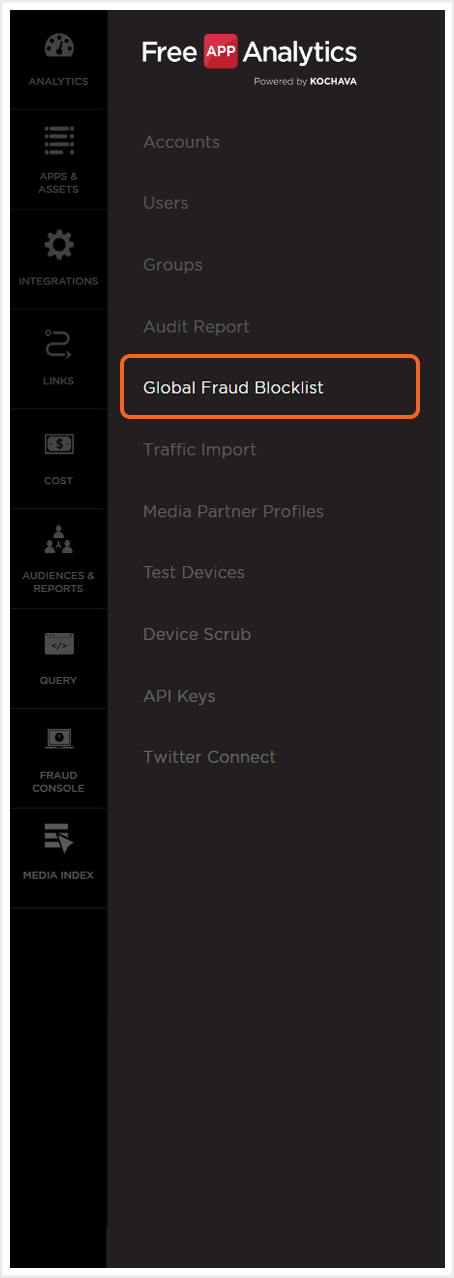
NOTE: The first time that the Global Fraud Blocklist is accessed on an account, a welcome screen will be displayed. In order to access the Fraud Console settings, Click Manage Fraud Blocklist.
Global Fraud Blocklist Settings
The Global Fraud Blocklist enables the application of Traffic Verification features across all the apps within an account or specific apps within the account.
Active Global Fraud Blocklist
- Select Status > ON.
- Select Account. (optional)
- Select Apps. (optional)
- Click Save.
NOTE: By default Status is set to “OFF”.
NOTE: In order for the Global Blocklist to function properly, the Status toggle needs to be turned ON here as well as the toggle within any desired tracker(s).
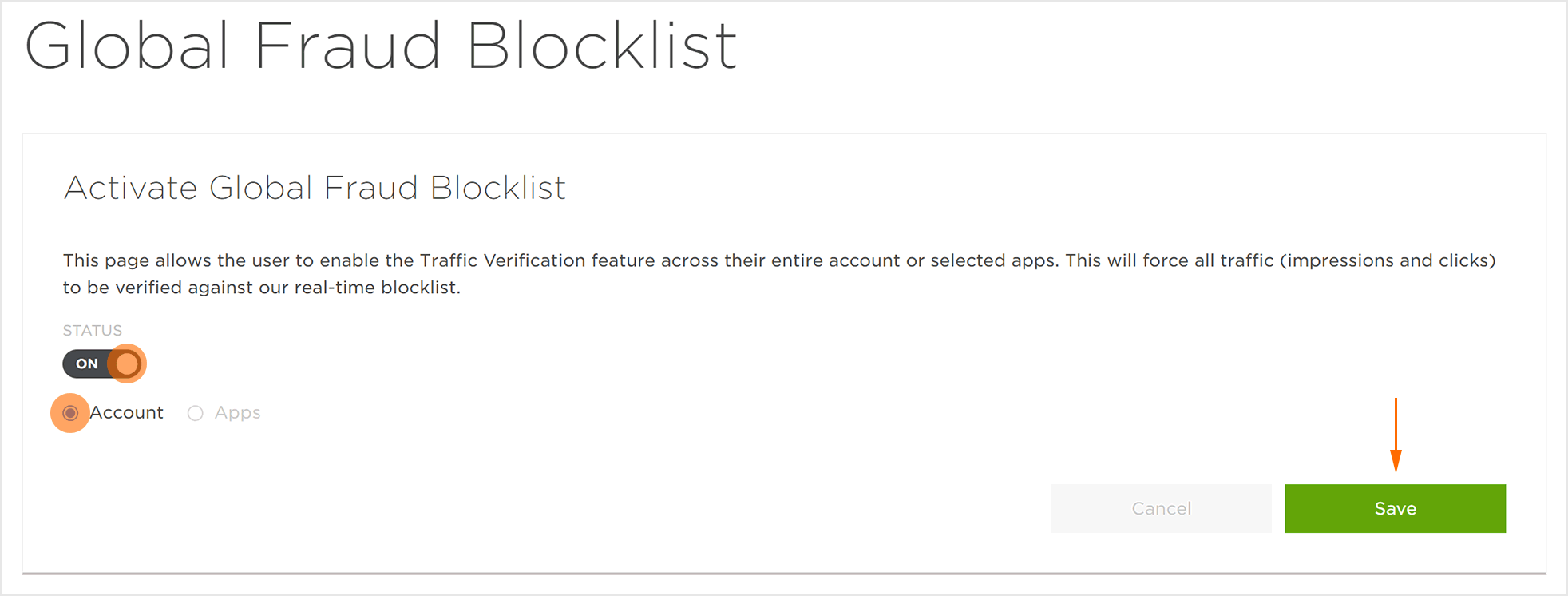
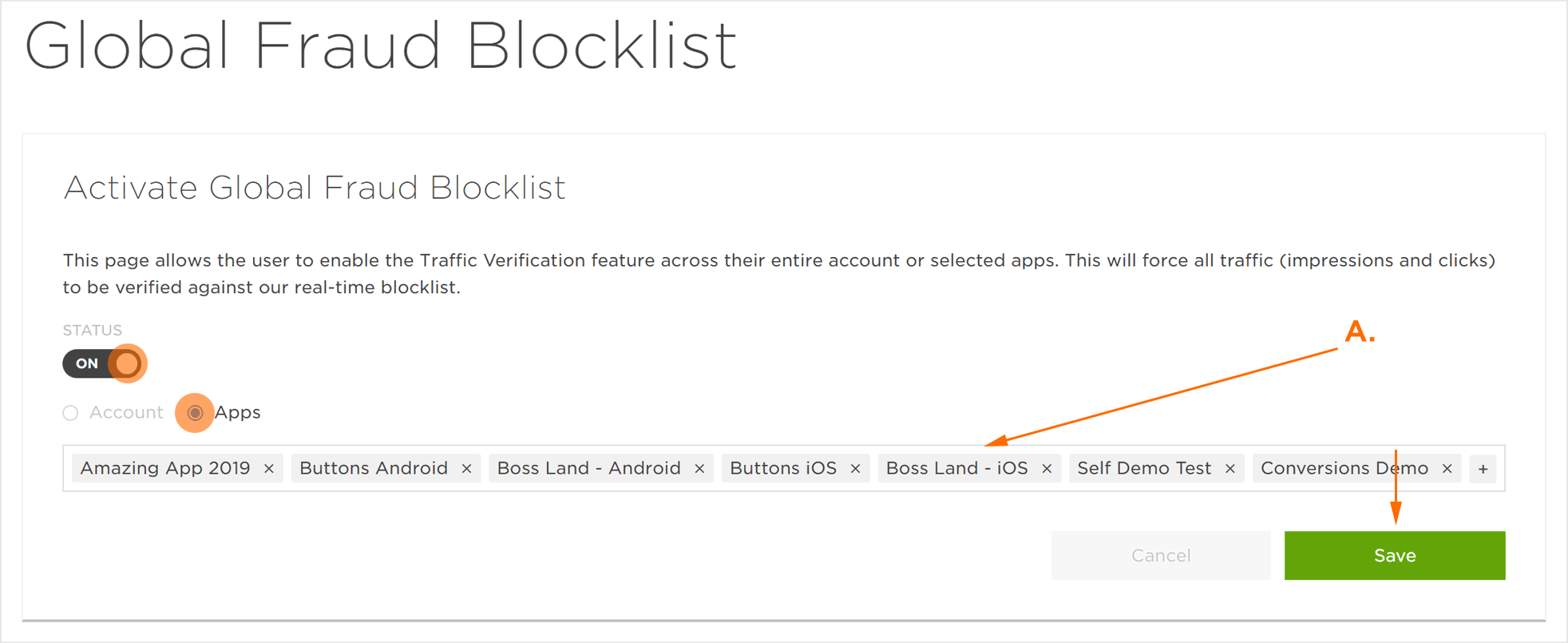
A. The selected apps are shown. Any app associated with the account may be added; apps may also be removed.
