NOTE: By default a group is created with a new user account is created ‘Default {account_name}’.
Create a New Group
- Log in to Free App Analytics.
- Select the desired Account.
- Select Account Options > Groups.
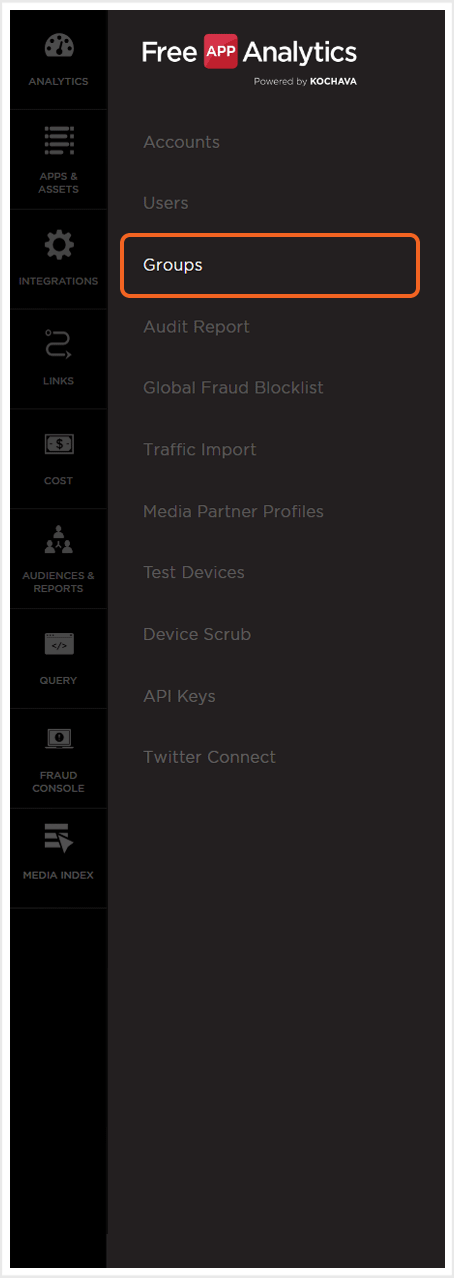
- Click Add a Group.
- Enter a Group Name.
- Select Include New Apps. (optional)
- Select Include New Users. (optional)
- Select Roles:
- Account Admin
- App Admin
- Campaign Admin
- Analyst User
- View Conversions (ARM System)
- View Analytics
- View Postbacks
- View Conversions
- Read Only
- Reporting Generation Access
- Campaign/Analytics
- VPPN Access
- View App Groups
- Create Apps
- Custom Role
- SmartLinks and VPPNs
- Analyst Users
- View Conversions Overview
- Custom Agency Role
- QA Engineer
- Testing
- Query Role
- GSN Reports
- API Creation
- Smartlink Admin
- Test Role
- Postback and Reporting Access
- Fraud Console
- Create Update Campaigns
- Mange Account Apps
- GDPR – Marketing
- Manage Devices
- Select App(s).
- Click Submit.
NOTE: If Include New Apps is selected, each new app that is created is associated with this Group. Selecting this option is useful when it is desired to have one or more groups to have permission to all apps without requiring the manual association to each new app.
NOTE: If Include New Users is selected, each new user that is created is automatically associated with this Group. Selecting this option is useful when when it is desired to have any new user that is created assigned as part of this Group.
NOTE: The Roles list is a comma separated list of the Roles that are assigned to this Group.
NOTE: For information on Custom Roles, contact your Client Success Managers.
NOTE: The Apps list is a comma separated list of the apps that this Group has access to.
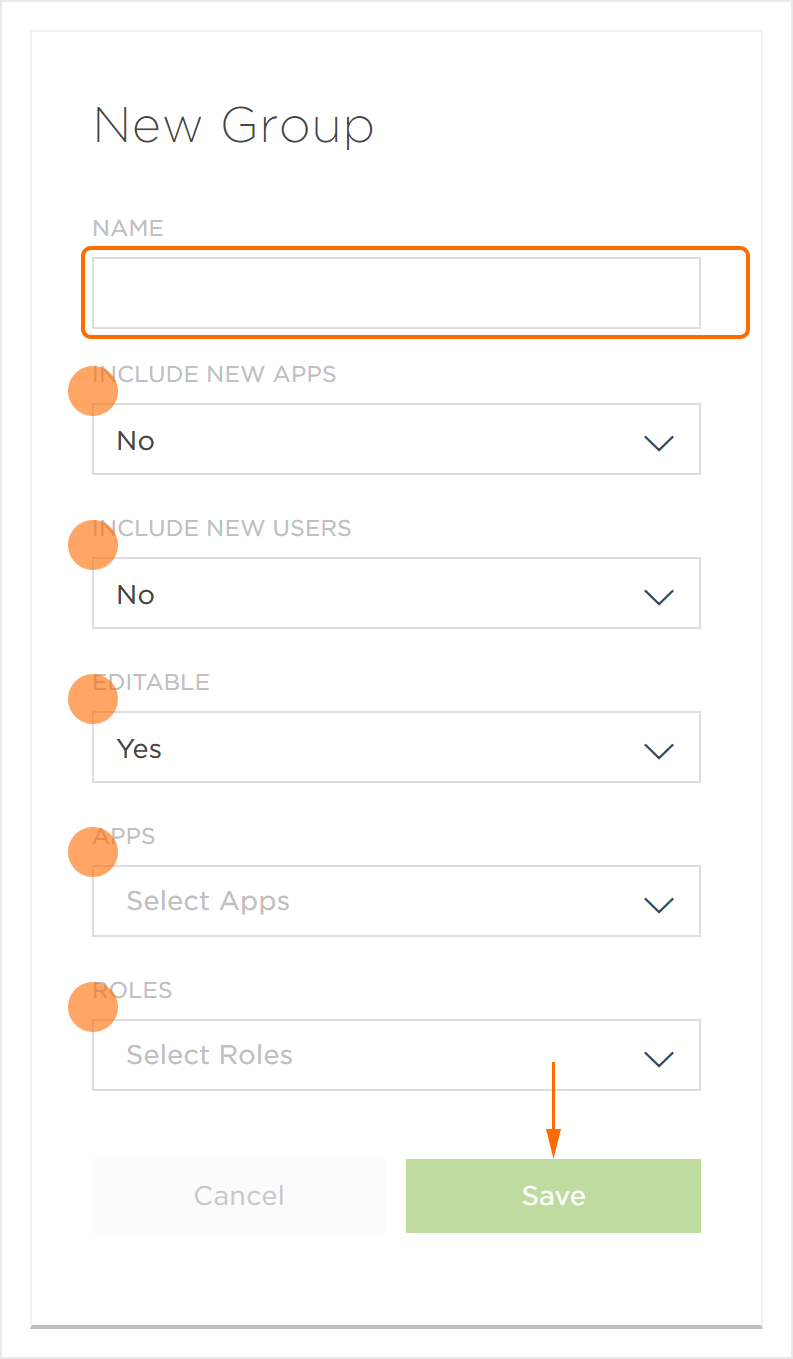
Delete Group
This feature is currently only available for Kochava employees. If you need a group deleted from your account please contact your Client Success Managers.
