When integrating any Kochava SDK, logging can be enabled to verify that the set up SDK side has been completed correctly. The log will provide useful information, such as when an install or event has been sent to Kochava. It is suggested that the respective platform logging mode be enabled (see SDK integration documentation) during integration, and that the logging mode be disabled when the production push is ready.
Once the app has sent an install or event to Free App Analytics, the next step is to verify that the information is populating in the Free App Analytics dashboard.
Install Verification
Once install events begin to be processed by Kochava, the information for those installs is available to network partners, reporting and analytics. The following procedures define the process for verifying recent installations.
- Log in to Free App Analytics.
- Select the desired Account and App.
- Click Apps & Assets > Partner Configuration.
- From the Partner Configuration drop-down menu, Click Recent Installs.
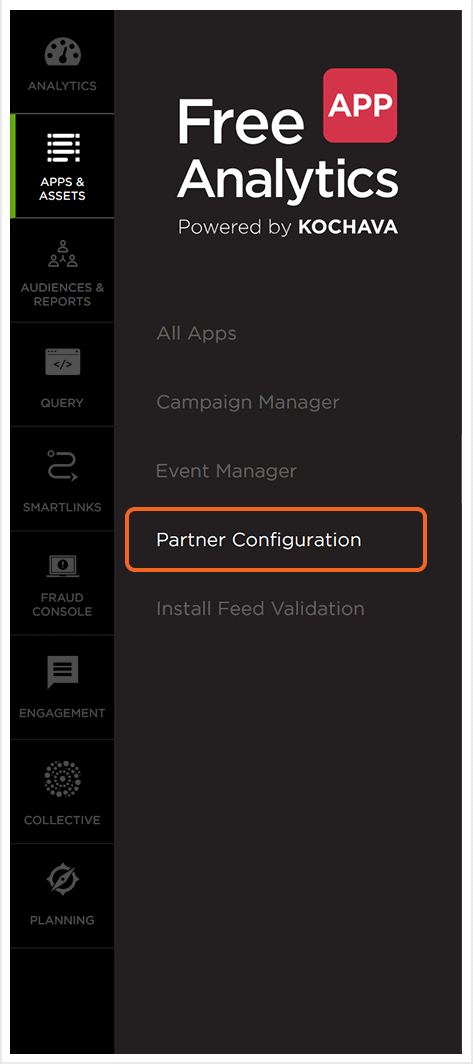
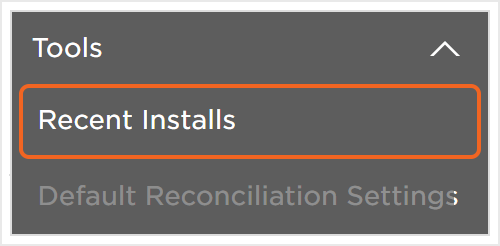
NOTE: The last ten (10) installs will be displayed including the Date, ID type and Meta information.
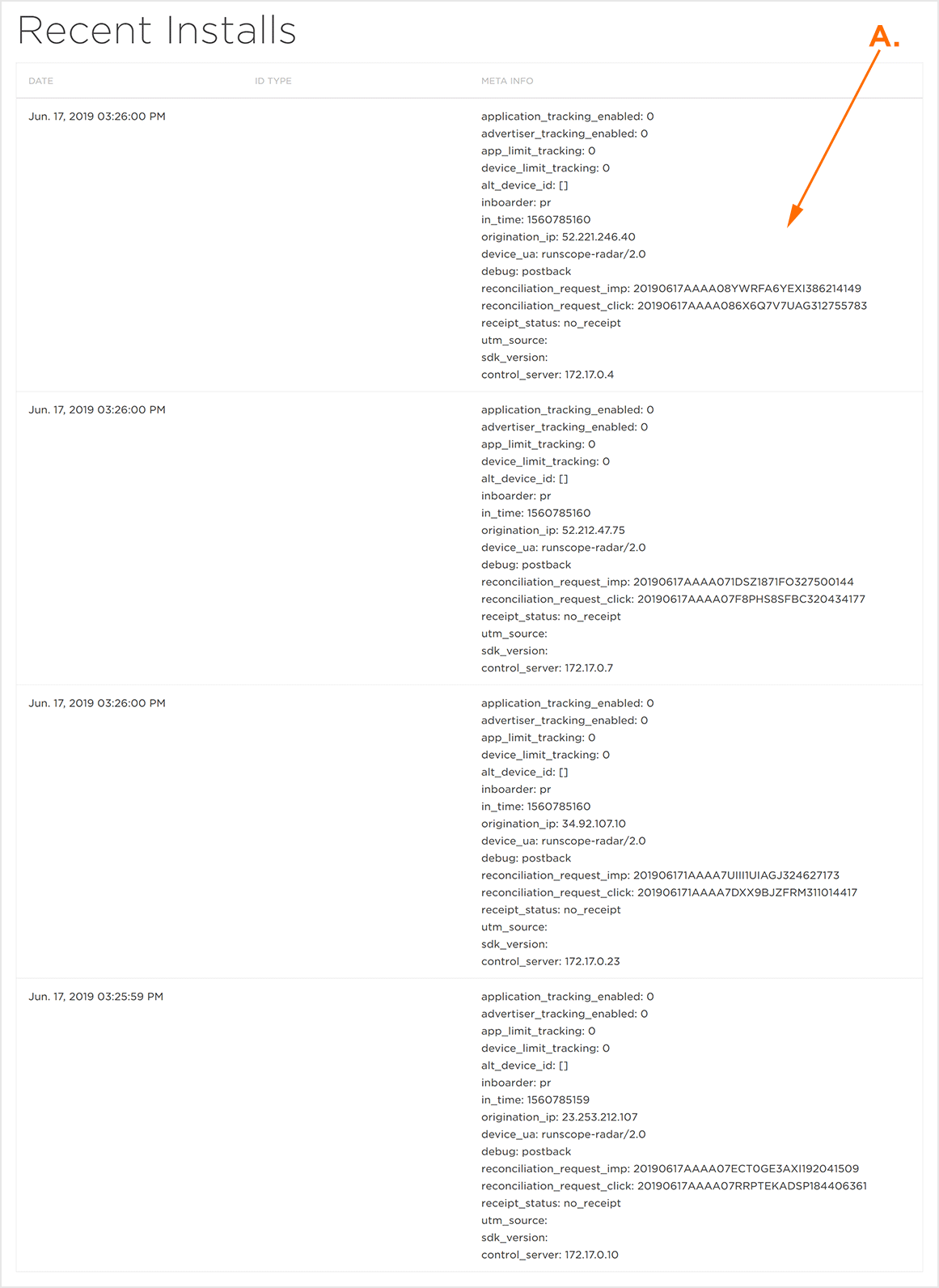
A. The last 10 installs will be displayed.
Validating Traffic
Once events have reached Kochava, an overview displaying data such as Conversion Rate, Total Installs, Attributed Installs, Total Clicks, and Impressions can be viewed.
- From the Kochava home screen, access the desired app in one of the following ways:
- Select the desired [itg-mediatip data-position-at=”bottom center” data-tooltip-maxwidth=”700px” mediatip-type=”webimage” mediatip-content=”/wp-content/uploads/2019/06/FAAToolTipAccountAppSelectLocation_20190621.gif”]Account and App[/itg-mediatip].
- Select Analytics > Events Volume
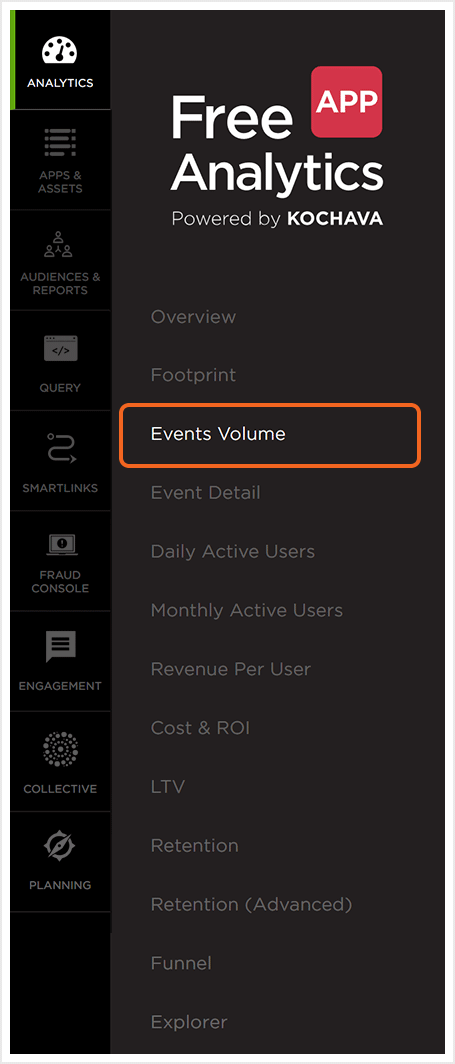
NOTE: The Analytics Event Volume page is now loaded and will display any of the test traffic that Kochava has received.
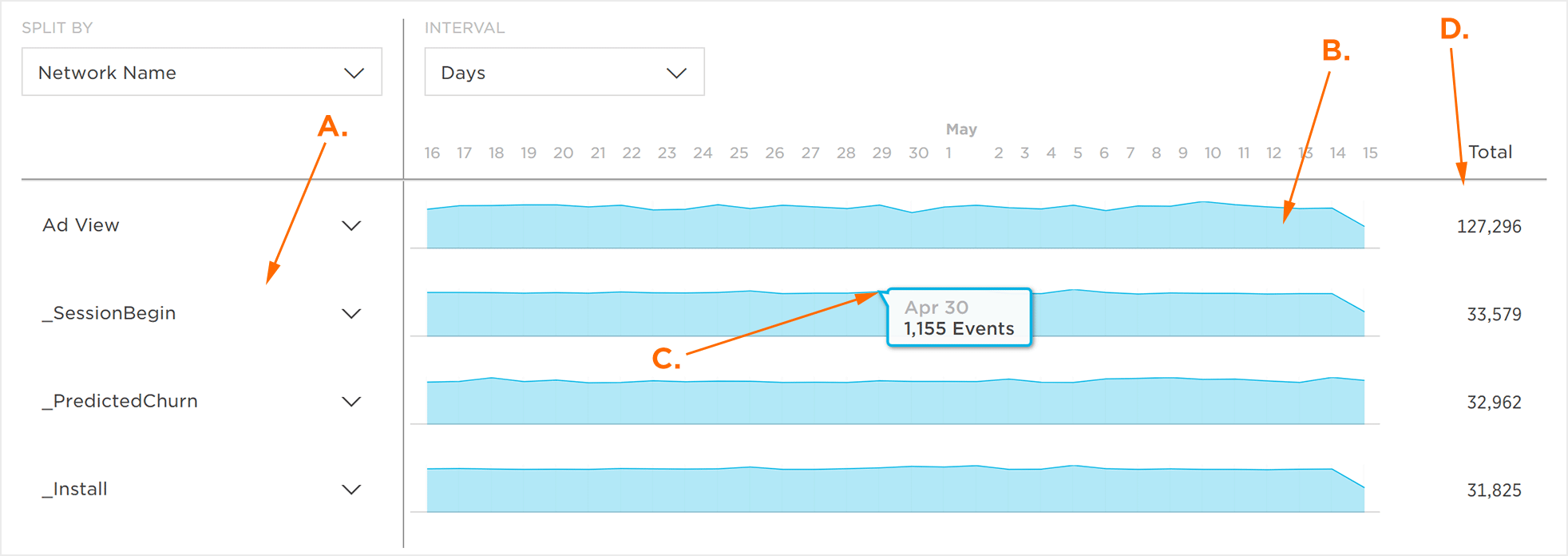
A. Event Names
B. Graphic Display of Events Volume
C. Mouseover Data
D. Event Totals
