This feature is available only with paid Kochava accounts. Contact us to learn more.
Fraud Console User Interface
- Log in to Free App Analytics.
- Select the desired Account and App.
- Select Fraud Console > Fraud Summary.
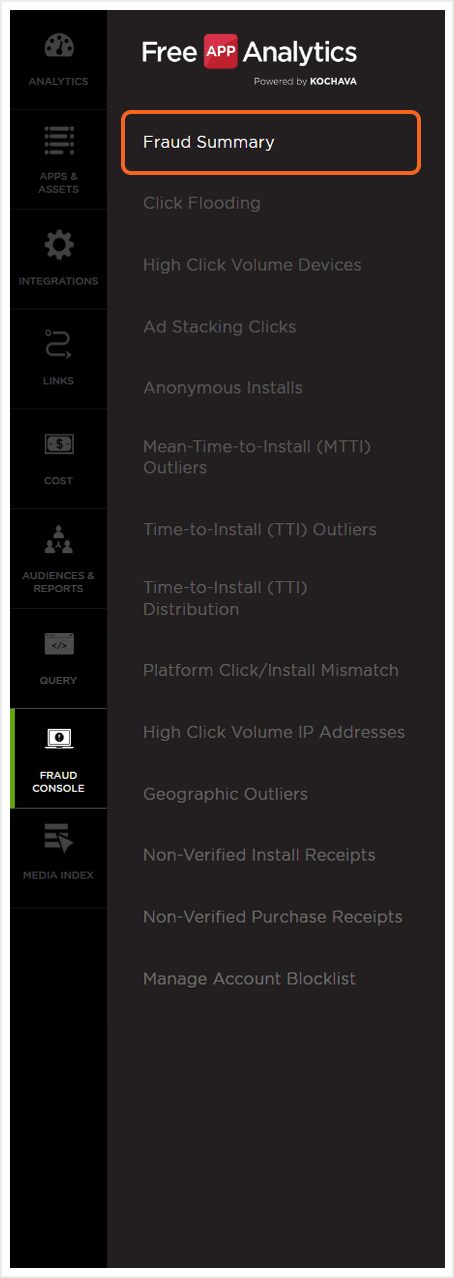
Fraud Console Overview
The Fraud Console overview page provides the ability to group data and display specific platforms within a desired date range. Donut charts provide a quick look at the top five groups within each of the fraud categories. The Fraud Console overview page also provides a detailed breakdown of the data associated with each of the fraud categories. The columns displayed within the detail section may be configured and the data exported.
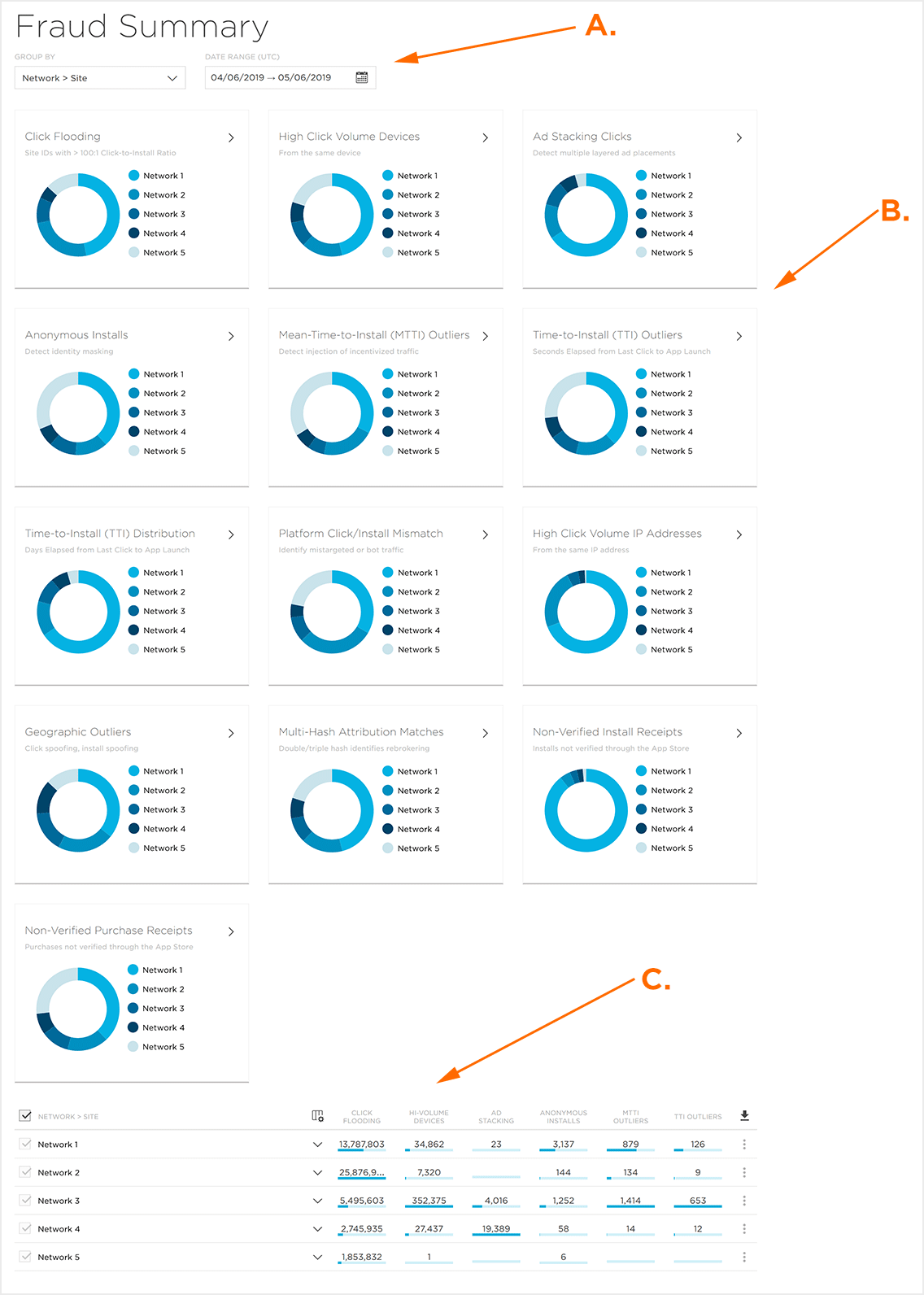
A. Fraud Console Views
B. Data grouping and Date Range selection
C. Fraud category donut charts
D. Fraud category detail data
Fraud Console Views
The Fraud Console provides views for each of the fraud categories. The fraud console views can be accessed through either the Views drop-down menu or the by clicking on the specific fraud category link.
Views:
- Fraud Summary
- High Click Volume IP Addresses
- Click Flooding
- High Click Volume Devices
- Mean-Time-to-Install (MTTI) Outliers
- Time-to-Install (TTI) Outliers
- Time-to-Install Distribution
- Geographic Outliers
- Platform Click/Install Mismatch
- Ad Stacking Clicks
- Anonymous Installs
- Non-Verified Install Receipts
- Non-Verified Purchase Receipts
- Manage Account Blocklist
Fraud Category Link —
Each of the fraud categories has a link which will navigate the user to the corresponding detail page.
- Locate the desired Fraud Category.
- Click on the Category Link.
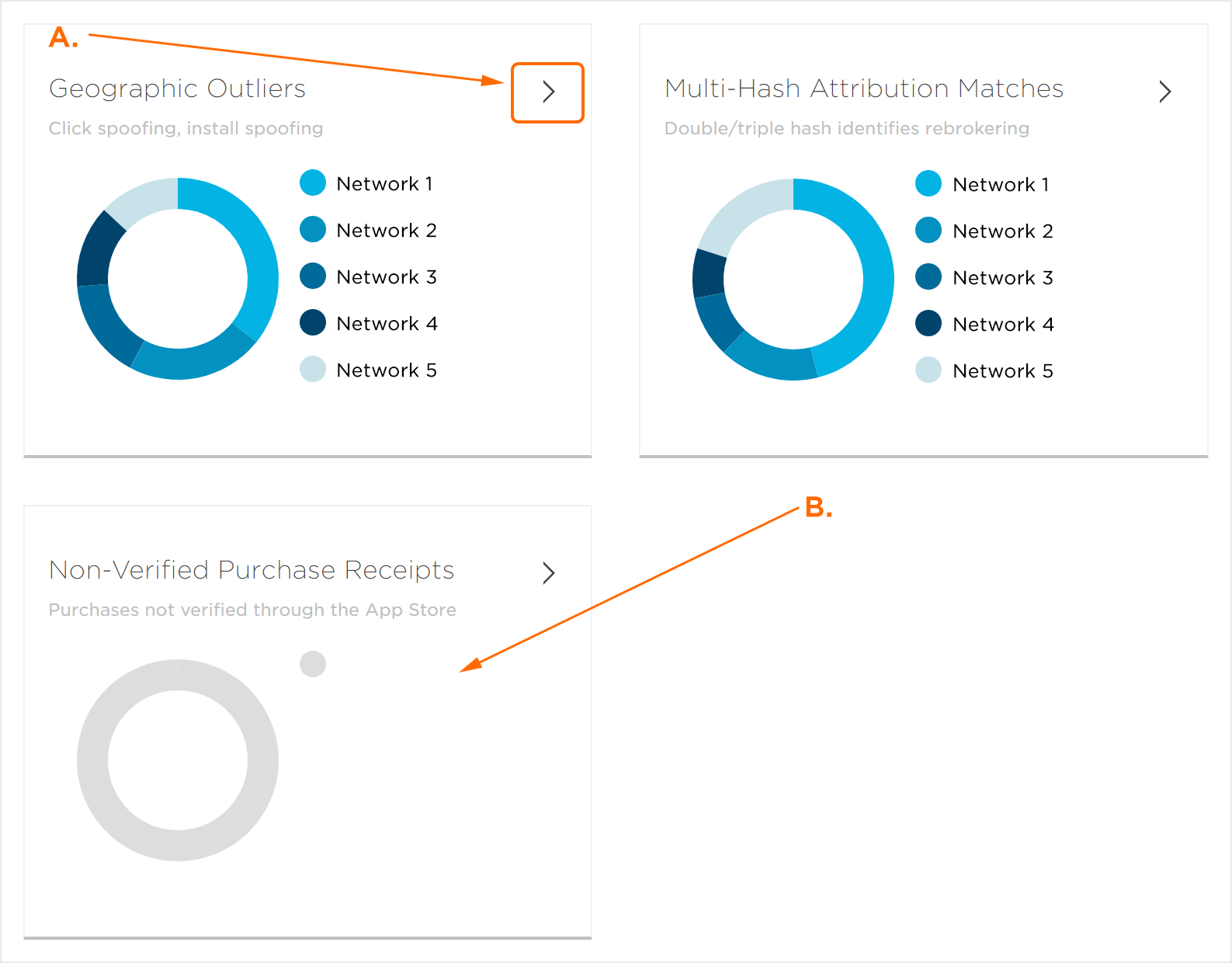
A. Fraud Category link
B. Fraud Category with no data present
Fraud Category Detail Section
The Fraud Summary view provides a high level overview of the data associated with each of the selected fraud categories. The Summary Page data detail section provides the ability to select specific fraud categories to be displayed and how the data is grouped through the use of the Group By feature. Sites may be added to the Account Blocklist and the data within the Detail Section may be exported.
Data Detail Overview:
The Data Detail section is divided into two main sections, the Group By categories and the fraud categories data detail section. Group By categories may be switched through the use of the Group By drop-down menu. The fraud category columns may be selected or deselected in order to customize the fraud data displayed.
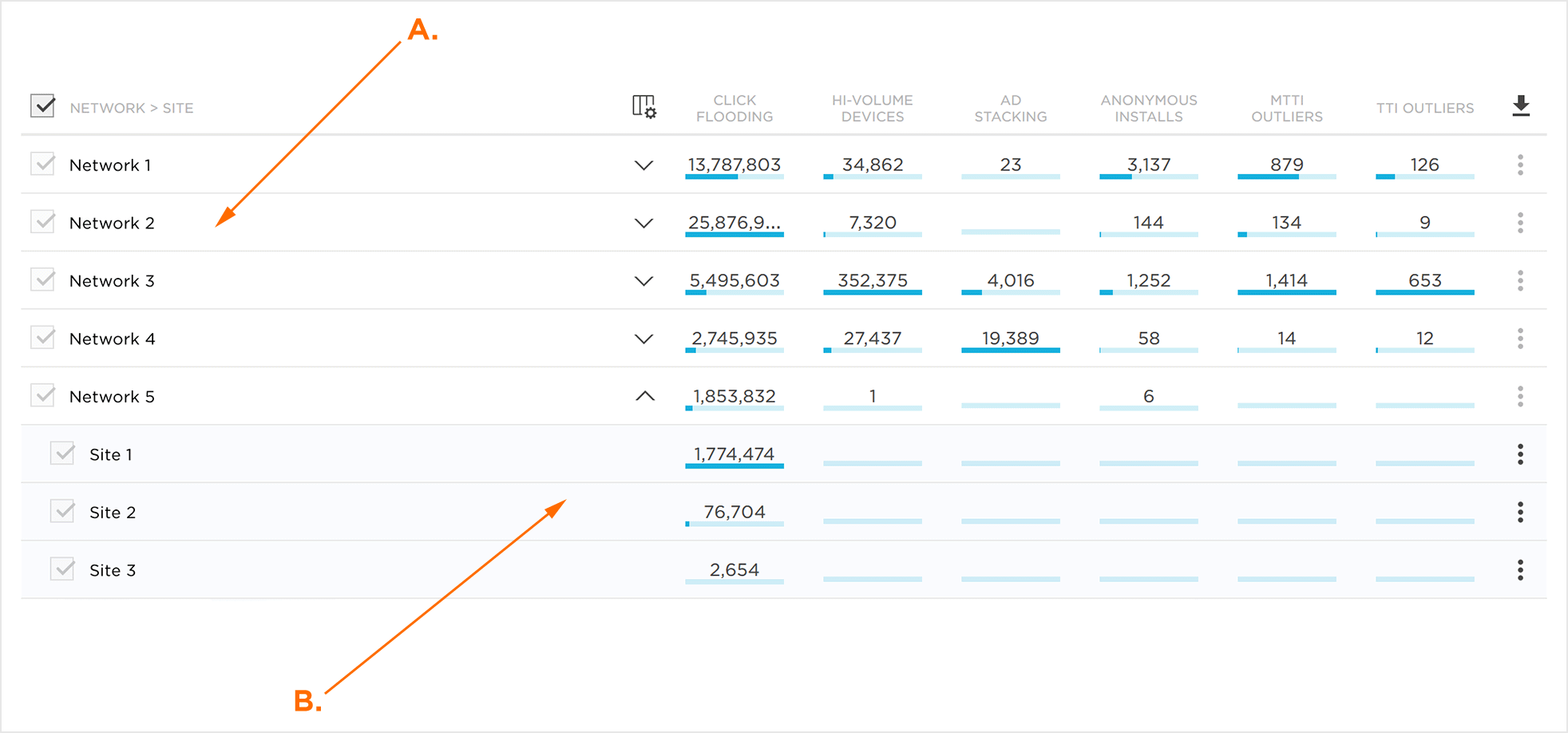
A. Group By Category
B. Fraud Detail Data
Group By Categories:
The following categories are available through the Group By drop-down menu:
- App > Site
- App > Network
- Network > App
- Network > Site
- Site > Network
Data Detail Section:
The data detail section provides a high-level count for each of the fraud categories displayed. Clicking on the Fraud Categories button provides the ability to select or deselect the fraud categories to display in the data detail section.
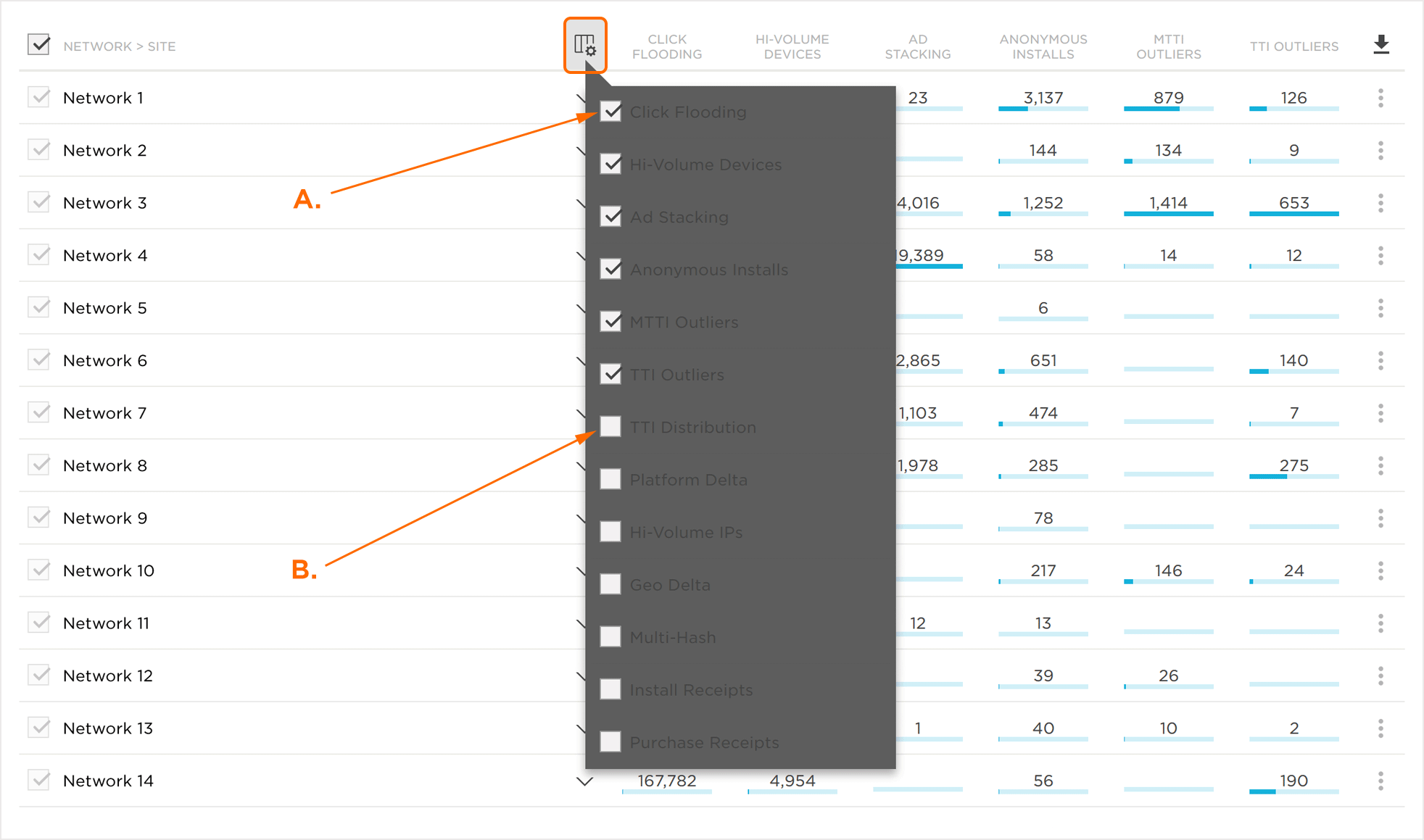
A. Fraud Category being displayed in the data detail section
B. Fraud Category not being displayed in the data detail section
Group By categories may be expanded to display the secondary Group By category and associated data. Sites may be added to the Local Blocklist by Clicking on the Add Site ID to Blocklist button. Detail data my be exported by clicking on the Download Button.

A. Group By expand button
B. Add Site ID to Blocklist button
C. Export Detail Data button
