Adding a Clearlist Device
- Log in to Free App Analytics.
- Select the desired Account.
- Select Account Options > Test Devices.
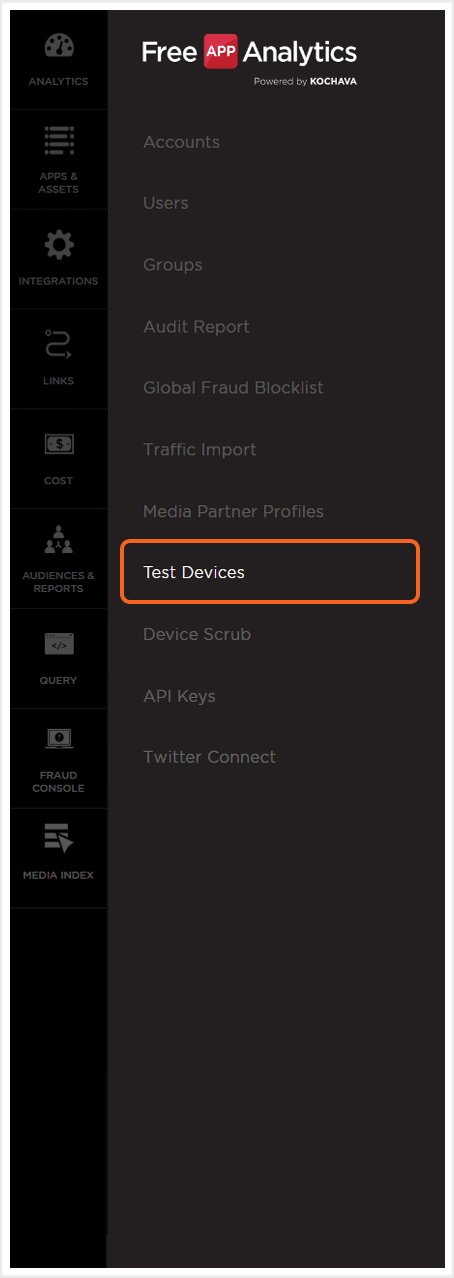
- Click Add a Device.
- Enter a unique Device Name.
- Select the ID Type.
- udid
- udid_md5
- udid_sha1
- android_id
- android_id_md5
- android_id_sha1
- idfa
- idfa_md5
- idfa_sha1
- odin
- openudid
- ip_address
- open_udid
- device_id
- idfv
- clickid
- custom
- ifda
- odin_sha1
- kochava_device_id
- idfv_sha1
- idfv_md5
- idfa_twitter
- android_id_twitter
- adid
- adid_twitter
- waid
- wp80_device_unique_id
- adid_sha1
- android_channel
- ios_channel
- amazon_channel
- named_user_id
- Enter the ID Value.
- Click Add an Identifier to add additional devices. (optional)
- Click Save.
ID Type Values:
NOTE: ID Types containing _md5 or _sha1 are device IDs that are encrypted.
