This document defines the process for updating the Google Referrer Install Destination URL within a Free App Analytics Tracker.
NOTE: If creating a Tracker, proceed to Updating Google Referrer Install URL section.
Navigate to Google Tracker
- Log in to Free App Analytics.
- Select the desired Account and App.
- Select Links > Campaign Manager.
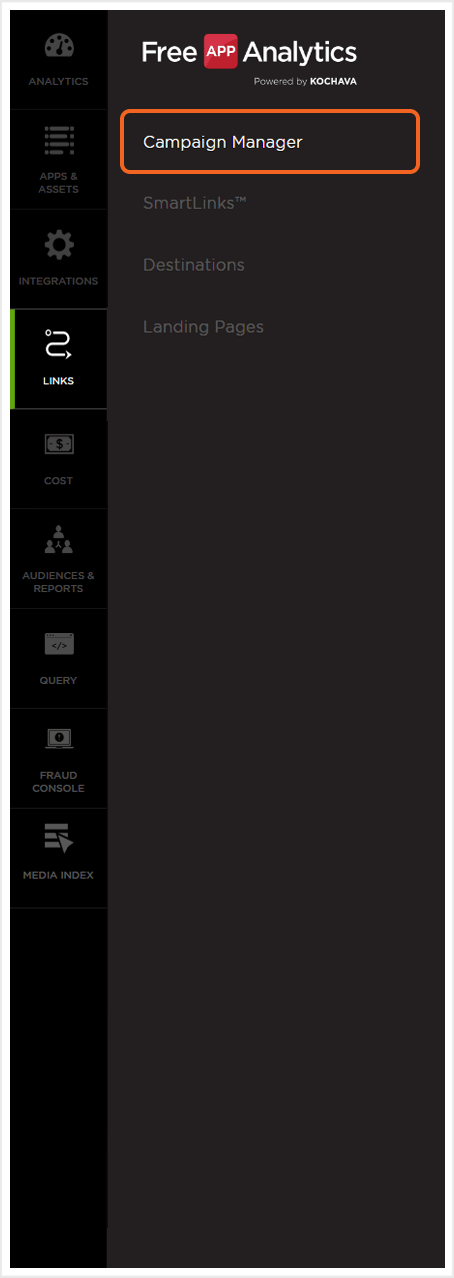
- Locate the desired Campaign and Click the Campaign Expand button.
- Locate the desired Tracker and Select Tracker Tools (⋮) > Edit.
Updating Google Referrer Install URL
In order to update the Install URL with Google Referrer selected as the Destination URL Type, you must complete the steps within this section.
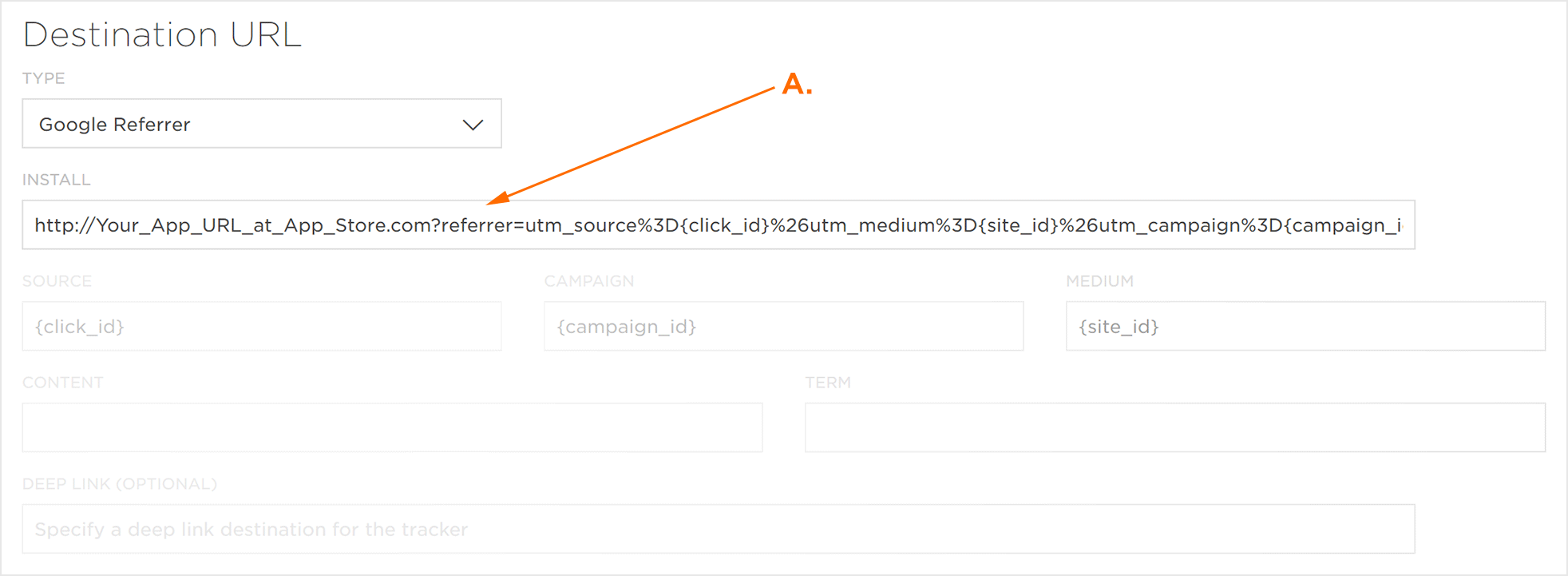
A. Install URL needs to be modified to Google Market.
- Select Destination URL Type > Custom.
- Update the Install URL.
- Select Destination URL Type > Google Referrer.
- Click Submit.
NOTE: When the Destination URL Type is set to Custom, the Google Referrer parameters will not appear. When the Destination URL Type is set back to Google Referrer, the parameters will be present.
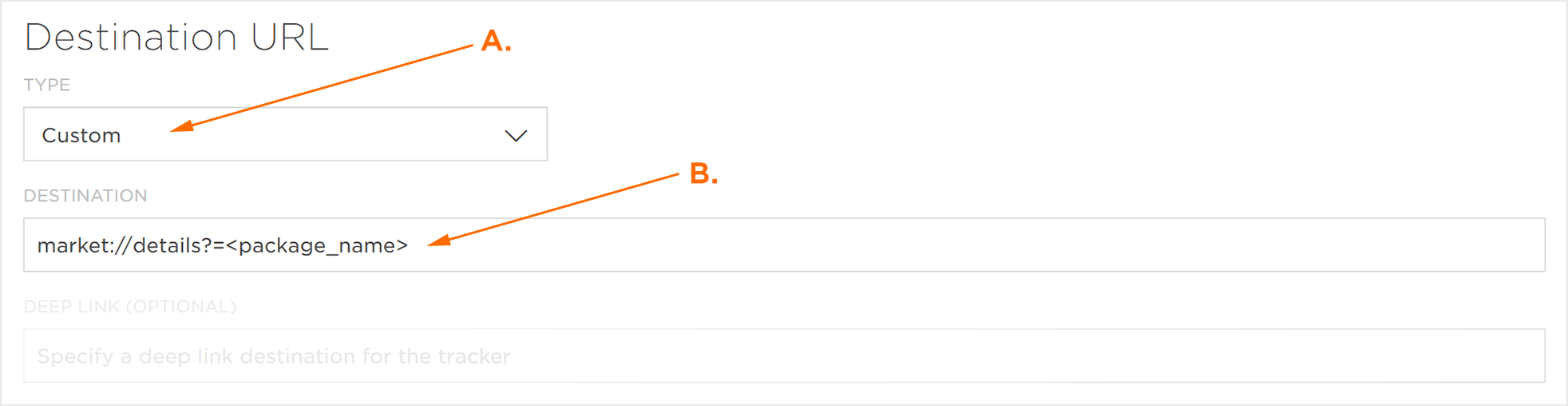
A. Select Custom
B. Install URL updated to point to the Google Market Place – Product Details Page.
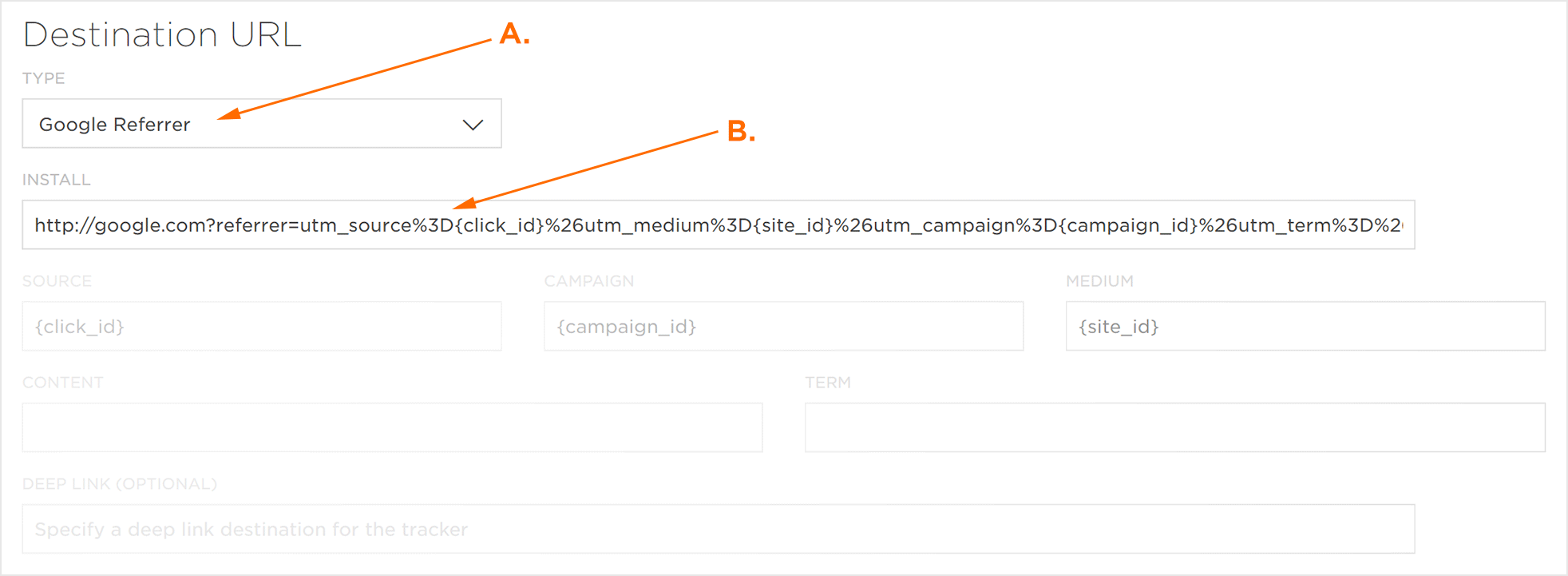
A. Select Google Referrer
B. Google Referrer parameters now present with updated URL.
