The following document describes the common use cases for the Kochava SDK after integration is complete. For information on integrating the SDK or configuring and starting the Tracker, refer to our Xamarin SDK Integration support documentation.
Confirming the SDK Integration:
Ensure the SDK has been properly integrated.

After integrating the SDK or creating a new App GUID, we suggest performing these tests to ensure the SDK has been integrated successfully and is functioning as expected within your app.
Validate the Install:
The SDK will send an install for the app once, after a fresh install. This test ensures the SDK was configured properly and successfully sent the install to Free App Analytics.
- Double check the SDK configuration in code, ensuring the correct App GUID.
- Run the app for approximately 30 seconds, which will allow more than enough time for the SDK to start and send an install to Free App Analytics under typical conditions.
- Wait a minute or two and visit the Install Feed Validation page for your app within the Free App Analytics dashboard, under Apps & Assets > Install Feed Validation. Within that page, look for the Integration Success! message which indicates integration was successful and that Free App Analytics did receive an install from the SDK. At this point you have confirmed a successful SDK integration and can move ahead to Validate Post Install Events below.
- If instead you see a Integration Not Complete! message, wait a few more minutes and refresh the page. After refreshing, if the Integration Not Complete! message persists, double check the following, then repeat this test:
- Correct App GUID is used within SDK code configuration.
- Ensure the SDK configuration and startup code is being reached.
- Ensure the network connection from the test device is not limited behind a firewall or otherwise.
Validate Event Measurement:
If you are measuring user events, you can use this test to ensure the SDK was configured properly and is successfully sending these events to Free App Analytics.
- Double check the SDK configuration in code, ensuring the correct App GUID.
- Double check your event measurement code and ensure it is reachable.
- Launch the app and perform necessary actions within the app to trigger the event(s) you wish to test. After performing these actions, wait 60 seconds to allow more than enough time for the SDK to send these events.
- Wait a minute or two and visit the Event Manager page for your app within the Free App Analytics dashboard, under Apps & Assets > Event Manager. Within that page, ensure the tested event names are displayed here, in which case you have confirmed the SDK is successfully measuring these events.
- If your event names are not displayed here after waiting a few minutes, double check the following, then repeat this test:
- Correct App GUID is used within SDK code configuration.
- Ensure the SDK configuration and startup code is being reached prior to any event code.
- Ensure the SDK event code is being reached.
- Ensure the network connection from the test device is not limited behind a firewall or otherwise.
Supporting SKAdNetwork:
Kochava’s SKAdNetwork support is seamlessly integrated with standard event tracking.
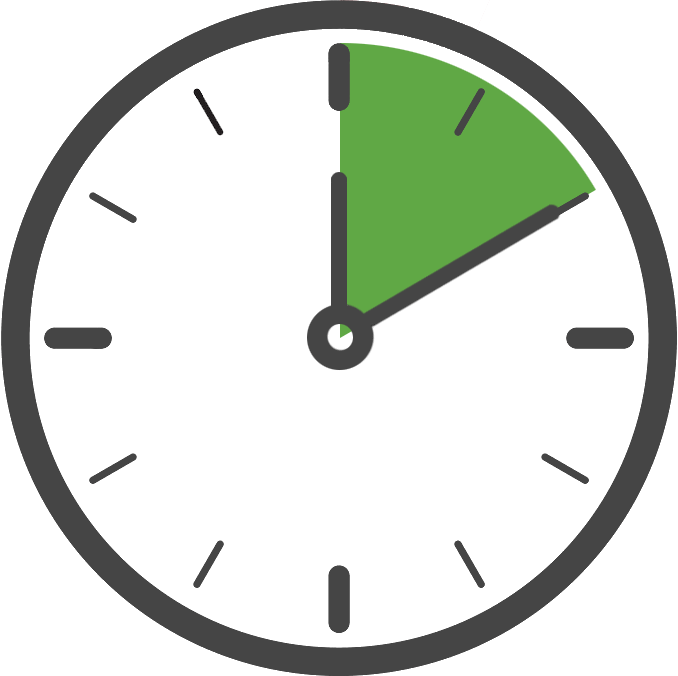
SDK VERSION NOTE: This feature requires Kochava SDK Version 3.1.0 or higher.
SDK PLATFORM NOTE: This feature is applicable to iOS platforms only.
No special code is needed to support SKAdNetwork, beyond tracking your existing events which are eligible for conversion.
After setting up SKAdNetwork in your Kochava dashboard, the SDK will automatically:
- Call Apple’s SKAdNetwork registration at the first opportunity following launch.
- When an eligible conversion event is triggered on iOS 14, the SDK will calculate the appropriate conversion value based on the event’s properties and automatically call Apple’s SKAdNetwork conversion update.
Generating SKAdNetwork Postbacks:
While the SDK automatically makes the necessary Apple API calls for you, a SKAdNetwork postback will only be generated if requirements are met for both the source app and advertised app. The advertised app must have been reviewed and available for download in the App Store, while the source app (where the ad is displayed) can be one that you are currently developing and run from Xcode or through TestFlight. Be sure to use the correct SKStoreProductParameterAdNetworkSourceAppStoreIdentifier per your case.
For testing purposes, you can cut down on the 24 hour postback wait by using the “SKAdNetwork Profile” from the Apple developer console here: https://developer.apple.com/download/more/ (search for “skad”).
AppTrackingTransparency and IDFA Collection:
Method for handling Apple’s new IDFA collection model.
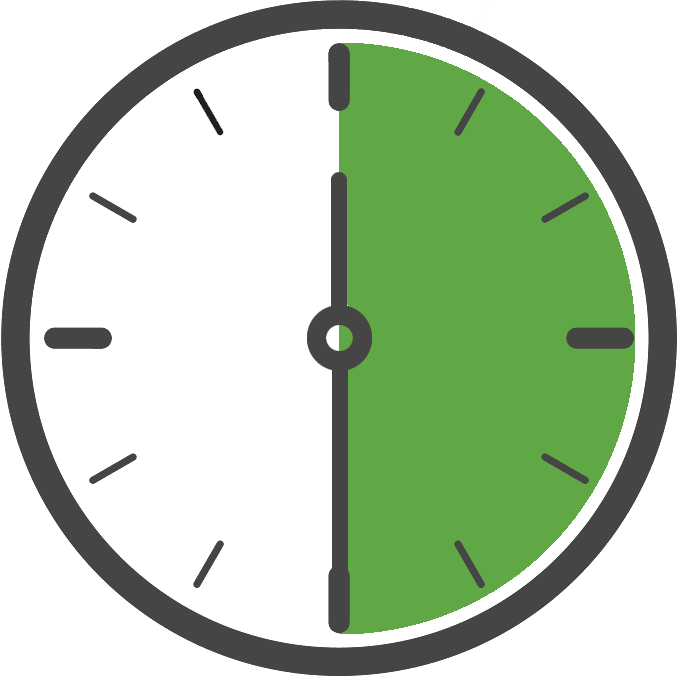
SDK VERSION NOTE: This feature requires Kochava SDK Version 3.1.0 or higher.
SDK PLATFORM NOTE: This feature is applicable to iOS platforms only.
As of iOS 14, IDFA collection is gated behind Apple’s new AppTrackingTransparency (ATT) permission-based authorization. This means that when an app is running on iOS 14, the IDFA is not available for collection until after the user grants permission, similar to any other iOS permission-based collection. However, Apple is delaying enforcement of ATT, which is discussed below.
Enforcing ATT for IDFA Collection
The SDK makes this very simple for you. All you need to do is tell the SDK you want to enable ATT enforcement during configuration.
As a tracking requirement by Apple, you must include in your info.plist the key NSUserTrackingUsageDescription and a string value explaining why you are requesting authorization to track. This text will be included in the prompt displayed by the operating system when tracking authorization is requested.
Configure the SDK
During SDK configuration, tell the SDK you wish to enable ATT enforcement. By default, the user will be prompted for tracking authorization one time, upon launch, and the SDK will allow up to 30 seconds for the user to answer the tracking authorization prompt. You may adjust this behavior if you wish.
Example Enabling ATT with default settings (recommended):
KochavaTracker.Instance.EnableIosAtt(); KochavaTracker.Instance.RegisterAndroidAppGuid("YOUR_ANDROID_APP_GUID"); KochavaTracker.Instance.RegisterIosAppGuid("YOUR_IOS_APP_GUID"); KochavaTracker.Instance.Start();-
Kochava.Tracker.Configuration config = new Kochava.Tracker.Configuration(); config.AppTrackingTransparencyEnabled = true; config.AndroidAppGuid = "YOUR_ANDROID_APP_GUID"; config.IosAppGuid = "YOUR_IOS_APP_GUID"; Kochava.Tracker.Client.Configure(config);
Example Allow more than the default 30 seconds for the user to respond:
KochavaTracker.Instance.EnableIosAtt(); KochavaTracker.Instance.SetIosAttAuthorizationWaitTime(90); KochavaTracker.Instance.RegisterAndroidAppGuid("YOUR_ANDROID_APP_GUID"); KochavaTracker.Instance.RegisterIosAppGuid("YOUR_IOS_APP_GUID"); KochavaTracker.Instance.Start();Kochava.Tracker.Configuration config = new Kochava.Tracker.Configuration(); config.AppTrackingTransparencyEnabled = true; config.AppTrackingTransparencyWaitTime = 90.0; config.AndroidAppGuid = "YOUR_ANDROID_APP_GUID"; config.IosAppGuid = "YOUR_IOS_APP_GUID"; Kochava.Tracker.Client.Configure(config);
At this point you are done. The user will be prompted for tracking authorization one time, during the first launch of the app, and the IDFA will be gathered if authorization is granted.
For purposes of testing, you will need to uninstall and reinstall the app each time you wish for the tracking prompt to appear, as Apple will only allow this to be displayed once.
Optionally, if you wish to prompt the user for tracking authorization at a specific moment or you do not want the SDK to trigger the prompt, continue reading below.
Custom Prompt Timing (Optional)
Follow these steps only if you wish for the tracking authorization prompt to be displayed at a time other than when the app is first launched or you do not want the SDK to trigger the prompt.
In order to accomplish this, first configure the SDK so that it does not automatically request authorization and allows enough time for the user to reach the point where tracking authorization will be requested at the moment of your choosing. In this example, we are allowing up to 120 seconds for the user to provide an answer to the tracking authorization request.
Example Configure the SDK:
KochavaTracker.Instance.EnableIosAtt(); KochavaTracker.Instance.SetIosAttAuthorizationWaitTime(120); KochavaTracker.Instance.SetIosAttAuthorizationAutoRequest(false); KochavaTracker.Instance.RegisterAndroidAppGuid("YOUR_ANDROID_APP_GUID"); KochavaTracker.Instance.RegisterIosAppGuid("YOUR_IOS_APP_GUID"); KochavaTracker.Instance.Start();Kochava.Tracker.Configuration config = new Kochava.Tracker.Configuration(); config.AppTrackingTransparencyEnabled = true; config.AppTrackingTransparencyWaitTime = 120.0; config.AppTrackingTransparencyAutoRequest = false; config.AndroidAppGuid = "YOUR_ANDROID_APP_GUID"; config.IosAppGuid = "YOUR_IOS_APP_GUID"; Kochava.Tracker.Client.Configure(config);
Secondly, add code which requests the tracking authorization at the time of your choosing and then notifies the SDK when the authorization request completes. It is your responsibility to ensure your tracking authorization request code is reached. If it is not, the timeout will be reached and the SDK will proceed without collecting the IDFA.
NOTE: Regardless of how many times you request tracking authorization, the user is only prompted once. This means you can repeatedly request tracking authorization at a specific moment per app launch and the user will only be prompted once, the first time the code is reached.
Example Request authorization and notify the SDK upon completion:
// notify the Kochava SDK that it may proceed with tracking authorization KochavaTracker.Instance.SetIosAttAuthorizationAutoRequest(true);// notify the Kochava SDK that it may proceed with tracking authorization Kochava.Tracker.Client.EnableAppTrackingTransparencyAutoRequest();
App Store Submission Guidance and Best Practices
If you have added the NSUserTrackingUsageDescription entry to your info.plist and/or are referencing the ATT framework, Apple expects to visibly see the ATT prompt during the review process of your submission. At the time of this writing, the App Store submission guidelines do not state this requirement, but Apple has cited this as cause for rejection.
If the ATT prompt is not automatically triggered upon launch, we suggest that you include instructions for the reviewer detailing the steps they must take to trigger the ATT prompt. If you’ve forcibly disabled the ATT prompt whether through our UI or otherwise, you must add a review note indicating that you are not invoking the ATT consent prompt until the release of iOS 14.5.
NOTE: Apple may reject apps which attempt to preempt the ATT prompt with a soft prompt of any kind. We suggest that you avoid this approach and allow the ATT prompt to be triggered immediately upon launch.
Supporting Instant Apps:
Additional steps to properly support Instant Apps.
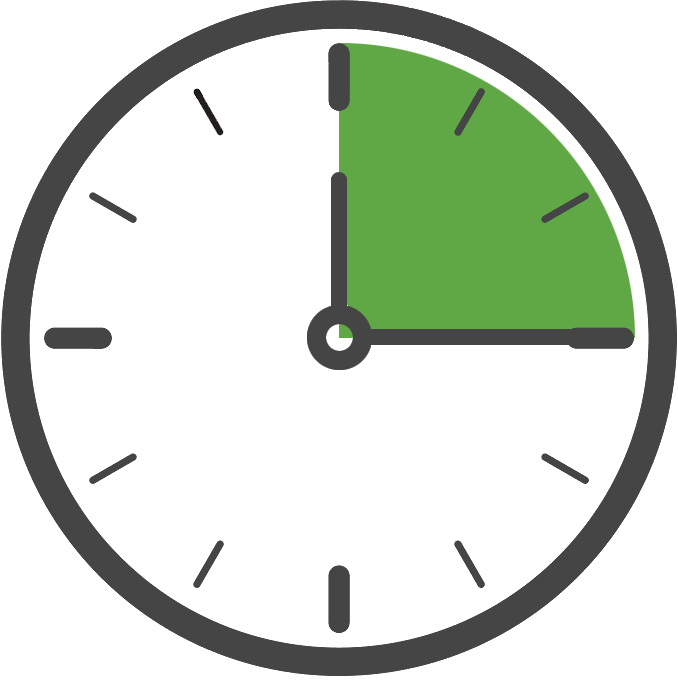
SDK VERSION NOTE: This feature requires Kochava SDK Version 3.1.0 or higher.
SDK PLATFORM NOTE: This feature is applicable to Android platforms only.
The standard SDK is used within your instant app (no special variant of the SDK is needed for an instant app).
In order to properly support user and attribution flow between the instant app and full app, the following steps must be taken.
Create two App GUIDs:
The instant app and full app should not use the same App GUID. For the instant app, create or use a Kochava app of platform type Android – Instant App. For the full app, create or use a Kochava app of platform type Android.
Configure the SDK:
You will need to provide the Instant App GUID to both the instant app and the full app. This must be done prior to starting the SDK. The SDK will automatically choose the correct app GUID to use.
KochavaTracker.Instance.EnableAndroidInstantApps("YOUR_ANDROID_INSTANT_APP_GUID"); KochavaTracker.Instance.RegisterAndroidAppGuid("YOUR_ANDROID_APP_GUID"); KochavaTracker.Instance.RegisterIosAppGuid("YOUR_IOS_APP_GUID"); KochavaTracker.Instance.Start();Kochava.Tracker.Configuration config = new Kochava.Tracker.Configuration(); config.AndroidInstantAppGuid = "YOUR_ANDROID_INSTANT_APP_GUID"; config.AndroidAppGuid = "YOUR_ANDROID_APP_GUID"; config.IosAppGuid = "YOUR_IOS_APP_GUID"; Kochava.Tracker.Client.Configure(config);
Process the Deeplink:
When the instant app is launched, pass the invocation URL to the SDK’s Process Deeplink API as soon as possible, just as you would any other deeplink. See the topic Enhanced Deeplinking for complete instructions on how to use the Process Deeplink API.
By taking these steps, all functionality related to attribution, analytics, and measurement will be properly implemented between the app clip and full app.
Supporting Older Android Versions:
Instant Apps are natively supported on Android 8 (API 26) and higher with data being automatically migrated from the instant app to the full app. If supporting Android 7 or lower you are responsible for migrating the SDK’s data prior to starting the SDK. See the documentation on transferring data.
Supporting App Clips:
Additional steps to properly support app clips.
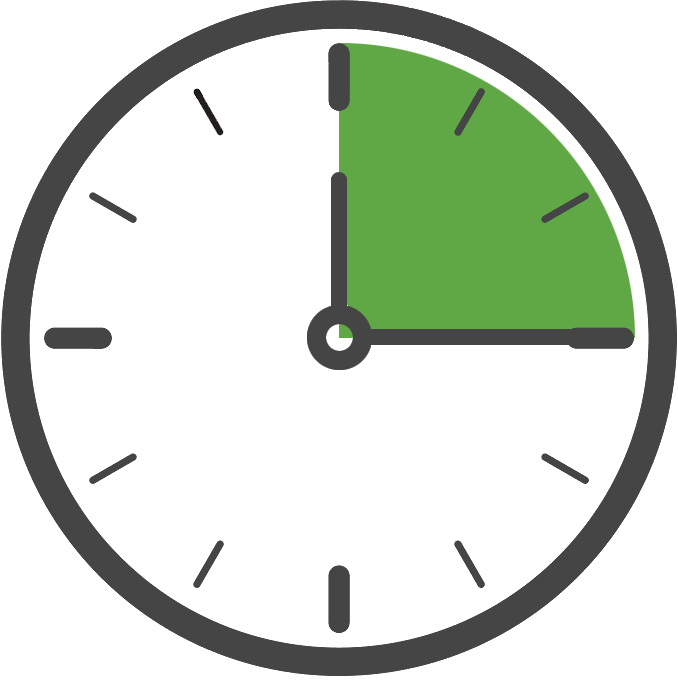
SDK VERSION NOTE: This feature requires Kochava SDK Version 3.1.1 or higher.
SDK PLATFORM NOTE: This feature is applicable to iOS platforms only.
The standard SDK is used within your app clip app (no special variant of the SDK is needed for an app clip).
In order to properly support user and attribution flow between the app clip and full app, the following steps must be taken.
Create Two App GUIDs:
The app clip and full app should not use the same App GUID. For the app clip, create or use a Kochava app of platform type iOS – App Clip. For the full app, create or use a Kochava app of platform type iOS.
Configure the SDK:
You will need to provide an app group identifier string which facilitates shared storage between the app clip and full app. To accomplish this, in Xcode under the project Signing & Capabilities, add a new capability for App Groups if you do not have one already using the plus button. For the new identifier, start with your app’s bundle identifier and then prefix it with group. and suffix it with .kochava. Provide this identifier to the SDK prior to starting the SDK. This identifier must be the same between the app clip and full app.
Example Provide a Shared Storage Container Before Starting the Tracker:
KochavaTracker.Instance.EnableIosAppClips("group.com.kochava.host.kochava"); KochavaTracker.Instance.RegisterAndroidAppGuid("YOUR_ANDROID_APP_GUID"); KochavaTracker.Instance.RegisterIosAppGuid("YOUR_IOS_APP_GUID"); KochavaTracker.Instance.Start();Kochava.Tracker.Configuration config = new Kochava.Tracker.Configuration(); config.IosContainerAppGroupIdentifier = "group.com.kochava.host.kochava"; config.AndroidAppGuid = "YOUR_ANDROID_APP_GUID"; config.IosAppGuid = "YOUR_IOS_APP_GUID"; Kochava.Tracker.Client.Configure(config);
NOTE: The SDK detects your app clip by looking for the bundle identifier’s default .clip suffix.
Process the Deeplink:
When the instant app is launched, pass the invocation URL to the SDK’s Process Deeplink API as soon as possible, just as you would any other deeplink. See the topic Enhanced Deeplinking for complete instructions on how to use the Process Deeplink API.
By taking these steps, all functionality related to attribution, analytics, and measurement will be properly implemented between the app clip and full app.
Tracking Events:
Track user behavior and actions beyond the install.
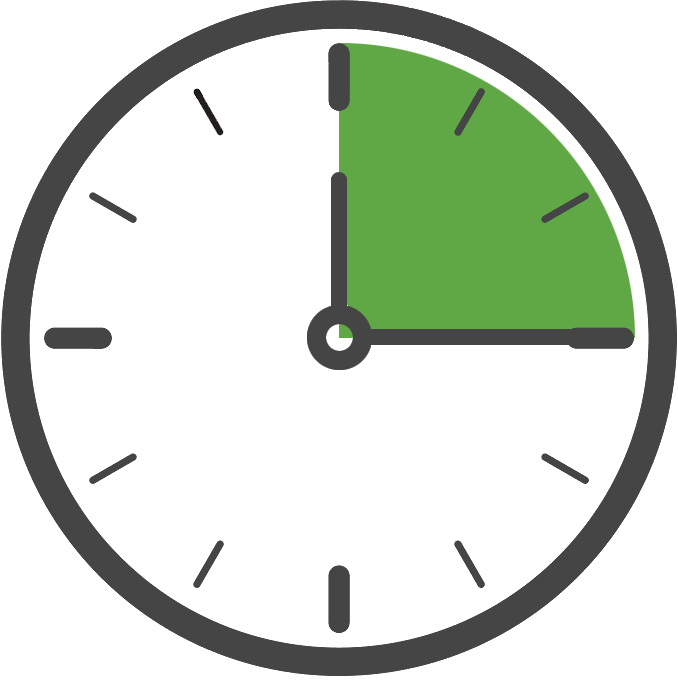
Examples include in-app purchases, level completions, or other noteworthy user activity you wish to measure. Events can be instrumented either by using the standard format provided by the SDK or using your own custom event name and data.
Standard Events:
Standard events are built by first selecting a standard event type and then setting any applicable standard parameters you wish to include with the event. For example, you might choose a Purchase standard event type and set values for the Price and Name parameters. There are a variety of standard event types to choose from and dozens of standard parameters available. When creating a standard event, you only need to set values for the parameters you wish to measure. A maximum of 16 parameters can be set.
- Create an event object using the desired standard event type.
- Set the desired parameter value(s) within the event object.
- Send the event.
Example (Standard Event with Standard Parameters) —
var koEvent = KochavaTracker.Instance.BuildEventWithEventType(KochavaTrackerEventType.Purchase); koEvent.SetName("Gold Token"); koEvent.SetPrice(0.99); koEvent.Send();var koEvent = new Kochava.Tracker.Event(Kochava.Tracker.EventType.Purchase); koEvent.Name = "Gold Token"; koEvent.Price = 0.99; Kochava.Tracker.Client.SendEvent(koEvent);
Example (Standard Event with Standard and Custom Parameters) —
var koEvent = KochavaTracker.Instance.BuildEventWithEventType(KochavaTrackerEventType.LevelComplete); koEvent.SetName("The Deep Dark Forest"); koEvent.SetCustomNumberValue("attempts", 3); koEvent.SetCustomNumberValue("score", 12000); koEvent.Send();var koEvent = new Kochava.Tracker.Event(Kochava.Tracker.EventType.LevelComplete); koEvent.Name = "The Deep Dark Forest"; koEvent.SetCustomValue("attempts", 3); koEvent.SetCustomValue("score", 12000); Kochava.Tracker.Client.SendEvent(koEvent);
If you wish to use a custom event type with standard parameters, use a custom event name string within your event constructor in place of a standard event type.
For a detailed list of standard event types and parameters, see: Post Install Event Examples
Custom Events:
For scenarios where the standard event types and standard parameters do not meet your needs, custom events can be used. To instrument a custom event, pass the event’s name and data (which can also be serialized JSON) to the method to send the custom event.
Example (Custom Event with Custom Parameters) —
var koEvent = KochavaTracker.Instance.BuildEventWithEventName("Enemy Defeated"); koEvent.SetCustomStringValue("enemy", "The Angry Ogre"); koEvent.SetCustomStringValue("reward", "Gold Token"); koEvent.Send();var koEvent = new Kochava.Tracker.Event("Enemy Defeated"); koEvent.SetCustomValue("enemy", "The Angry Ogre"); koEvent.SetCustomValue("reward", "Gold Token"); Kochava.Tracker.Client.SendEvent(koEvent);
Example (Send a Custom Event with Only a Name, no Event Data) —
KochavaTracker.Instance.SendEvent("Player Defeated");Kochava.Tracker.Client.SendEventString("Player Defeated", "");
Example (Send a Custom Event with Event Data) —
KochavaTracker.Instance.SendEventWithString("Player Defeated", "Angry Ogre");Kochava.Tracker.Client.SendEventString("Player Defeated", "Angry Ogre");
Example (Send a Custom Event with Serialized JSON Data) —
var dictionary = new JObject(); dictionary.Add("enemy", "Angry Ogre"); KochavaTracker.Instance.SendEventWithDictionary("Player Defeated", dictionary);Kochava.Tracker.Client.SendEventString("Player Defeated", "{\"enemy\":\"Angry Ogre\"}");
NOTE: No custom event name pre-registration is required. However, a maximum of 100 unique event names can be measured within the Free App Analytics dashboard (including any standard event types also used), so keep this in mind as you create new custom event names.
Default Event Parameters:
Set parameters that are included with every event.
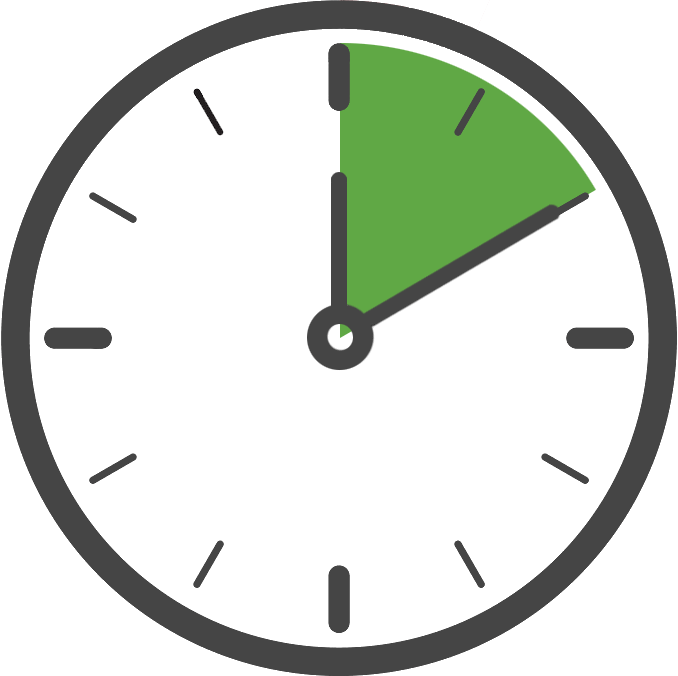
Kochava events can include a variety of parameters that are typically set when instrumenting the event. It is sometimes desirable to have parameters included on every event in order to better link multiple events. A common use case for this is to set a User ID for the currently logged in user. The default event parameters support provides this capability by allowing default parameters to be registered that will be included on every future event and be persisted across app launches.
Example (Register a Default User ID):
The default User ID can be set or updated by calling the register method with the desired value.
KochavaTracker.Instance.RegisterDefaultEventUserId("6327adba-a9eb-4bcf-a4ec-b2c8ef1d3fe3");
Example (Remove a Default User ID):
The default User ID can be removed by calling the register method with a value of null/nil.
KochavaTracker.Instance.RegisterDefaultEventUserId(null);
Example (Register a Default Parameter):
A default parameter can be set or updated by calling the register method with the key name to set and the desired value. The basic types String, Number, and Bool are supported.
KochavaTracker.Instance.RegisterDefaultEventStringParameter("key","value");
KochavaTracker.Instance.RegisterDefaultEventNumberParameter("key", 1234.0);
KochavaTracker.Instance.RegisterDefaultEventBoolParameter("key", true);
Example (Remove a Default Parameter):
A default parameter can be removed by calling the register method with the key to remove and a value of null/nil.
KochavaTracker.Instance.RegisterDefaultEventStringParameter("key", null);NOTE: If the same key name exists as a default parameter and was also directly set on the event, the value set on the event will take precedence over the default value.
Tracking Purchases:
Track in-app purchases and revenue.
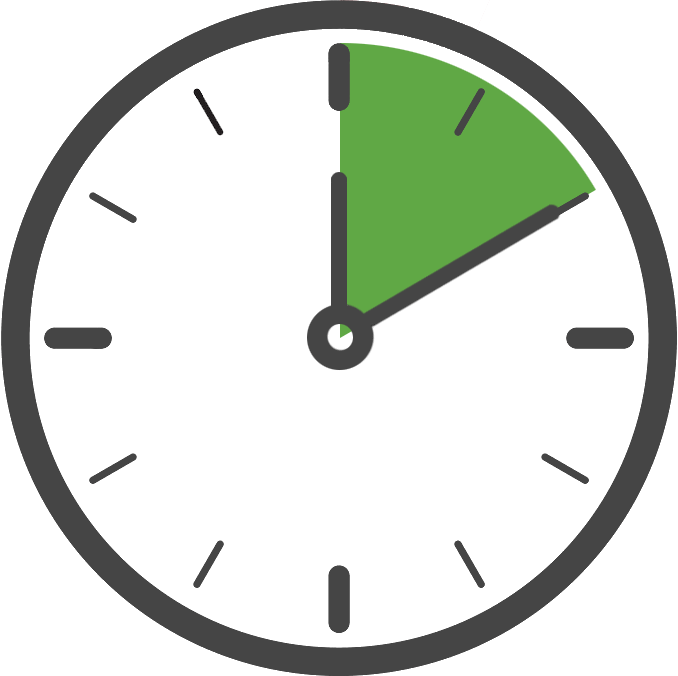
In-app purchases and subscription can be easily measured and attributed by creating a purchase event. To accomplish this, simply create an event of type Purchase and include the total amount of revenue as the price value within the event data parameters.
Example (Standard Purchase Event):
var koEvent = KochavaTracker.Instance.BuildEventWithEventType(KochavaTrackerEventType.Purchase); koEvent.SetName("Loot Box"); koEvent.SetPrice(4.99); koEvent.SetAndroidGooglePlayReceipt(receiptData, receiptSignature); // Android Only koEvent.SetIosAppStoreReceipt(appStoreReceiptBase64EncodedString); // iOS Only koEvent.Send();var koEvent = new Kochava.Tracker.Event(Kochava.Tracker.EventType.Purchase); koEvent.Name = "Loot Box"; koEvent.Price = 4.99; koEvent.SetReceiptFromGooglePlayStore(receiptData, receiptSignature); // Android Only koEvent.SetReceiptFromAppleAppStore(appStoreReceiptBase64EncodedString); // iOS Only Kochava.Tracker.Client.SendEvent(koEvent);
Example (Custom Purchase Event with Additional JSON Data):
KochavaTracker.Instance.SendEventWithString("Purchase", "{\"price\":4.99,\"name\":\"Loot Box\"}");Kochava.Tracker.Client.SendEventString("Purchase", "{\"price\":4.99,\"name\":\"Loot Box\"}");
Tracking Subscriptions and Trials:
Track user subscriptions and free trials.
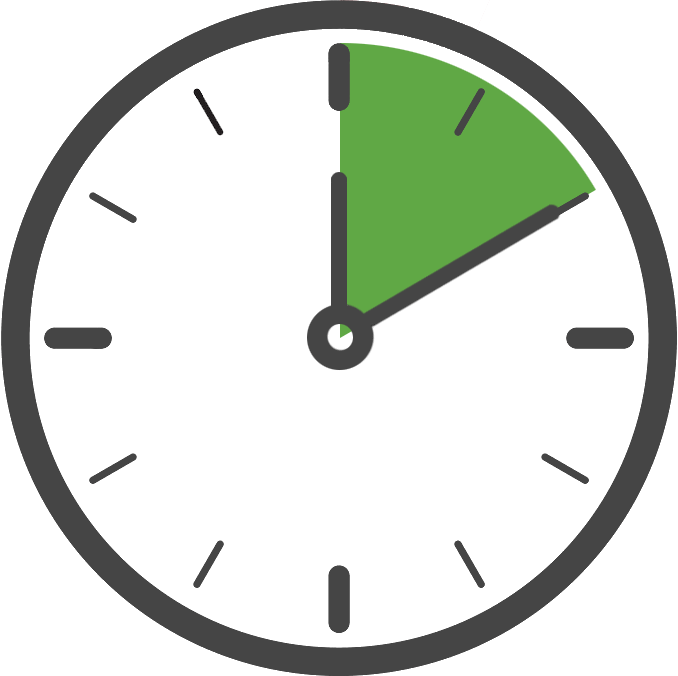
In order to effectively track user subscriptions and free trials, an event should be instrumented at the time of the subscription purchase or start of the free trial along with an accompanying identity link.
When a subscription or free trial begins, first set an identity link for this subscriber and then instrument a standard Subscription or Trial event populated with the following values:
- Price
- Currency
- Product Name
- User or Subscriber ID (hash suggested)
- Receipt (if available)
Example (Identity Link with Subscription):
// first set an identity link for this user KochavaTracker.Instance.RegisterIdentityLink("Subscriber ID", "ABCDEF123456789"); // next, instrument the subscription event var koEvent = KochavaTracker.Instance.BuildEventWithEventType(KochavaTrackerEventType.Subscribe); koEvent.SetCurrency("usd"); koEvent.SetName("Monthly Subscription"); koEvent.SetPrice(9.99); koEvent.SetUserId("ABCDEF123456789"); koEvent.SetAndroidGooglePlayReceipt(receiptData, receiptSignature); // Android Only koEvent.SetIosAppStoreReceipt(appStoreReceiptBase64EncodedString); // iOS Only koEvent.Send();// first set an identity link for this user IDictionary<string, string> identityLink = new Dictionary<string, string>(); identityLink.Add("Subscriber ID": "ABCDEF123456789"); Kochava.Tracker.Client.SetIdentityLink(identityLink); // next, instrument the subscription event var koEvent = new Kochava.Tracker.Event(Kochava.Tracker.EventType.Subscribe); koEvent.Currency = "usd"; koEvent.Name = "Monthly Subscription"; koEvent.Price = 9.99; koEvent.UserId = "ABCDEF123456789"; koEvent.SetReceiptFromGooglePlayStore(receiptData, receiptSignature); // Android Only koEvent.SetReceiptFromAppleAppStore(appStoreReceiptBase64EncodedString); // iOS Only Kochava.Tracker.Client.SendEvent(koEvent);
A free trial is handled in a similar way, although the price should be set to 0 and the event type should indicate Trial rather than Subscription. The product name should remain the same, as the event type indicates whether this was free trial or subscription.
Example (Identity Link with Free Trial):
// first set an identity link for this user KochavaTracker.Instance.RegisterIdentityLink("Subscriber ID", "ABCDEF123456789"); // next, instrument the trial event var koEvent = KochavaTracker.Instance.BuildEventWithEventType(KochavaTrackerEventType.StartTrial); koEvent.SetCurrency("usd"); koEvent.SetName("Monthly Subscription"); koEvent.SetPrice(0.0); koEvent.SetUserId("ABCDEF123456789"); koEvent.SetAndroidGooglePlayReceipt(receiptData, receiptSignature); // Android Only koEvent.SetIosAppStoreReceipt(appStoreReceiptBase64EncodedString); // iOS Only koEvent.Send();// first set an identity link for this user IDictionary<string, string> identityLink = new Dictionary<string, string>(); identityLink.Add("Subscriber ID": "ABCDEF123456789"); Kochava.Tracker.Client.SetIdentityLink(identityLink); // next, instrument the trial event var koEvent = new Kochava.Tracker.Event(Kochava.Tracker.EventType.StartTrial); koEvent.Currency = "usd"; koEvent.Name = "Monthly Subscription"; koEvent.Price = 0.0; koEvent.UserId = "ABCDEF123456789"; koEvent.SetReceiptFromGooglePlayStore(receiptData, receiptSignature); // Android Only koEvent.SetReceiptFromAppleAppStore(appStoreReceiptBase64EncodedString); // iOS Only Kochava.Tracker.Client.SendEvent(koEvent);
Deeplinking:
Track deeplink related actions and user activity.

Measuring deeplinks is accomplished similar to any other type of event. In order to measure a deeplink event, create a standard event of type Deeplink and set the URI parameter along with any other relevant parameters to the values provided when the deeplink occurred.
Example (Standard Deeplink Event):
var koEvent = KochavaTracker.Instance.BuildEventWithEventType(KochavaTrackerEventType.Deeplink); koEvent.SetUri("some_deeplink_uri"); koEvent.Send();var koEvent = new Kochava.Tracker.Event(Kochava.Tracker.EventType.Deeplink); koEvent.Uri = "some_deeplink_uri"; Kochava.Tracker.Client.SendEvent(koEvent);
Enhanced Deeplinking:
Universal click deeplinking and re-engagement attribution.
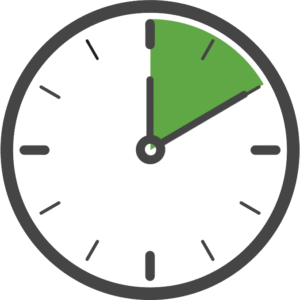
Enhanced Deeplinking facilitates the routing of users who are deeplinked into the app, whether through a standard deeplink or deferred deeplink. Re-engagement attribution is also supported for those users.
Use of this feature consists of these steps:
- Complete the steps within Adding Universal Link or App Link Support documentation.
- Acquire a deeplink and Pass it to the SDK.
- Wait for the callback and Route the user.
Terminology:
Standard Deeplink: A deeplink into an app which is already installed. The app opens (or is already open) and the deeplink is immediately available.
Deferred Deeplink: A deeplink into an app which is not yet installed. In this case, a deeplink-enabled Kochava SmartLink is clicked, but the user must first install and then launch the app. The deeplink would have been lost during the installation, but Kochava is able to provide you with the original deeplink.
Acquire the Deeplink and Pass it to the SDK:
As a first step, acquire any incoming deeplink on launch or at runtime. If no deeplink exists on launch, pass in an empty string to indicate a deferred deeplink may be present. Remember, you do not need to check whether the deeplink is from Kochava or not; the SDK will do this for you.
A timeout, in seconds, may also be specified with the deeplink, which indicates the maximum amount of time to allow the SDK to attempt to process the deeplink. Typical standard deeplink processing should complete in less than 1 second, but if network connectivity is poor the timeout could be reached. Deferred deeplinking typically completes in 3-7 seconds, but could take longer depending on network connection and attribution processing time. We suggest setting a timeout of at least 10 seconds for standard deeplinks and 15 seconds for deferred deeplinks.
NOTE: Ensure you have started the measurement client before using this feature.
Example (Acquire the Deeplink) —
// acquire a deeplink whenever one is available and pass it to the SDK. var deeplinkUrl = "todo"; KochavaTracker.Instance.ProcessDeeplink(deeplinkUrl, (deeplink) => { // deeplink result handler. });// acquire a deeplink whenever one is available and pass it to the SDK. var deeplinkUrl = "todo"; Kochava.Tracker.Client.ProcessDeeplink(deeplinkUrl, (deeplink) => { // deeplink result handler. });
Example (Wait for the Callback) —
KochavaTracker.Instance.ProcessDeeplink(deeplinkUrl, (deeplink) => { var destination = deeplink.Destination; if (destination != "") { // deeplink exists, parse the destination as you see fit and route the user } else { // no deeplink to act upon, route to a default destination or take no action } });Kochava.Tracker.Client.ProcessDeeplink(deeplinkUrl, (deeplink) => { if (!string.IsNullOrEmpty(deeplink.Destination)) { // deeplink exists, parse the destination as you see fit and route the user } else { // no deeplink to act upon, route to a default destination or take no action } });
About Deferred Deeplinking:
By providing no link to the deeplink process method, as described in the first example above, the SDK will automatically look for any deferred deeplink from the attribution results and surface it within the callback no differently than a standard deeplink.
This means you do not need to care about where a deeplink is coming from or whether it is deferred or standard. Just pass in the deeplink if it exists or pass in an empty string if it does not, then wait for the callback and route the user.
Enhanced Deeplinking vs. Attribution Retrieval:
If you choose to use this Enhanced Deeplinking functionality for deferred deeplinking, you should not also need to use the SDK’s attribution retrieval feature for deferred deeplinking, unless you want to parse the attribution results for another reason. If you do not want Enhanced Deeplinking checking for a deferred deeplink, do not pass an empty string to the SDK when no deeplink exists. Choose one method or the other, but don’t rely on both for deferred deeplinking as you could end up routing the user twice.
One important difference between these two approaches is that Attribution Retrieval has no timeout and will eventually complete, no matter how much time it takes. If, for example, the network connection is bad and attribution results are not able to be retrieved, they would eventually be retrieved once the network connection was restored or even on a future launch. By contrast, Enhanced Deeplinking is designed with user experience in mind, and will only attempt to retrieve a deferred deeplink on the first launch of the first install, and only up to the timeout you specify. If the SDK is able to detect a reinstall, any deferred deeplink from the original install will be ignored. This is because a user would not expect to be routed to a deeplink destination long after the relevant time window had expired or on a future app launch. Imagine clicking a deeplink on a Monday, and being routed on Friday; it would be a confusing experience.
In summary, if you want to parse the raw attribution results yourself, or you do not care about receiving a deferred deeplink after the relevant time window expires, you may use the Attribution Retrieval (within this page) functionality for deferred deeplinking. If you do not care to parse the raw attribution results and you want to receive a deferred deeplink only when relevant, use the Enhanced Deeplinking functionality described here.
Identity Linking:
Link existing user identities with kochava devices.
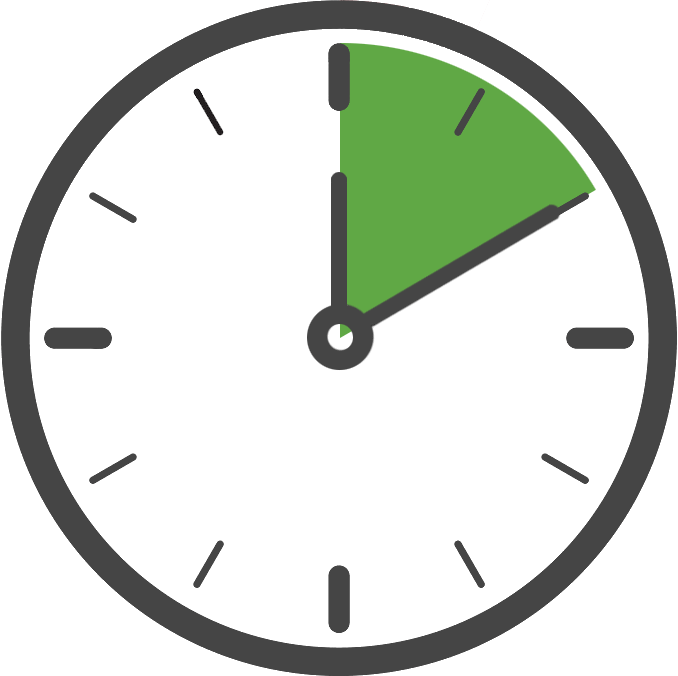
Setting an Identity Link provides the opportunity to link different identities together in the form of key and value pairs. For example, you may have assigned each user of your app an internal ID which you want to connect to a user’s service identifier. Using this feature, you can send both your internal ID and their service identifier to connect them in the Kochava database.
In order to link identities, you will need to register this identity link information in the form of unique key and value pair(s) as early as possible. This can be done during the initial configuration of the measurement client if the identity link information is already known, or it can be done after starting the client.
Example (Register an Identity Link During Tracker Configuration):
KochavaTracker.Instance.RegisterIdentityLink("User ID", "123456789"); KochavaTracker.Instance.RegisterIdentityLink("Login", "username"); KochavaTracker.Instance.RegisterAndroidAppGuid("YOUR_ANDROID_APP_GUID"); KochavaTracker.Instance.RegisterIosAppGuid("YOUR_IOS_APP_GUID"); KochavaTracker.Instance.Start();IDictionary<string, string> identityLink = new Dictionary<string, string>(); identityLink.Add("User ID", "123456789"); identityLink.Add("Login", "username"); Kochava.Tracker.Configuration config = new Kochava.Tracker.Configuration(); config.AndroidAppGuid = "YOUR_ANDROID_APP_GUID"; config.IosAppGuid = "YOUR_IOS_APP_GUID"; config.LogLevel = Kochava.Tracker.LogLevel.Trace; config.IdentityLink = identityLink; Kochava.Tracker.Client.Configure(config);
Example (Register an Identity Link After Starting the Tracker):
KochavaTracker.Instance.RegisterIdentityLink("User ID", "123456789"); KochavaTracker.Instance.RegisterIdentityLink("Login", "username");IDictionary<string, string> identityLink = new Dictionary<string, string>(); identityLink.Add("User ID", "123456789"); identityLink.Add("Login", "username"); Kochava.Tracker.Client.SetIdentityLink(identityLink);
Retrieving Attribution:
Access the attribution results within the app.
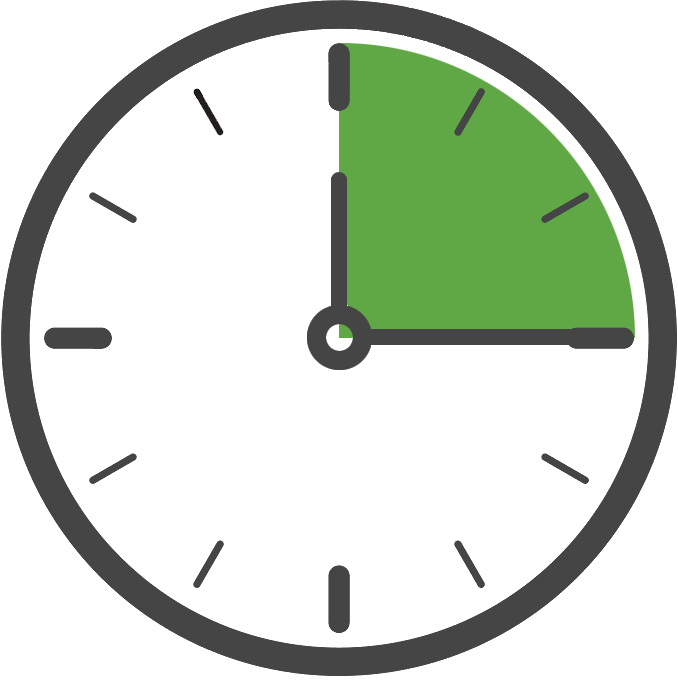
Install attribution results can be retrieved from Free App Analytics servers if you wish to use these results within your app. Be aware that attribution results are always determined by Free App Analytics servers; this feature simply provides the app with a copy of whatever the results were.
For example, you may wish to present a user with a different path if you have determined they installed the app from a certain advertising network or source.
Attribution results are fetched by the measurement client when requested and returned to the app asynchronously via a callback. This process usually takes about 3-4 seconds but can take longer depending on network latency and other factors. Once attribution results have been retrieved for the first time, they are not retrieved again and the results are persisted. From that point on they can be queried synchronously by calling the attribution data getter which always provides the persisted attribution results from the original retrieval.
NOTE: For purposes of deferred deeplinking, care should be taken to act upon the attribution results only once, as the original results will continue to be reported after the first retrieval, and are not refreshed on a per-launch basis.
Example (Requesting Attribution Results):
// This callback handler will fire on every launch. Optionally check the retrievedBool if you wish to only parse these results once. var currentInstallAttribution = KochavaTracker.Instance.GetInstallAttribution(); if (!currentInstallAttribution.Retrieved) { KochavaTracker.Instance.RetrieveInstallAttribution((installAttribution) => { // do something with the attribution result }); }Kochava.Tracker.Configuration config = new Kochava.Tracker.Configuration(); config.AndroidAppGuid = "YOUR_ANDROID_APP_GUID"; config.IosAppGuid = "YOUR_IOS_APP_GUID"; config.RetrieveAttribution = true; Kochava.Tracker.Client.Configure(config); Kochava.Tracker.Client.SetAttributionListener((string attribution) => { // Parse json serialized attribution info. });
Example (Using the Getter After Attribution Results Have Been Retrieved):
var installAttribution = KochavaTracker.Instance.GetInstallAttribution();string attribution = Kochava.Tracker.Client.GetAttribution(); // Parse json serialized attribution info.
Once you have the attribution results, you will need to parse and handle them in some meaningful way. A variety of data exists within this json object and you will need to determine which data is meaningful for your purposes. For an overview of the attribution dictionary contents, see: Attribution Response Examples.
NOTE: If you wish to send attribution results to your own server, this should be done directly through Free App Analytics’ postback system, rather than retrieving attribution in the app and then sending the results to your own server.
Getting The Kochava Device ID:
Obtain the unique device identifier assigned by Kochava.
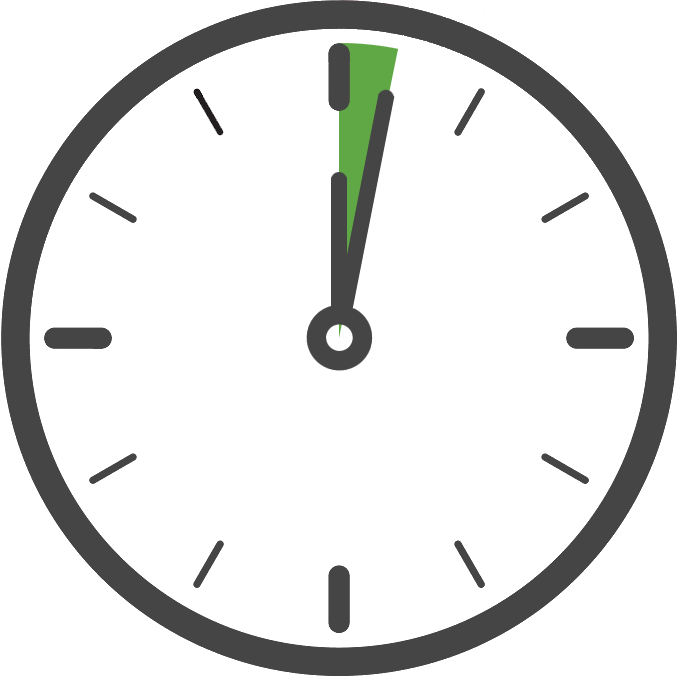
If at any time after starting the measurement client you would like to get the universally unique identifier assigned to this install by Free App Analytics, this identifier can be obtained by calling the retrieve function.
Example (Getting the Kochava Device ID):
var deviceId = KochavaTracker.Instance.GetDeviceId();string deviceId = Kochava.Tracker.Client.GetDeviceId();
Enabling App Limit Ad Tracking:
Limit the ad tracking at the application level.
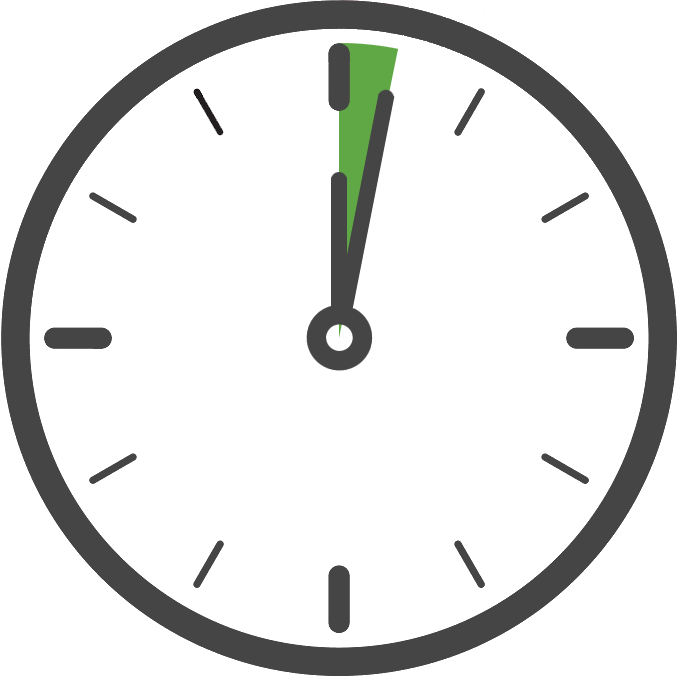
If you wish to limit ad tracking at the application level, with respect to Free App Analytics conversions, you can set this value during or after configuration. By default the limit ad tracking state is not enabled (false).
For example, you might provide an option for a user to indicate whether or not they wish to allow this app to use their advertising identifier for tracking purposes. If they do not wish to be tracked, this value would be set to true.
Example (Enabling App Limit Ad Tracking During Tracker Configuration):
KochavaTracker.Instance.SetAppLimitAdTracking(true); KochavaTracker.Instance.RegisterAndroidAppGuid("YOUR_ANDROID_APP_GUID"); KochavaTracker.Instance.RegisterIosAppGuid("YOUR_IOS_APP_GUID"); KochavaTracker.Instance.Start();Kochava.Tracker.Configuration config = new Kochava.Tracker.Configuration(); config.AndroidAppGuid = "YOUR_ANDROID_APP_GUID"; config.IosAppGuid = "YOUR_IOS_APP_GUID"; config.AppLimitAdTracking = true; Kochava.Tracker.Client.Configure(config);
Example (Enable App Limit Ad Tracking After Starting the Tracker):
KochavaTracker.Instance.SetAppLimitAdTracking(true);Kochava.Tracker.Client.SetAppLimitAdTracking(true);
Enabling Logging:
Enable logging output from the SDK.
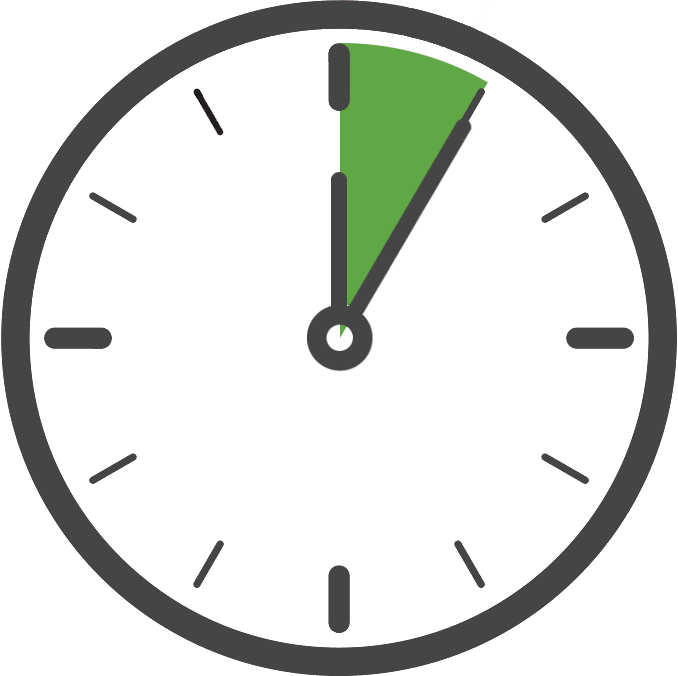
Logging provides a text-based log of the SDK’s behavior at runtime, for purposes of debugging.
For example, while testing you may wish to see the contents of certain payloads being sent to Free App Analytics’ servers, in which case you would enable logging at a debug (or higher) level.
Six different log levels are available, each of which include all log levels beneath them. Info log level is set by default, although trace log level should be used when debugging so that all possible log messages are generated.
| Log Level: none
No logging messages are generated. |
| Log Level: error
Errors which are usually fatal to the tracker. |
| Log Level: warn
Warnings which are not fatal to the tracker. |
| Log Level: info
Minimal detail, such as tracker initialization. |
| Log Level: debug
Granular detail, including network transaction payloads. |
| Log Level: trace
Very granular detail, including low level behavior. |
Example (Enabling trace logging in a non-production build):
if(DEBUG) { KochavaTracker.Instance.SetLogLevel(KochavaTrackerLogLevel.Trace); } else { KochavaTracker.Instance.SetLogLevel(KochavaTrackerLogLevel.Info); } KochavaTracker.Instance.RegisterAndroidAppGuid("YOUR_ANDROID_APP_GUID"); KochavaTracker.Instance.RegisterIosAppGuid("YOUR_IOS_APP_GUID"); KochavaTracker.Instance.Start();Kochava.Tracker.Configuration config = new Kochava.Tracker.Configuration(); config.AndroidAppGuid = "YOUR_ANDROID_APP_GUID"; config.IosAppGuid = "YOUR_IOS_APP_GUID"; if(DEBUG) { config.LogLevel = Kochava.Tracker.LogLevel.Trace; } else { config.LogLevel = Kochava.Tracker.LogLevel.Info; } Kochava.Tracker.Client.Configure(config);
Sleeping the Tracker:
Delay the start of the tracker.
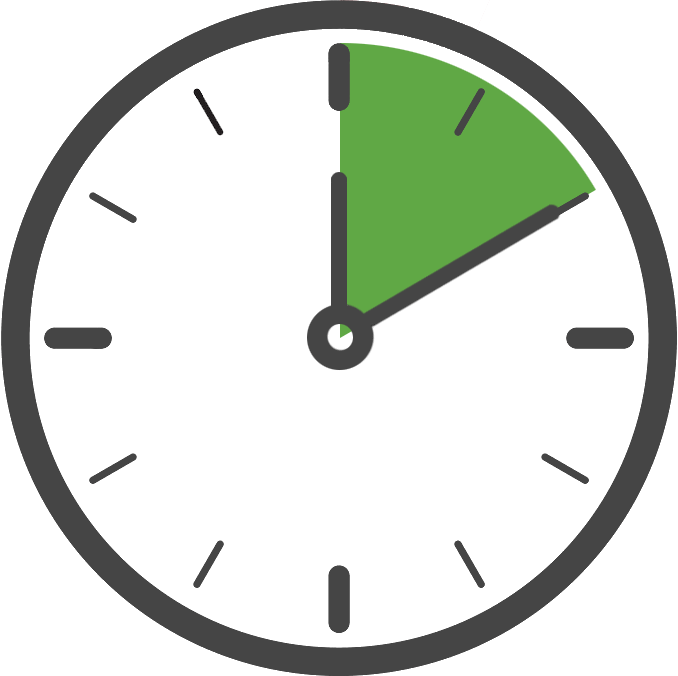
Placing the measurement client into sleep mode, the client will enter a state where all non-essential network transactions will be held and persisted until the client is woken up. This can be useful if you wish to start the client early but need the measurement client to wait before sending install data or events to Kochava servers.
For example, if you wanted the measurement startup process to wait for permission prompts, you might start the measurement client in sleep mode during the app launch but wait while the user provides input. Once ready, the measurement client can be woken and will continue with its own startup process without losing any events that may have been queued beforehand.
Example (Enabling Sleep Mode During Tracker Configuration):
KochavaTracker.Instance.SetSleep(true); KochavaTracker.Instance.RegisterAndroidAppGuid("YOUR_ANDROID_APP_GUID"); KochavaTracker.Instance.RegisterIosAppGuid("YOUR_IOS_APP_GUID"); KochavaTracker.Instance.Start();Kochava.Tracker.Configuration config = new Kochava.Tracker.Configuration(); config.AndroidAppGuid = "YOUR_ANDROID_APP_GUID"; config.IosAppGuid = "YOUR_IOS_APP_GUID"; config.Sleep = true; Kochava.Tracker.Client.Configure(config);
Example (Enabling Sleep Mode After Starting the Tracker):
KochavaTracker.Instance.SetSleep(true);Kochava.Tracker.Client.SetSleep(true);
Once you are ready to wake the measurement client simply set the sleep state to false. At that point the client will wake up and continue as normal, sending any waiting install data or queued events.
Example (Waking the Tracker from Sleep Mode) —
KochavaTracker.Instance.SetSleep(false);Kochava.Tracker.Client.SetSleep(false);
NOTE: For every call to set sleep to true, there should be a matching call at some point setting sleep to false. While these calls do not necessarily have to be balanced, care should be taken to not inadvertently leave the measurement client sleeping permanently. This allows the client to wake up and continue with necessary logic and processing of data. Any events or other activity queued while sleeping will be held but not sent until sleep mode is set to false. This means that if the client is never woken from sleep mode, events and other activity will continue to build up in the queue, causing undesirable results.
Shutting Down the Measurement Client:
Shutting down the SDK after starting.

The SDK can be shut down at any time, which will completely disable and stop all features from continuing execution.
The SDK should not be expected to be shutdown in typical scenarios, but this may be useful during consent-applicable cases when consent has been declined or revoked after starting the client and you wish to completely stop all forms of measurement or tracking.
After shutting down, all network communication with Kochava will cease, events will no longer be sent to Kochava, and any API calls will respond as if the SDK had never been started. The SDK must be configured and started again if you wish for measurement to resume.
Example (Shut Down the SDK) —
KochavaTracker.Instance.Shutdown(false);
Clearing SDK Data:
The shutdown() method accepts a boolean indicating whether you wish to also clear all persisted SDK data from disk when shutting down. This should always be set to false and should never be set to true without a complete understanding of the ramifications of clearing this data, as it could create duplicate user metrics or worse.
Example (Shut Down the SDK and Clear Data) —
// WARNING: This is a destructive action, ensure you understand the ramifications of deleting data before using.
KochavaTracker.Instance.Shutdown(true);
Shutdown vs. Sleep:
The SDK’s sleep functionality can also be used to temporarily prevent the SDK from sending data to Free App Analytics; however, sleep will continue to allow certain select activities behind the scenes. This includes periodic communication with Free App Analytics for new operating parameters, and ultimately the SDK still presents itself to the host as started. Local persistent data for the SDK is also maintained.
Shutting down the SDK, on the other hand, completely stops the SDK from functioning and no operations will occur until it is configured and started again. Persistent local data for the SDK can be optionally removed as part of the shutdown process using a parameter.
Consent — GDPR:
Handle GDPR and consent requirements.

The Kochava SDK does deal with GDPR-sensitive data, such as device identifiers. Care should be taken to ensure that your use of the Kochava SDK remains GDPR compliant when applicable.
GDPR applies to users within the EU and requires users to opt-in to data collection. For common questions and answers regarding both GDPR and CCPA consent models, refer to our Handling Consent support documentation.
Example (Starting the Tracker Only When Consent Allows) —
if (!consentRequired || consentGranted) { // we will not initialize Kochava unless consent requirements are met. KochavaTracker.Instance.RegisterAndroidAppGuid("YOUR_ANDROID_APP_GUID"); KochavaTracker.Instance.RegisterIosAppGuid("YOUR_IOS_APP_GUID"); KochavaTracker.Instance.Start(); }if (!consentRequired || consentGranted) { // we will not initialize Kochava unless consent requirements are met. Kochava.Tracker.Configuration config = new Kochava.Tracker.Configuration(); config.AndroidAppGuid = "YOUR_ANDROID_APP_GUID"; config.IosAppGuid = "YOUR_IOS_APP_GUID"; Kochava.Tracker.Client.Configure(config); }
Example (Calling Tracker Methods Only When Consent Allows) —
if (!consentRequired || consentGranted) { // we will not call Kochava methods unless consent requirements are met. KochavaTracker.Instance.SendEvent("My Event"); }if(!consentRequired || consentGranted) { // we will not call Kochava methods unless consent requirements are met. Kochava.Tracker.Client.SendEventString("My Event", ""); }
Consent — CCPA:
Handle CCPA and consent requirements.

CCPA applies to users within California and allows users to opt out of the sale of their data.
For purposes of CCPA, the Kochava Tracker SDK follows IAB’s CCPA Compliance Framework by reading the U.S. Privacy String from local storage, when present. The app or any entity within the app can set this string any time.
This means that if IAB’s U.S. Privacy String has been set within the app, the Kochava Tracker SDK will automatically adorn installs and post-install events with it’s value, when present. By doing so, CCPA consent status via the U.S. Privacy String can be associated with all user tracking and syndicated downstream for interested 3rd parties.
You do not need to take any action in the Kochava Tracker SDK for this functionality. However, it is your responsibility to ensure the U.S. Privacy String has been set within local storage when appropriate. The SDK will look for the U.S. Privacy String in local app storage under the key ‘IABUSPrivacy_String’ within default shared preferences on Android and default NSUserDefaults on iOS. As long as the value is present, the SDK will pick it up.
For more information regarding SDK-based solutions for CCPA, refer to our Handling Consent support documentation.
Intelligent Consent Manager:
Kochava’s fully managed consent solution.
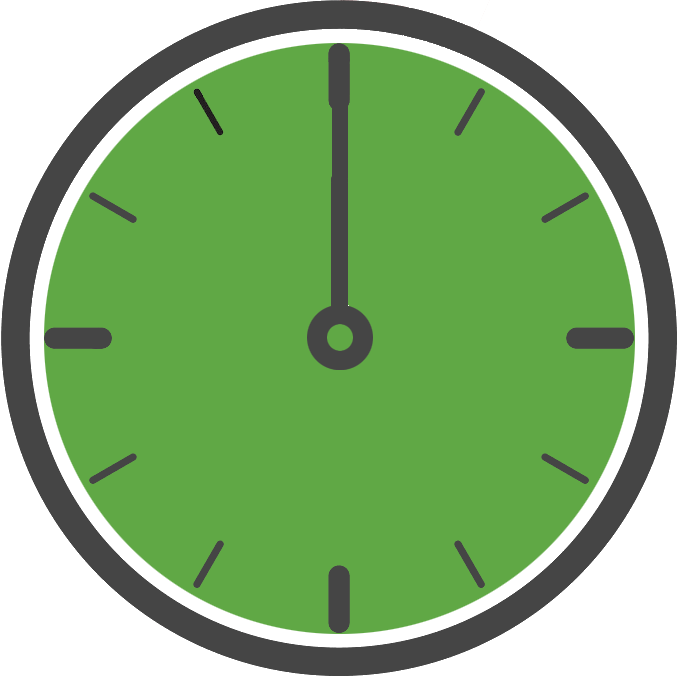
As GDPR can present many challenges during development, Kochava offers a fully managed solution for all your GDPR consent requirements through the use of our Intelligent Consent Managerfeature. By using this feature the Kochava SDK will handle determining when consent is required for any user while shouldering much the GDPR burden for you. For complete details on how this feature works, see: Intelligent Consent Manager topic within this support documentation.
Privacy and Restricting Data Collection:
How to prevent transmission of certain data from the device.
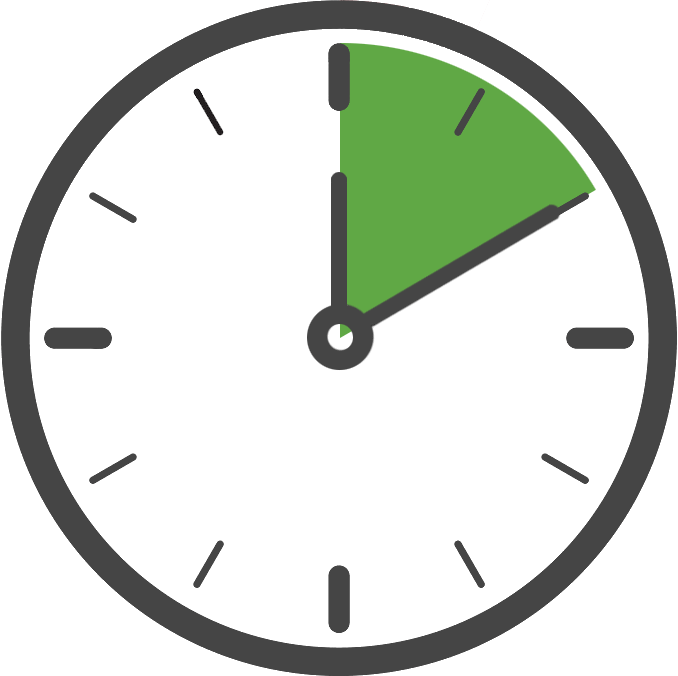
This topic describes how to restrict data egress from the device and is considered an advanced feature which is unnecessary for a typical SDK integration. Improper usage could detrimentally impact measurement and attribution and should be avoided unless you have a specific need.
For purposes of measurement and attribution, the SDK automatically transmits certain device information and device identifiers which are commonly referred to as ‘datapoints’. For privacy reasons or otherwise, there may be times you wish to restrict these datapoints from egressing from the device. For more information around what datapoints the SDK transmits, view the Data Privacy and Safety document.
Restricting the egress of a datapoint can be done one of two ways and is dependent on whether you want the restriction to apply to all users of the app or conditionally on a per-user basis.
App Wide Restriction
If you wish to unconditionally prevent the collection and egress of a datapoint for all users of your app, this can be done by disabling the desired datapoint within the Advanced section of the edit app page in your Kochava dashboard. Disabling a datapoint in this manner will automatically instruct the SDK not to collect or allow egress of said datapoint from the device for all users. No code is required for this approach and if this satisfies your requirements there is no need to read any further.
Conditional Restriction
If you wish to conditionally restrict datapoint egress on a per-user basis, or you wish to restrict egress of a datapoint not available in your Free App Analytics dashboard, follow the steps below. For example, you may wish to restrict the egress of the device identifiers only for child users or only for users who do not meet other criteria.
Conditionally restricting datapoint egress requires two steps in code:
- Create a privacy profile with a list of datapoint key names to restrict.
- Enable the privacy profile if restrictions should apply to this user.
Create a Privacy Profile:
A privacy profile is a named collection of datapoints which may be restricted for the current user. Privacy profiles must be both created and then enabled before datapoint restriction will take place. Typically, you will create all possible privacy profiles when starting the SDK, and then enable only those which apply to the current user.
You may create multiple privacy profiles, one for each category of restriction you would like to apply. For example, you might create a privacy profile named “child” which includes datapoints you would like to restrict for children. Or, you might create a privacy profile named “always” which includes datapoints you’d like to always restrict for all users. The name of the privacy profile may not begin with an underscore “_” and must be a non-empty string, but is otherwise arbitrary and may be anything you like.
Enable a Privacy Profile:
Privacy profiles are not enabled by default, and datapoint egress is not restricted until the privacy profile is enabled. Once you have created a privacy profile, at some point you must also enable it in order to restrict datapoint egress for the current user. A privacy profile is enabled or disabled through a single API call by referencing its name.
Once a privacy profile is enabled, from that moment on its datapoints will no longer egress from the device. Restrictions are enforced from the moment a privacy profile is enabled and are not applied retroactively; it is your responsibility to ensure applicable privacy profiles are enabled prior to the moment when datapoint egress would take place. For example, if you queue an event but do not enable a privacy profile until after queuing the event, the event will egress with all datapoints intact because the privacy profile was not enabled at the time of egress.
If necessary, a privacy profile may be disabled via the same API call used to enable it.
NOTE: The lifecycle of a privacy profile and its enabled status is limited to the current tracker instance and does not persist between app launches or SDK tracker instances. Privacy profiles must be created and enabled each time the SDK is started.
Example (Always Restrict Device Identifier Egress) —
In this example, we want to prevent the device identifiers from being transmitted from the device for all users. Start the tracker and then immediately create and enable a privacy profile named “restrict ids” with the datapoint keys for your platform’s device identifiers.
// create the privacy profile
KochavaTracker.Instance.RegisterPrivacyProfile("restrict_ids", new[] { "adid", "android_id", "idfa" })
// enable the privacy profile for this user
KochavaTracker.Instance.SetPrivacyProfileEnabled("restrict_ids", true)
// start the tracker
KochavaTracker.Instance.RegisterAndroidAppGuid("YOUR_ANDROID_APP_GUID");
KochavaTracker.Instance.RegisterIosAppGuid("YOUR_IOS_APP_GUID");
KochavaTracker.Instance.Start();
// ...for the remainder of this app launch, measurement signal from the SDK will not include the ADID, Android ID, or IDFA
Example (Restrict Device Identifier Egress for Children) —
In this example, we want to prevent the device identifiers from being transmitted from the device only for children. This concept works for any scenario where conditional restriction is necessary.
In order to accomplish this, the SDK must not be started until we know whether the user is a child. Once we know that, we start the SDK and then enable our “child” privacy profile only if the user was determined to be a child. For this scenario, it’s important not to start the tracker until child status is known, because the SDK would otherwise immediately begin transmitting measurement signal including datapoints you may wish to restrict.
bool isChild = isChild()
// create a privacy profile for children
KochavaTracker.Instance.RegisterPrivacyProfile("child", new[] { "adid", "android_id", "idfa" })
// enable the privacy profile only if this user is a child
KochavaTracker.Instance.SetPrivacyProfileEnabled("child", isChild)
// start the tracker
KochavaTracker.Instance.RegisterAndroidAppGuid("YOUR_ANDROID_APP_GUID");
KochavaTracker.Instance.RegisterIosAppGuid("YOUR_IOS_APP_GUID");
KochavaTracker.Instance.Start();
Setting Up a Test Environment:
Create a test environment to ensure the integration is working properly.

During testing, debugging, and non-production app development, the following steps will help you get the most out of your test environment and help to ensure your integration is working properly.
- Use an alternate testing App GUID so that your testing activities do not have an impact on your live app analytics.
- Enable Logging, if helpful, to gain insight into the SDK’s behavior during runtime.
- If you would like the SDK to behave as it would during a new install, be sure to un-install the app before each test.
- Test your Kochava integration. For more information see: Testing the Integration.
Keep in mind that you should always add logic to ensure that you do not accidentally release to production a build with a development configuration used. Below is an example of how this type of configuration might look.
if(DEBUG) { KochavaTracker.Instance.SetLogLevel(KochavaTrackerLogLevel.Trace); KochavaTracker.Instance.RegisterAndroidAppGuid("YOUR_TEST_ANDROID_APP_GUID"); KochavaTracker.Instance.RegisterIosAppGuid("YOUR_TEST_IOS_APP_GUID"); } else { KochavaTracker.Instance.SetLogLevel(KochavaTrackerLogLevel.Info); KochavaTracker.Instance.RegisterAndroidAppGuid("YOUR_PRODUCTION_ANDROID_APP_GUID"); KochavaTracker.Instance.RegisterIosAppGuid("YOUR_PRODUCTION_IOS_APP_GUID"); } KochavaTracker.Instance.Start();Kochava.Tracker.Configuration config = new Kochava.Tracker.Configuration(); if (DEBUG) { config.LogLevel = Kochava.Tracker.LogLevel.Trace; config.AndroidAppGuid = "YOUR_TEST_ANDROID_APP_GUID"; config.IosAppGuid = "YOUR_TEST_IOS_APP_GUID"; } else { config.LogLevel = Kochava.Tracker.LogLevel.Info; config.AndroidAppGuid = "YOUR_PRODUCTION_ANDROID_APP_GUID"; config.IosAppGuid = "YOUR_PRODUCTION_IOS_APP_GUID"; } Kochava.Tracker.Client.Configure(config);
Analyzing SDK Behavior:
While testing your integration, it is important to understand the measurement client’s basic flow of operations. When the client is started the following sequence of events occur:
- A handshake with Free App Analytics may be made to determine dynamic settings for this app.
- If this is the first launch, the install data is sent to Free App Analytics (this only happens once).
- At this point the SDK is idle and awaits requests from the app.
- If a request is made to the SDK by the app, the request is moved to a background thread for processing. After processing the request and performing any necessary network calls the SDK returns to an idle state.
- When the app is terminated or suspended, a session-end payload may be sent to Free App Analytics.
- When the app is resumed or relaunched, a session-begin payload may be sent to Free App Analytics.
NOTE: While testing, keep in mind that data sent from the SDK may sometimes be delayed up to a few minutes before being displayed within the Kochava analytics dashboard.
