Data Needed Before Beginning Process:
- GMP Link ID
Benefits for Advertisers:
Google’s App Attribution Partners integration leveraging Google Marketing Platform has the following benefits:
- Improved Workflow: Easier workflow for setting up integrations with AAPs, leading to fewer manual errors & discrepancies.
- Enhanced Data: Advertisers can now view the particular Display & Video 360/Campaign Manager 360 line item that is driving the conversion within the AAPs UI.
- Increased Attribution: Combined with enhanced attribution for Campaign Manager 360 or Display & Video 360, advertisers can attribute conversions for additional sources, including web>app conversions, and app>app conversions that utilize web or hashed ID’s.
How it Works for Advertisers:
Link your apps with third-party app attribution tools to track conversions in mobile apps, such as installs and in-app actions. You can view reports about your conversions from your third-party service, or directly from Campaign Manager 360 and Display & Video 360.
View the legacy third-party conversion tracking article for configuring with other services in Campaign Manager 360.
Campaign Manager 360
- Log into Google Campaign Manager 360.
- Navigate to Advertiser > Floodlight > Configuration > App Attribution.
Create a New Link:
- Click Link app analytics developer.
- Click the All dropdown to select the platform type and search for the app.
- Click the Select partner dropdown to select the app analytics partner.
- Click Save.
Reuse an Existing Link:
- Click Reuse app analytics developer link.
- Under the Link ID header, enter the existing link ID.
- Click Save.
Display and Video 360
NOTE: If you set up your links in Campaign Manager 360, you do not need to complete this section.
Part of the Google Marketing Platform, Display & Video 360 (formerly DoubleClick Bid Manager) is a tool that helps creative, data and media teams work together to execute end-to-end campaigns.
NOTE: Parallel tracking is now available for Video campaigns and is mandatory for DV360 campaigns. Parallel tracking brings users to a landing page directly while Free App Analytics measurement happens in the background.
In Google Display and Video 360:
Create a New Link —
- Click Add app attribution partner link.
- Select the Create new link option.
- Click the All platforms dropdown to select the platform type and search for the app.
- Click the Select tracking SDK dropdown to select the Free App Analytics as the app analytics partner.
- Click Add.
- On the App attribution page, click Done.
- On the Floodlight Group page, click Save.
Reuse an Existing Link —
- Click Add app attribution partner link.
- Select the Reuse existing link option.
- Enter an existing link ID.
- Click Add.
- On the App attribution page, click Done.
- On the Floodlight Group page, click Save.
Floodlight Activities —
The following Floodlight activities will be automatically generated with each app attribution link:
- add_to_cart
- ecommerce_purchase
- first_open
- in_app_purchase
- session_start
- view_item
- view_item_list
- view_search_results
- custom
In Free App Analytics:
- Create a Tracker in Free App Analytics for Google Marketing Platform – Display and Video 360.
- Create a Postback in Free App Analytics for Google Marketing Platform – Display and Video 360.
- Insert the Link ID into the partner configuration for DV360 & CM360.
- Select the Product Type Validation:
- Both (DBM and DCM)
- DBM
- DCM
- Neither
- Select the Event Type.
- Enter the Event Name ONLY if the Event Type is custom.
- Enter up to sixteen (16) UVariables Parameter Mapping Keys.
- Select the Deliver Delay.
- Select the Retry Attempts.
- Click Save.
NOTE: For more information on creating a Tracker for Google Marketing Platform – Display and Video 360, refer to our Creating an Install Campaign support documentation.
NOTE: For more information on creating a Postback for Google Marketing Platform – Display and Video 360, refer to our Create a Kochava-Certified Postback support documentation.
NOTE: Event metadata parameter keys must be setup for each event type by the marketer’s engineering team. UVariables that are entered into the available postback mapping fields will be dynamically populated with the parameters value.
Event Metadata Parameter Key Example:
"event_data": {
"user_id": "1111111111",
"user_name": "some_other_user",
"trasaction_id": "9999999999"
}
},
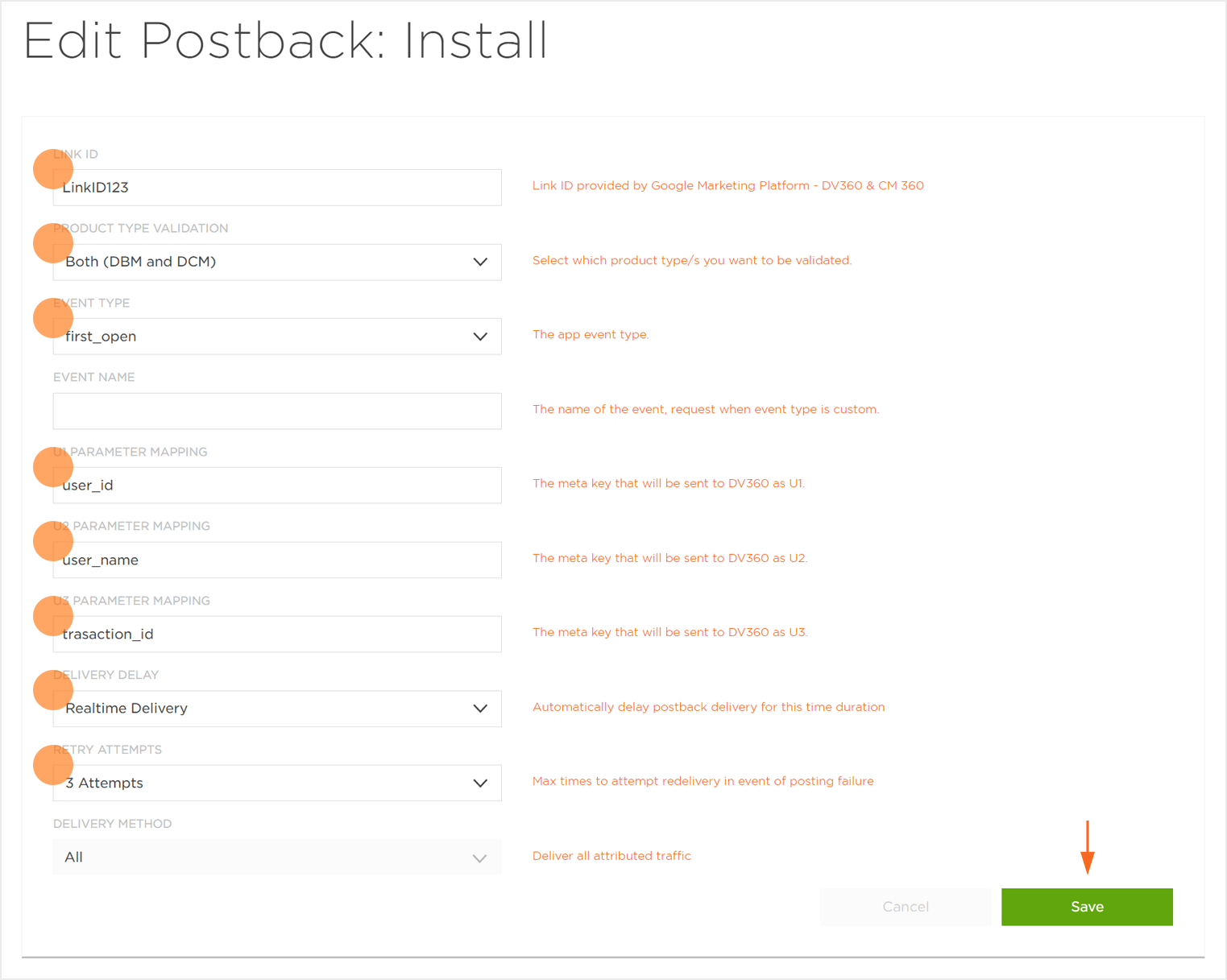
NOTE: In order to conserve space, only three UVariables are shown.
Post-Install Configuration:
NOTE: For Google to receive post-install event information, a re-engagement tracker must be created for the events you wish to pass to Google.
GMP API Response
Conversion Tracking Response for DBM Campaign:
NOTE: The GMP Response will contain claim information for both CM360 and DV360; today there is no way to limit the GMP API response to one or the other.
{
"ad_events": [{
"product_type": "DBM",
"ad_event_id": "Q2owS0VRancwZHk0QlJDdXVMX2U1TQ",
"interaction_type": "click",
"campaign_type": "Display",
"line_item_id": 123456789,
"line_item_name": "Network-1 ROW global APAC",
"external_customer_id": 2555,
"creative_id": 512333,
"exchange_id": 132,
"insertion_order_id": 523423,
"timestamp": 1432681913.123456
}
],
"errors": [],
"attributed": true
}
Conversion Tracking Response for DCM Campaign:
{
"ad_events": [{
"product_type": "DCM",
"ad_event_id": "oanwe0VRancwZ1k0PPJDdUD4222",
"interaction_type": "click",
"campaign_type": "Display",
"placement_id": 9342323,
"placement_name": "Network-1 ROW PLACEMENT FALL’16",
"external_customer_id": 7480555,
"creative_id": 8234234,
"timestamp": 1432681913.123456
}
],
"errors": [],
"attributed": true
}
