Data Needed Before Beginning Process:
- Loyalty+ Product ID.
- Loyalty+ Event Name.
Create a Link for a Loyalty+ Install Campaign
- Log in to Free App Analytics.
- Select the desired Account and App.
- Select Links > Campaign Manager.
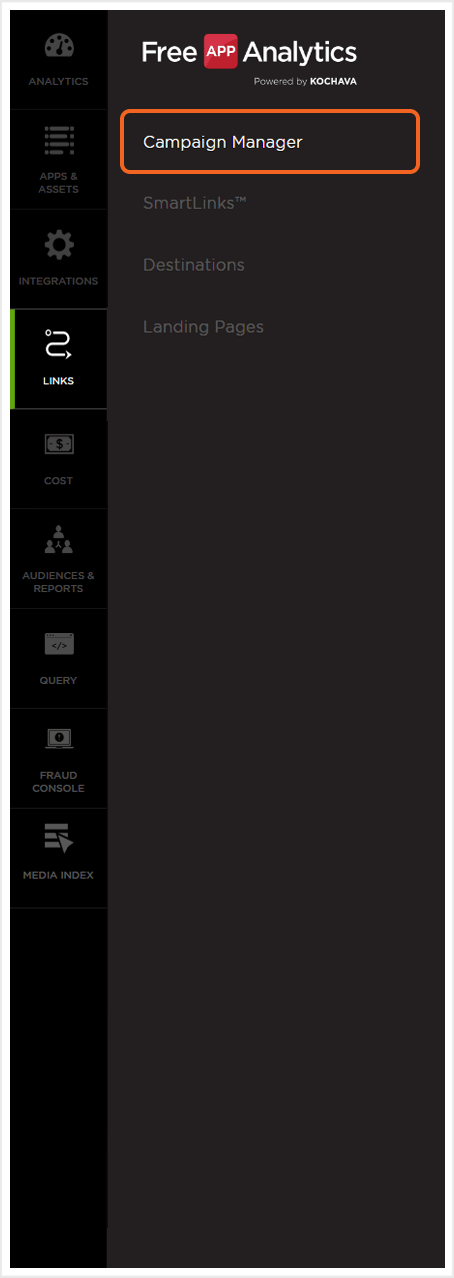
- Click Add a Tracker or Select Segment Tools (⋮) > Add a Tracker.
- Select the Campaign.
- Select the Segment.
- Enter the Tracker Name.
- Select Tracker Type > Acquisition. (default setting)
- Select Media Partner > Loyalty+.
- Select Agency Partner. (optional)
- Enter the Destination URL.
- Enter a Deep Link. (optional)
- Enter any Custom Parameter(s). (optional)
- Click Save. (If no further trackers need to be created)
- Click Save & Add Another Tracker. (If additional trackers need to be created)
- Click Save & Create Postback (to navigate directly to the Partner Configuration page).
NOTE: In order to streamline the Campaign/Segment/Tracker creation process a feature has been added to allow the creation of campaigns and segments while creating a new tracker. For more information about creating a campaign or segment while adding a new tracker, refer to our Create an Install Campaign support document.
![]()
NOTE: When a Tracker is created, Kochava automatically generates a name for the Tracker. We recommend that you replace the Tracker name at this point with a clear name of your choosing.
NOTE: The Destination URL is not relevant and should simply be your website.
![]()
Install Postback Configuration
- Select Apps & Assets > Partner Configuration.

- Click Add a Configuration.
- Select Media Partner > Loyalty+.
- Click Go.
- Select Install > Postback Tools (⋮) > Edit.
- Enter the Loyalty+ Product ID.
- Enter the Loyalty+ Event Name for the product.
- Click Save.
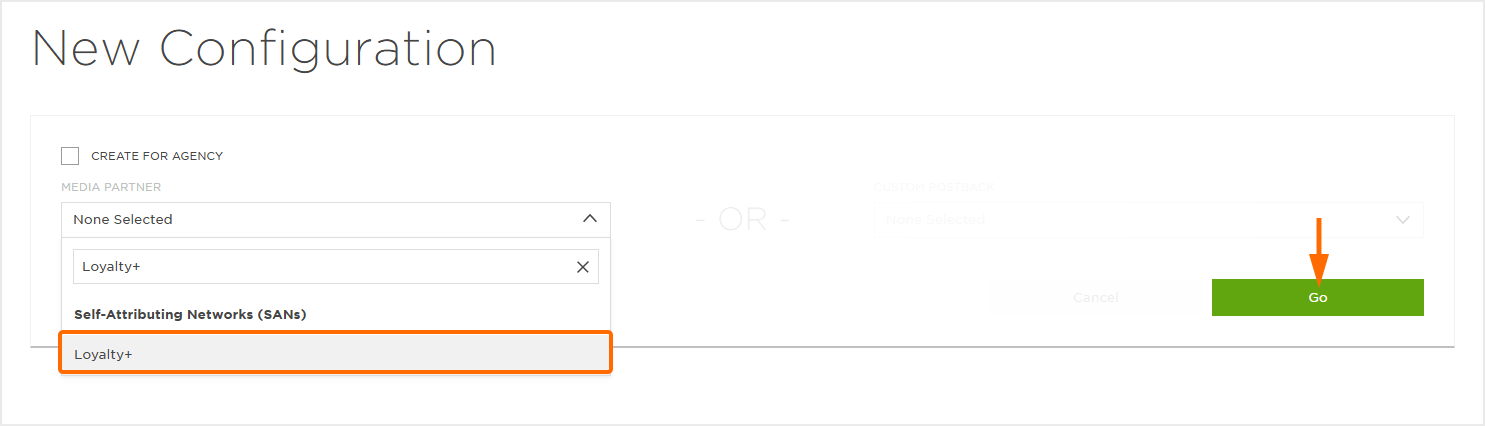
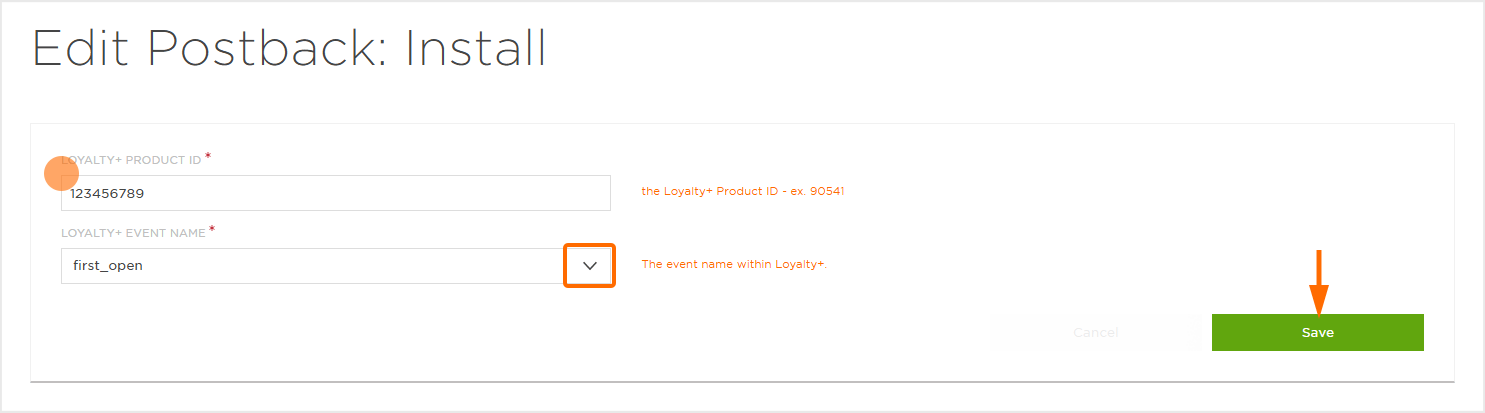
Reengagement Configuration
The information within this section provides the steps necessary to establish a reengagment campaign. If a reengagment campaign does not need to be created, the information in this section may be disregarded.
NOTE: If a reengagement campaign does not need to be set up, but the data associated with post-install events needs to be sent to Loyalty+ follow the steps within the Create a Postback Section below.
Create a Reengagement Segment:
- Locate the desired Campaign.
- Select Campaign Tools (⋮) > Add a Segment.
- Enter a Segment Name.
- Enter a Segment Description. (optional)
- Click Submit.
Create a Reengagement Tracker:
- Click Add a Tracker or Select Segment Tools (⋮) > Add a Tracker.
- Select the Campaign.
- Select the Segment.
- Enter a Tracker Name.
- Select Tracker Type > Reengagement.
- Select Media Partner > Loyalty+.
- Select an Agency Partner. (optional)
- Select the Loyalty+ Event that will map to the selected Kochava event.
BEST PRACTICES: While multiple events can be added to the reengagement tracker it is highly recommended that only 1 event be added for each reengagmeent tracker. NOTE: A Reengagement event can be added by clicking on the “+” and removed by clicking “X“.
- Click Save (If no further trackers need to be created).
- Click Save & Add Another Tracker (If additional events need to be created).
- Click Save & Create Postback (to navigate directly to the Partner Configuration page).
![]()
Post-Install Event Postback Configuration:
- Select Apps & Assets > Partner Configuration.

- Select Loyalty+ > Network Tools (⋮) > Postbacks.
- Locate the desired event and Click Create for a new configuration or Edit for an existing configuration.
- Enter the Loyalty+ Product ID.
- Enter the Loyalty+ Event Name.
- Click Save.
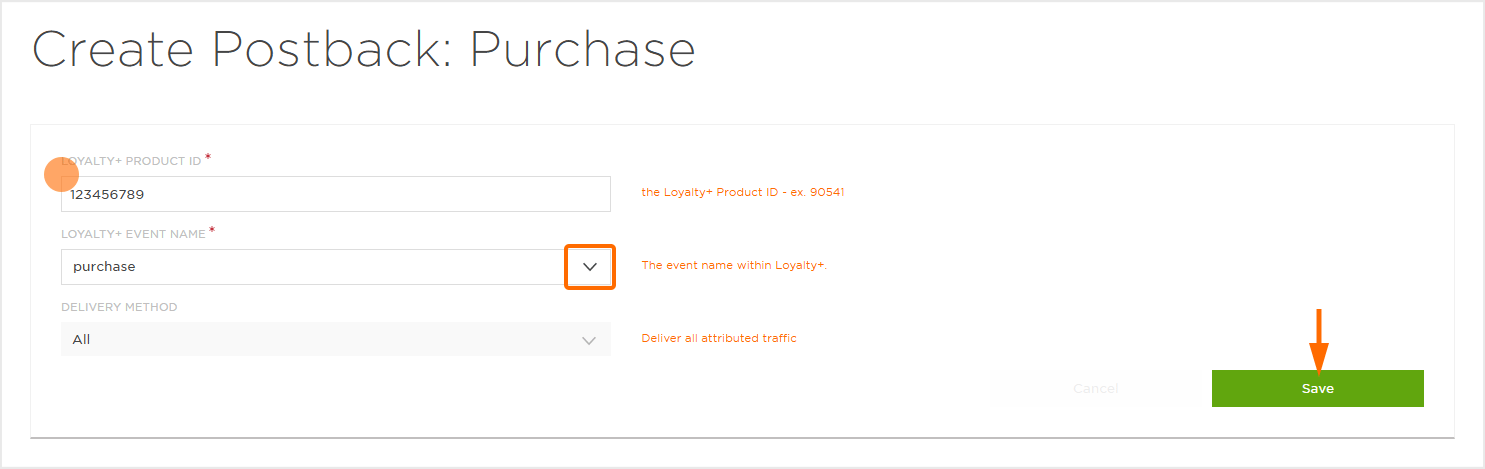
Standard Post-Install Event List:
| Key | Description |
|---|---|
| first_open | The install or first launch of the application. |
| session_start | When a user successfully launches an instance of the app. |
| start_trial | When a user successfully signs up for a given trial product. |
| subscribe | When a user pays for a subscription. |
| sign_up | When a user completes an app sign up. |
| share_with_friend | Link shared with contact. |
| first_video_view | When the user makes the initial video view. |
| video_view | Video complete. |
| checkout_start | User has completed checkout of items in cart. |
| level_complete | When the user completes a level within the app. |
| purchase | Item has been purchased. |
| ad_initiate | Ad has been started. |
Click and Impression Attribution Macros:
Click-through attribution, also known as click tracking, is the term used when a click leads to a user action within a certain attribution window. View-through attribution, also known as impression tracking, is the term used when an impression leads to a user action within a certain attribution window. The attribution window is supported for 14 day click lookback and 14 day impression lookback to meet your business needs.
| URL Parameters |
Description | Type |
|---|---|---|
| campaign_id | Loyalty+ offer ID. | string |
| campaign_type | Loyalty+ offer type. | string |
| country | Country code reported by Loyalty+. | string |
| platform | Device platform reported by Loyalty+. | string |
| os_version | Device OS version reported by Loyalty+. | string |
| session_id | Loyalty+ session_id. | string |
| user_id | Loyalty+ user_id. | string |
| language | Language reported by Loyalty+. | string |
