NOTE: Free App Analytics accounts will only have access to run campaigns with Self-Attributing Networks (for example, Google, Facebook, Twitter, Amazon, etc.). The full list of SANs you can run campaigns with will be included in the dropdown in your Kochava dashboard. You will need an upgraded account in order to run campaigns with non-SAN partners.
Create a New Postback Configuration
- Log in to Free App Analytics.
- Select the desired Account.
- Select Apps & Assets > Partner Configuration.

- Click Add a Configuration.
- Select Media Partner.
- Click Go.
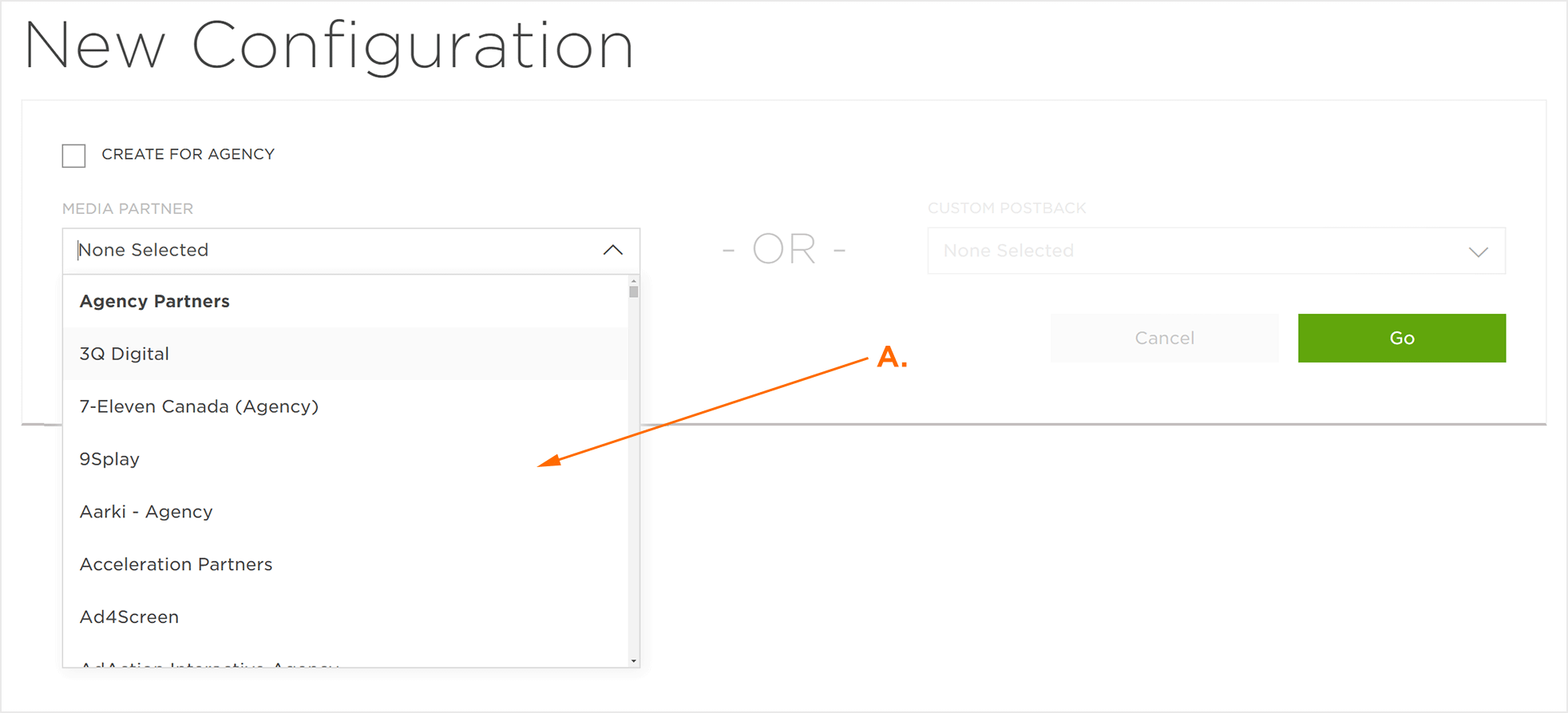
A. Select a Network Partner
Edit Postback
- For an Install Event Postback, Click Install > Postback Tools (⋮) > Edit.
- For Post-Install Active Events, locate the desired event and Click Edit Postback.
- Enter the Package Name (Android) or Bundle ID (iOS).
- Select a Delivery Delay.
- Select Retry Attempts.
- Select the Delivery Method.
- Click Save.
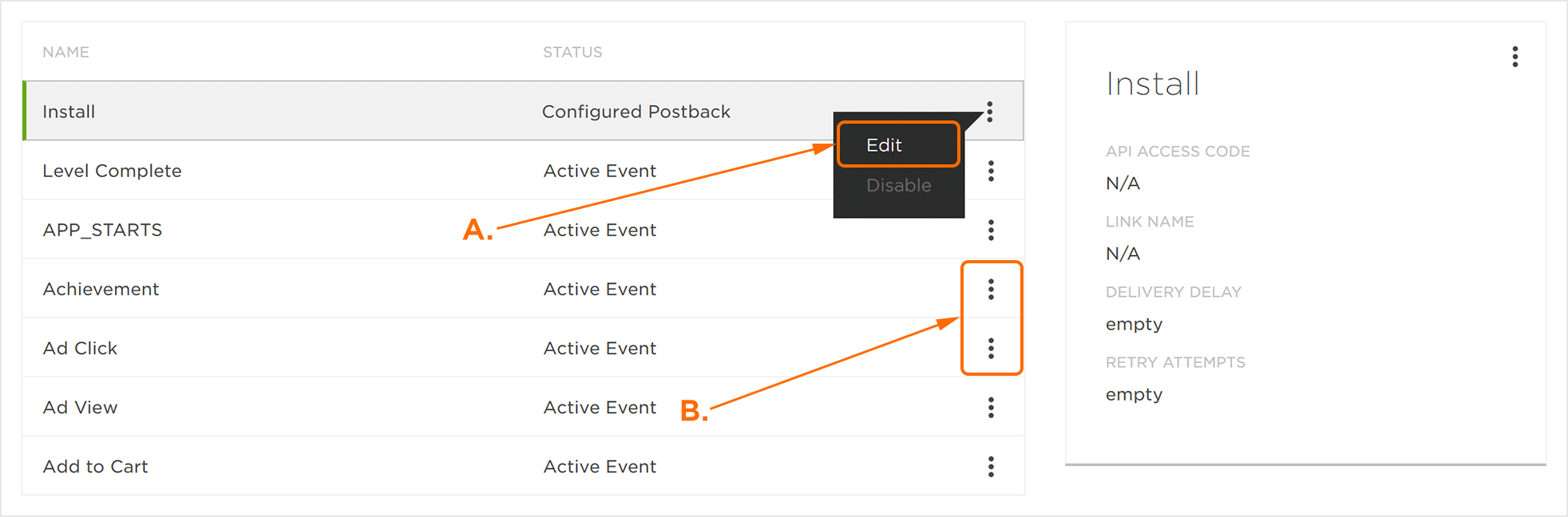
A. Click to edit Install Postback
B. Locate the desired Event and Click Edit Postback.
NOTE: The custom Postback settings are dependent on the network selected. For more information about the custom settings for specific networks, contact your Client Success Managers.
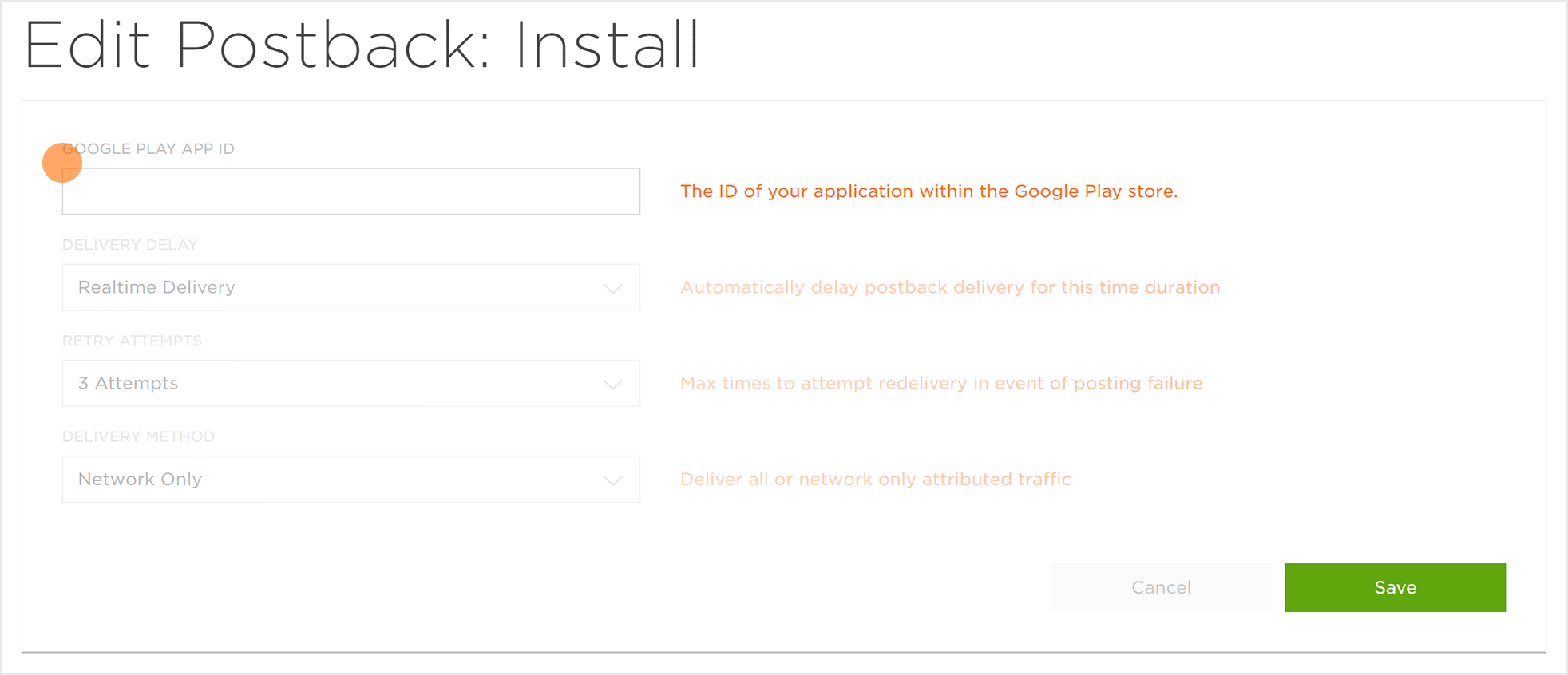
NOTE: The Package name is easily located in the URL of the app on the Google Play store. (id=com.packagename)
NOTE: The Bundle ID must be obtained from the app developer, the app manager or the Apple Store. For more information, refer to our Locating the Apple Bundle ID support document.
NOTE: The Delivery Delay determines whether the postback is delivered in realtime or if there is an intentional delay before delivery. Delivery Delay can be set from 30 seconds to up to 10 minutes.
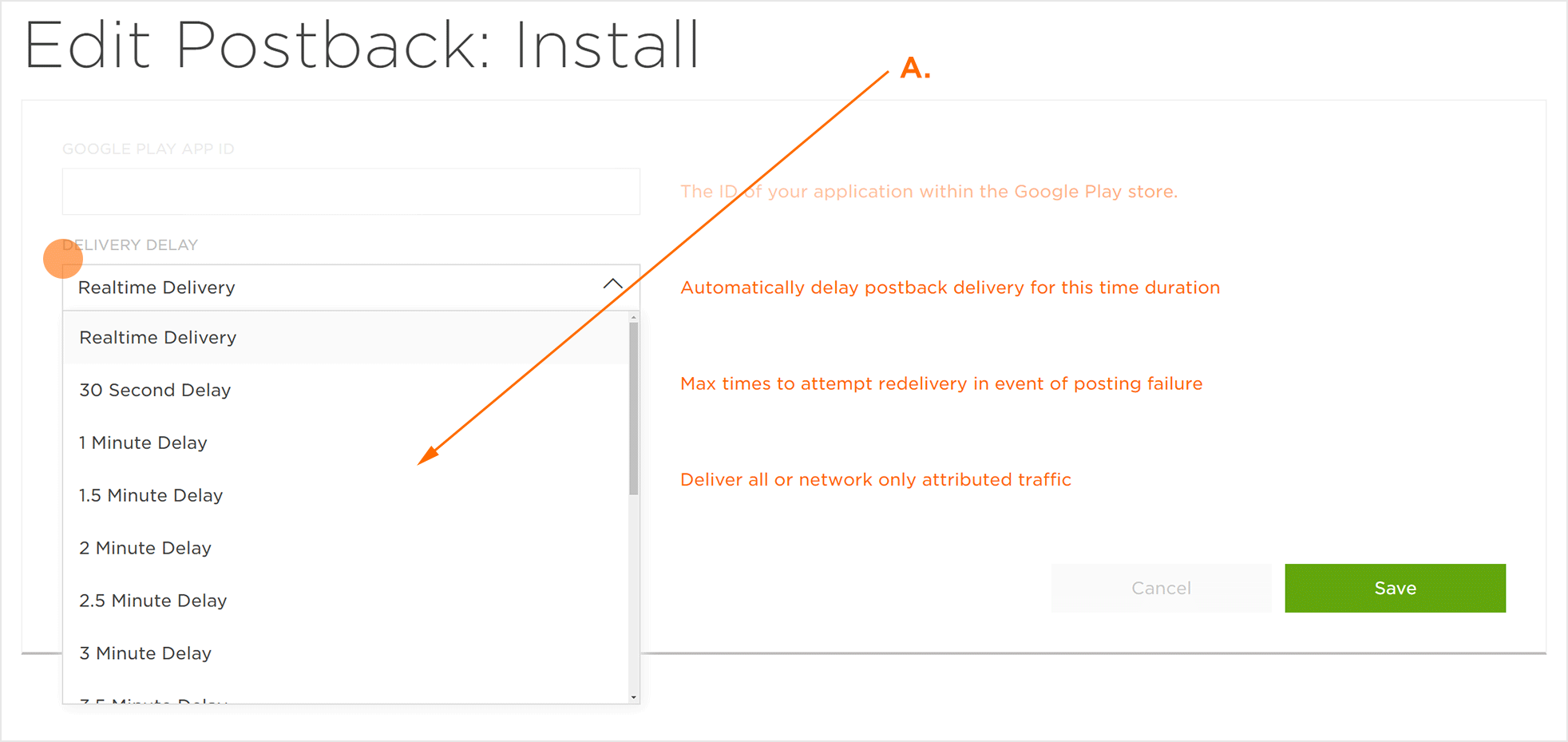
A. Realtime to 10 Minute Delay
NOTE: The Retry Attempts determines the number of times Free App Analytics will attempt to redeliver an event postback upon posting failure. Retry Attempts can be set from Do Not Retry to up to 10 attempts.
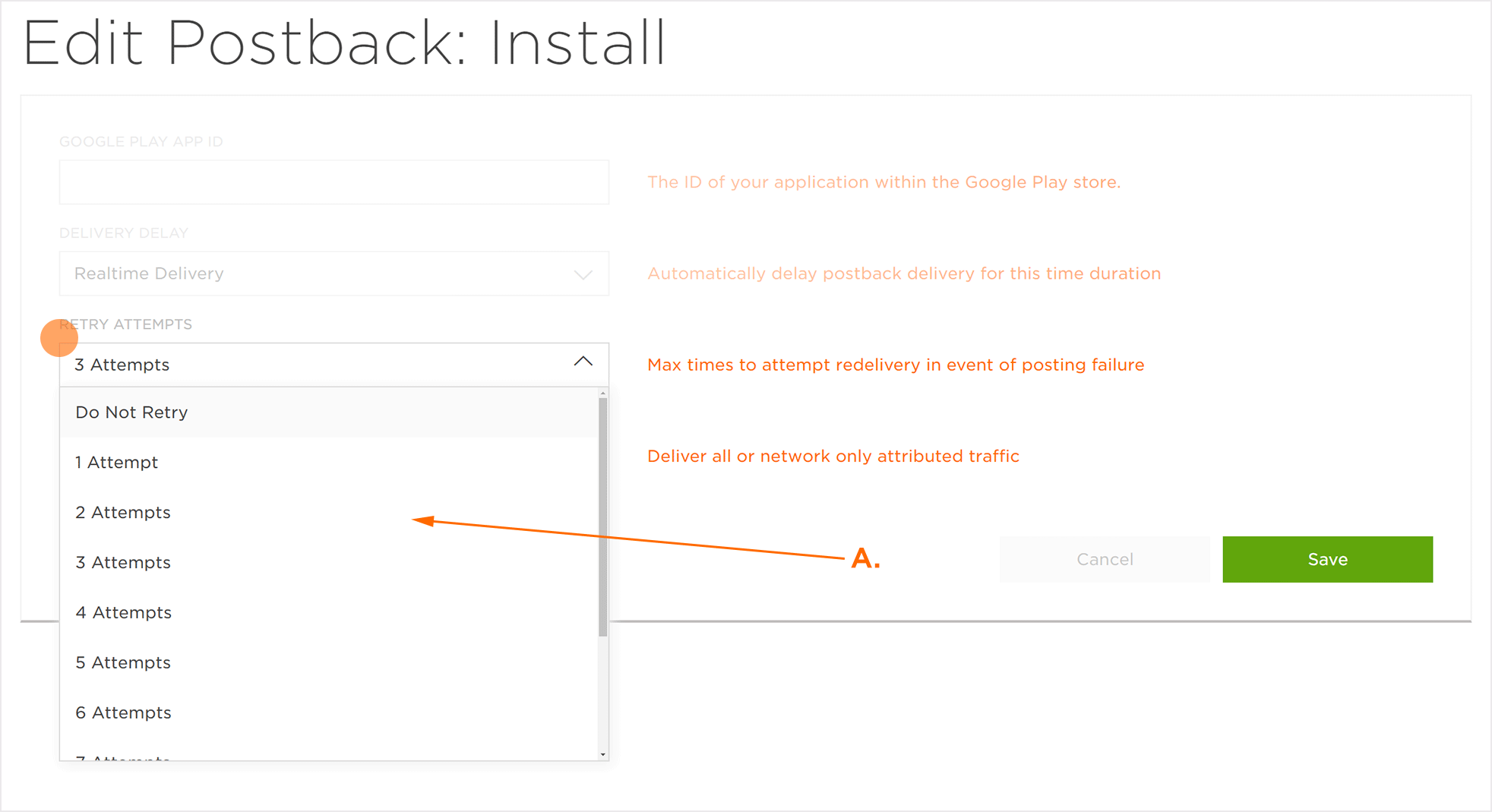
A. Do Not Retry to 10 Attempts
NOTE: The Delivery Method determines whether the partner will receive all events/installs or only those for which they have won attribution.
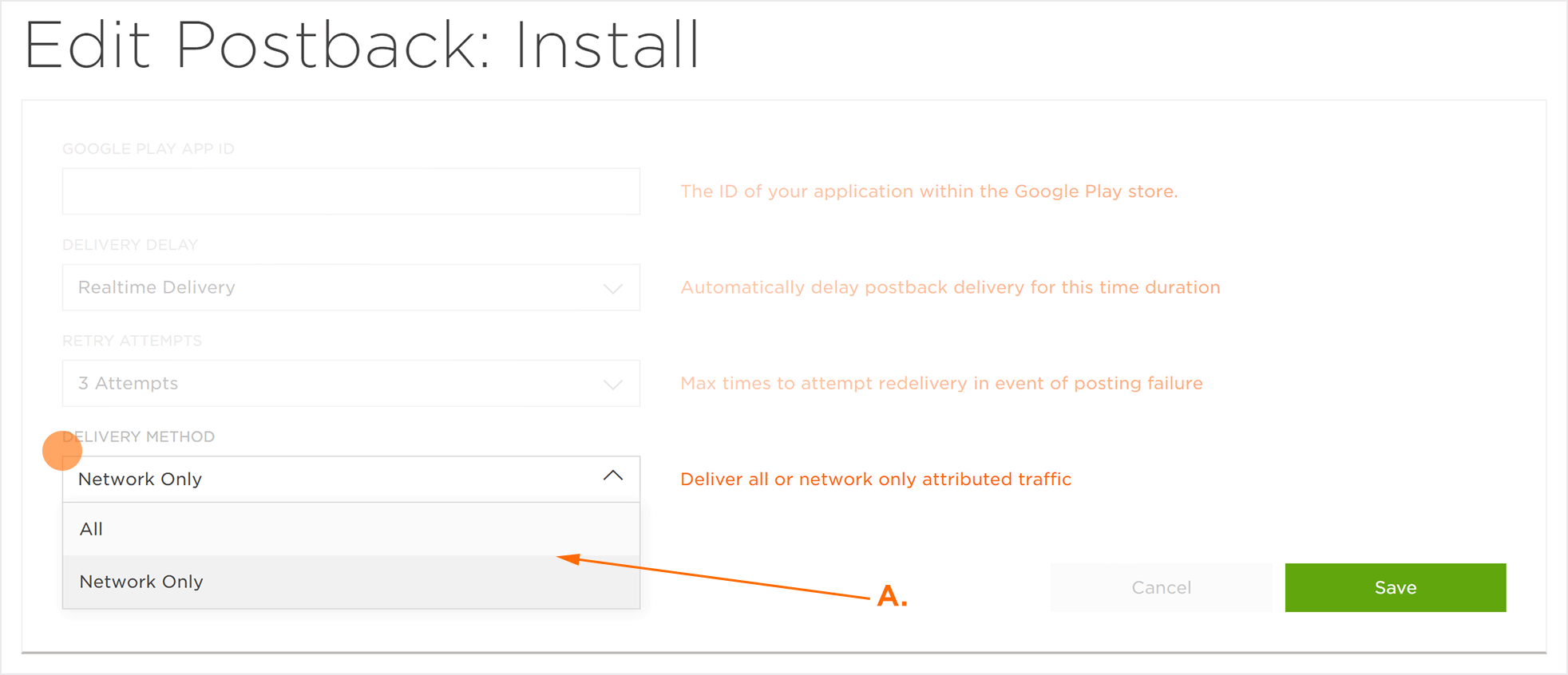
A. All or Network Only
NOTE: Updates to Kochava-Certified Postback will automatically take affect for the currently-configured postbacks.
Network Specific Fields
Network Specific fields contain data that is required for postbacks to be properly sent to network partners based on the desired delivery settings. It is very important that the network specific fields be properly set up. For example, Facebook requires a Facebook App ID, specific event names, and a Kochava click tracker ID for proper attribution.
For more information about Network Specific Fields, contact a Free App Analytics Client Success Managers.
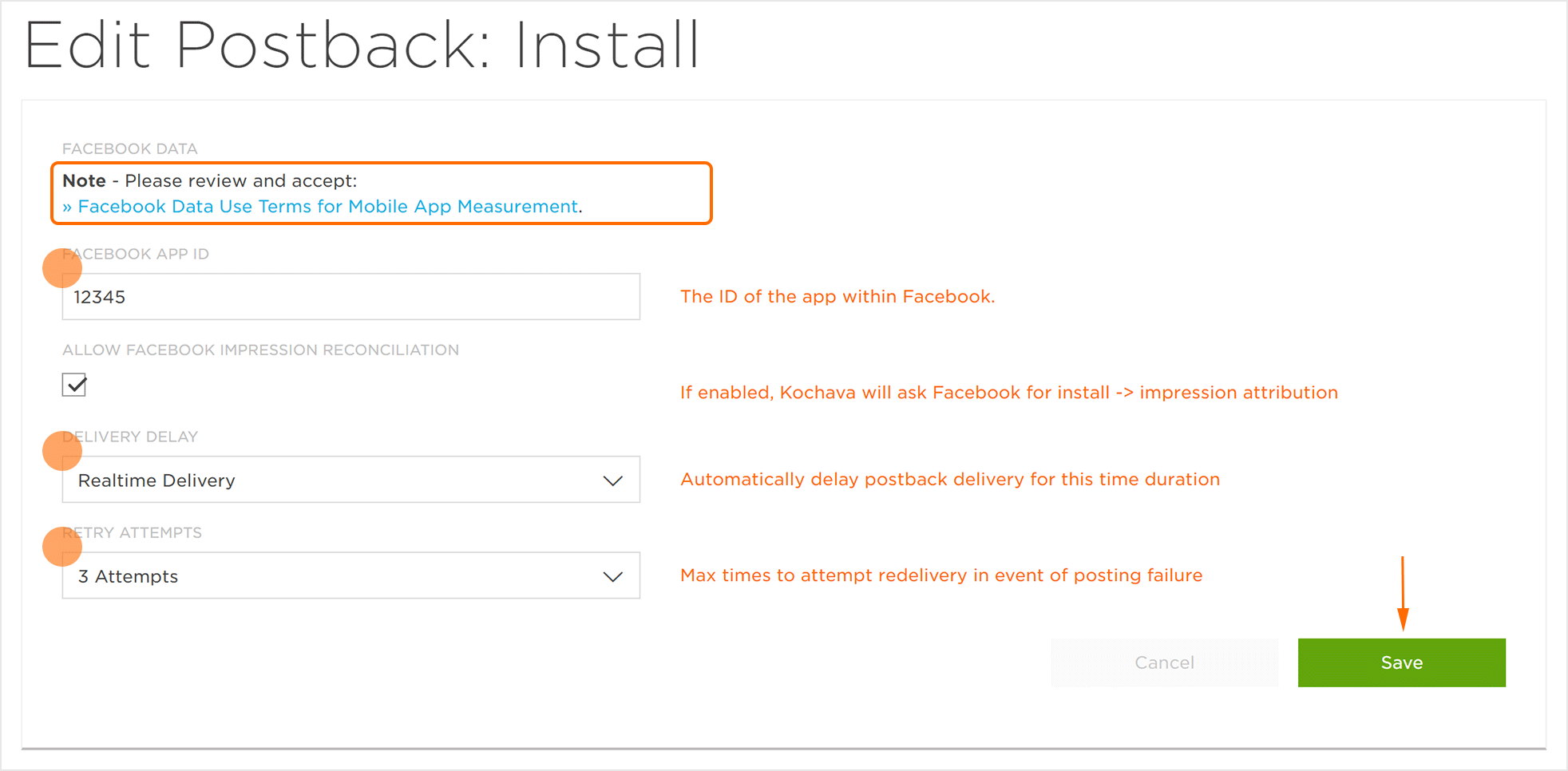
A. Facebook Use Terms must be reviewed and accepted.
Creating a Postback on a Standard SessionBegin SDK Event
The following details are associated with creating a SessionBegin Postback within Kochava:
- Attribution will occur on a single session per device per calendar day (UTC).
- If the SessionBegin Postback is configured and set to
Network Only, a single Postback will be sent per device per calendar day UTC if the install was attributed to that network or if the device converted on a Reengagement tracker for that network. - If the SessionBegin Postback is configured and set to All, a single Postback will be sent per device per calendar day UTC regardless of attribution source, and will include Unattributed data.
- For all Postback session data to be sent to an internal database or to an analytics platform, a custom App Open event must be used.
