Data Needed Before Beginning Process:
- SamsungAds Product ID
- SamsungAds Event
Create a Tracker for a SamsungAds – SAN Install Campaign
- Click Add a Tracker or Select Segment Tools (⋮) > Add a Tracker.
- Select the Campaign.
- Select the Segment.
- Enter the Tracker Name.
- Select Tracker Type > Acquisition. (default setting)
- Select Media Partner > SamsungAds — SAN.
- Select Agency Partner. (optional)
- Select Default Tracker:
- On
- Off (default)
NOTE: Selecting On will allow SAN network traffic to funnel to the default tracker when no tracker ID is present. If a default tracker is not set up and the tracker ID is not appended to the partner campaign name, that data will be bucketed in the most recently set up tracker for that network.
- Select Destination URL Type > Custom.
- Enter a Deep Link. (optional)
- Enter any Custom Parameter(s). (optional)
- Click Save. (If no further trackers need to be created)
- Click Save & Add Another Tracker. (If additional trackers need to be created)
- Click Save & Create Postback (to navigate directly to the Partner Configuration page).
NOTE: In order to streamline the Campaign/Segment/Tracker creation process a feature has been added to allow the creation of campaigns and segments while creating a new tracker. For more information about creating a campaign or segment while adding a new tracker, refer to our Create an Install Campaign support document.
![]()
NOTE: When a Tracker is created, Free App Analytics automatically generates a name for the Tracker. We recommend that you replace the Tracker name at this point with a clear name of your choosing.
NOTE: The Destination URL is not required for tracking a Samsung campaign through Free App Analytics, and should not be used.
![]()
Install Postback Configuration
- Click Add a Configuration.
- Select Media Partner > SamsungAds — SAN.
- Click Go.
- Select Install > Postback Tools (⋮) > Edit.
- Enter the Samsung Ads Product ID.
- Select the Samsung Ads Event Name > install.
- Click Save.
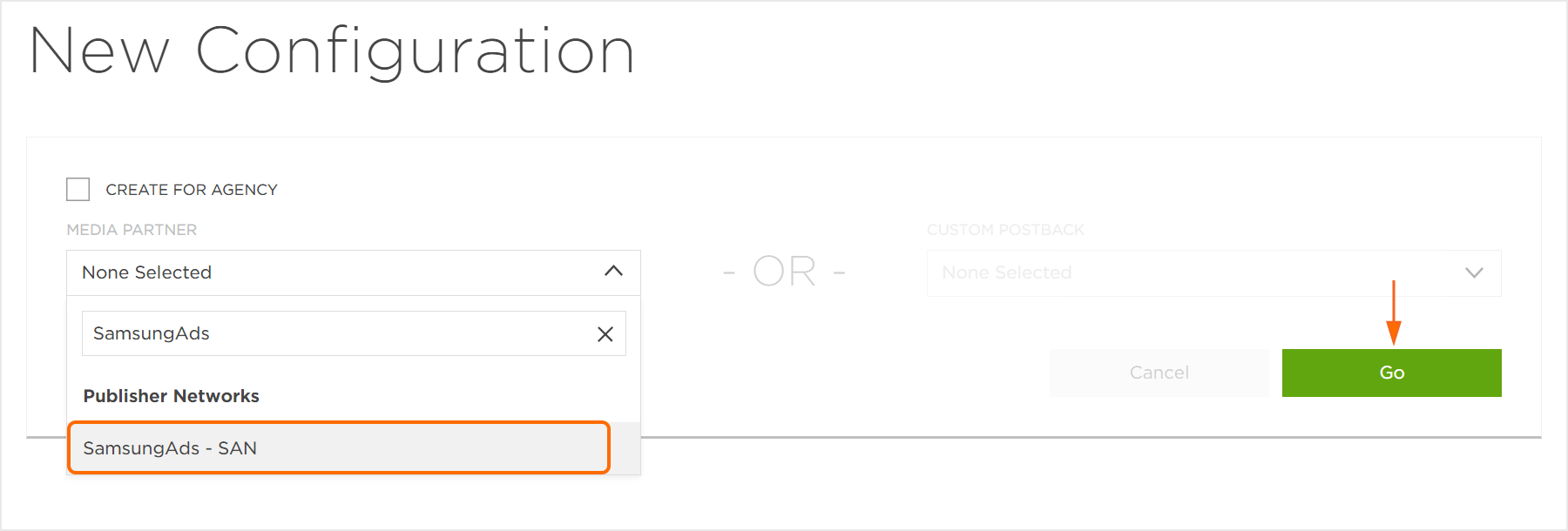
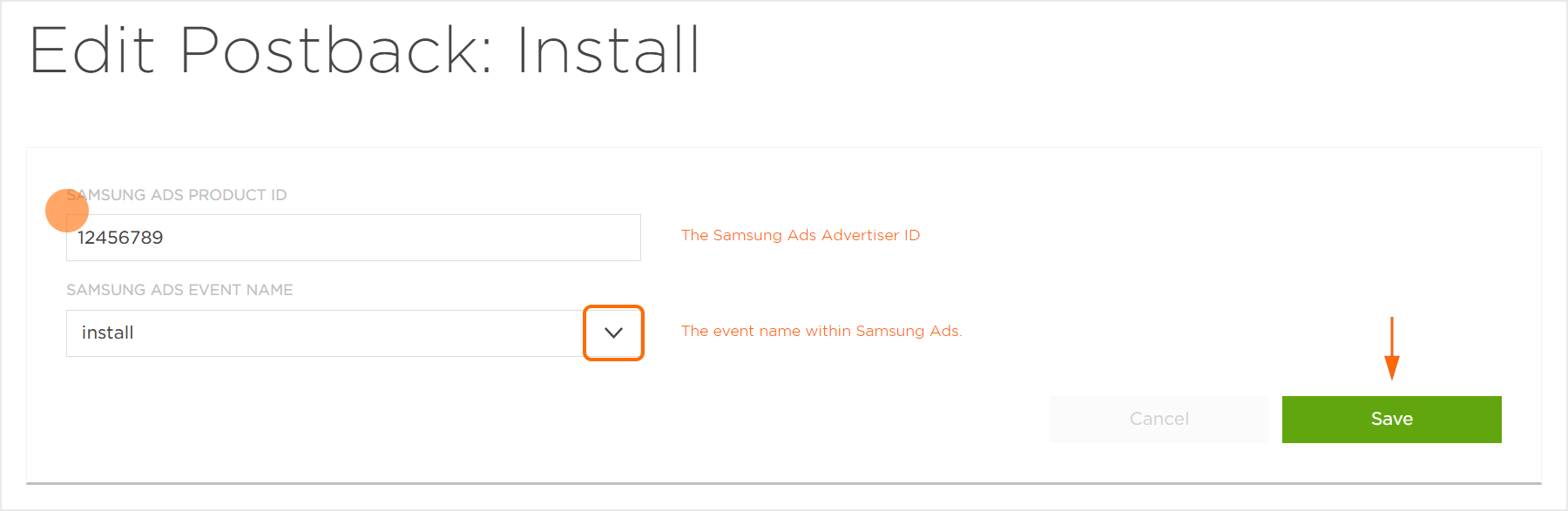
Reengagement Configuration
The information within this section provides the steps necessary to establish a reengagment campaign. If a reengagment campaign does not need to be created, the information in this section may be disregarded.
NOTE: For SamsungAds to receive post-install event information, a re-engagement tracker must be created for each event individually that you wish to pass.
Create a Reengagement Segment:
- Locate the desired Campaign.
- Select Campaign Tools (⋮) > Add a Segment.
- Enter a Segment Name.
- Enter a Segment Description. (optional)
- Click Submit.
Create a Reengagement Tracker:
- Click Add a Tracker or Select Segment Tools (⋮) > Add a Tracker.
- Select the Campaign.
- Select the Segment.
- Enter a Tracker Name.
- Select Tracker Type > Reengagement.
- Select Media Partner > SamsungAds — SAN.
- Select an Agency Partner. (optional)
- Select the Free App Analytics Event that will map to the desired SamsungAds – SAN event.
- Add Reengagement Event.
- Click Save (If no further trackers need to be created).
- Click Save & Add Another Tracker (If additional events need to be created).
- Click Save & Create Postback (to navigate directly to the Partner Configuration page).
NOTE: A Reengagement event can be added by clicking on the “+” and removed by clicking “X“.
![]()
Post-Install Event Postback Configuration:
- Select SamsungAds — SAN > Network Tools (⋮) > Postbacks.
- Locate the desired event and Click Create for a new configuration or Edit for an existing configuration.
- Enter the SamsungAds – SAN Product ID.
- Select the SamsungAds – SAN Event Name.
- Click Save.
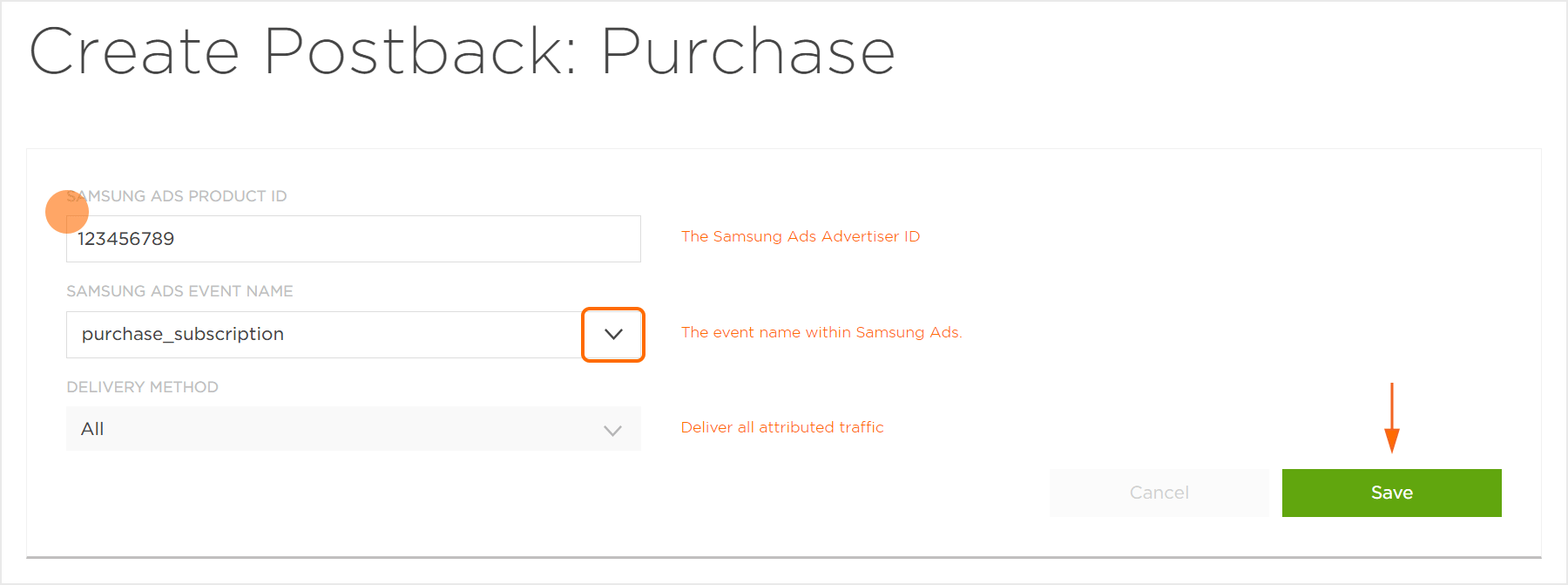
Standard Post-Install Event List:
| Key | Description |
|---|---|
| app_open | When a user opens the app. |
| first_app_open | When the user opens the app for the first time. |
| purchase_one_time | When the user completes a one time purchase. |
| purchase_subscription | When a user pays for a subscription within a 24-hour lookback of exposure (impression or click) to a media campaign. |
| video_view | Video complete. |
| first_video_view | When the user completes the first video view. |
| other_event | When the user completes a custom event. |
