Campaign Creation
In order for Kochava to properly associate installs to their respective campaigns/segments/trackers in the Kochava dashboard, the Tracker ID must be appended to the campaign name within the associated SAN (e.g., Facebook, Google). To setup Twitter campaigns, refer to the steps outlined in the Create Kochava Twitter Campaign support document(attribution windows will not be available to agencies).
- Log in to Free App Analytics.
- Select the desired Account and App.
- Locate the desired app, Select App Tools>Campaign Manager.
- Locate the desired Campaign, and Tracker. Expand to locate the Tracker ID.
- Copy and add the Tracker ID to the campaign name within the SAN UI.
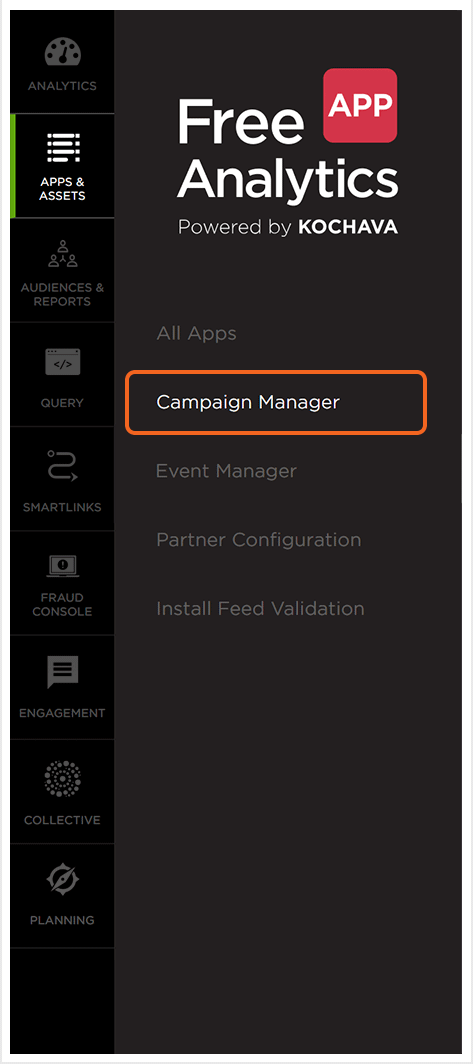
![]()
NOTE: If agencies have been given access to or created a tracker for a SAN network the above steps need to be taken in order for data to flow to the correct accounts.
Postback Creation
In order to send a real-time feed of installs and in-app events to an endpoint or to a Kochava-Certified partner, the marketer must setup a postback configuration. For more information about a Custom Postback or a Kochava-Certified Postback, refer to our support documentation. Below are explanations for setting up SAN postbacks when agencies are involved.
- Where to Create SAN Postbacks
- SAN Install & Event postbacks should ONLY be setup under the Advertiser’s Parent Account. Agencies cannot create SAN postbacks. SAN Media Partners are a different use case and will be covered in the Network Specific Call Outs section.
- Setting the Delivery Method
- Network Only should NOT be used when tracking SAN Campaigns with an Agency.
- Use Network Only + Agency(only applicable for Facebook, Oath Ad Platforms, etc) if the Parent Advertiser is running with a SAN network, but ONLY wants to send events linked to Installs attributed to that SAN network. This delivery method selection will ensure that events tied to that network for either Parent Advertiser or Agency trackers will be transmitted via postback.
- Use All if the Parent Advertiser wants to send every event to the SAN network, whether they were driven by that SAN network, any other network or were unattributed.
- For setups specific to each SAN, see detailed steps below.
in the parent account
NOTE: Do not use this Delivery Method for non-SAN network partner postbacks.
NOTE: This Delivery Method must be used if you want to track Reengagement/Retargeting with a SAN Network. It should also be employed if you want to provide the SAN with all event data to use functions like Facebook’s Custom Audience creator or to populate Remarketing Lists with Google AdWords.
Apple Search Ads
- If one does not already exist, create a default Apple Search Ads tracker from the Advertiser’s Parent access. Do not assign this tracker to any agency. If an agency does not properly include the Kochava Tracker ID within the Apple Search Ads campaign names (see next step), this tracker will serve as a catch-all to ensure activity for those campaigns are still captured.
- The Agency must create or be assigned an Apple Search Ads tracker with their agency selected. The Agency must ensure that the numerical Kochava Tracker ID from this ‘Agency’ tracker is included within all Campaign Names in the Apple Search Ads Dashboard.
- No Install or Event Postbacks are required for Apple Search Ads.
DoubleClick
- At this time, the data provided by DoubleClick’s SAN integration does not support Kochava for Agencies. All tracking using the DCM SAN integration and Floodlight Tags must be facilitated through the Parent Advertiser account. The agency will need to rely on the Parent Advertiser for access to Reporting.
- Be sure to provide the Parent Advertiser with any Floodlight Tags that need to be added to the client-side Postback Configuration.
Facebook & Instagram
- If they do not already exist, create a default Facebook tracker AND a default Instagram tracker from the Advertiser’s Parent access. Do NOT assign these trackers to any agency. If an agency does not properly include the Kochava Tracker IDs within the campaign names in Facebook Ads Manager, these trackers will serve as a catch-all to ensure activity for those campaigns is still captured.
- The Agency must be assigned or create Facebook & Instagram trackers with their Agency selected. When running with Facebook, if you include Instagram as a property in your campaigns, be sure to insert both the Facebook & Instagram Tracker IDs within the campaign names in Facebook Ads Manager. You can separate the Tracker IDs with an underscore or hyphen. If you keep your Instagram efforts distinct from Facebook, then simply put the Facebook Tracker ID in the Facebook campaigns and the Instagram Tracker ID in the Instagram campaigns. This will facilitate mapping of Facebook vs. Instagram claims to the appropriate Agency trackers.
- If running Reengagement/Retargeting with Facebook & Instagram, please ensure:
- Facebook Event Postbacks in Parent Account are set to ‘Delivery Method’ of “All”.
- Individual Facebook & Instagram Reengagement trackers must be created on the Parent Account (without an Agency selected), which tag the specific event for conversion. If multiple events will be considered for reengagement conversion, a separate Tracker must be created for each distinct event.
- Per the prior point, the Agency must also create equivalent Reengagement Trackers for Facebook & Instagram within their profile. The Tracker IDs need to be included within these retargeting campaign names in Facebook Ads Manager.
- When employing a Facebook Media Partner (i.e. Nanigans, Sprinklr… etc.), please ensure:
- Agency must create or be assigned an FMP tracker for both Facebook & Instagram with their Agency selected.
- Within the Facebook campaign names, include both Tracker IDs with an underscore or hyphen to separate them. Also ensure that the proper FMP Naming Convention is followed, format is outlined here. This will facilitate mapping of claims to the appropriate FMP tracker for Facebook or Instagram.
- The Agency needs to setup the FMP Facebook & FMP Instagram Postbacks within their account. Recommended ‘Delivery Method’ selection is “Network Only”.
- If running Reengagement with an FMP, be sure to setup FMP Reengagement Trackers for Facebook & Instagram, which tag the individual events considered for conversion.
NOTE: If Reenagement is being run with an FMP, but not natively with Facebook, then Facebook Reengagement trackers are still required. Facebook event postbacks with a ‘Delivery Method’ of All, are also still required. These entries facilitate the flow of event data to Facebook, by which Kochava can receive claims against that activity.
Google Adwords
NOTE: Only Google AdWords (Network ID: 5465) supports Kochava for Agencies. If you’re using the legacy ‘Google AdMob – Android’ or ‘Google AdMob – iOS’ networks, Agency is not supported. Contact your Kochava Client Success Manager for more details.
NOTE: iOS Search via Google is not part of the Google AdWords SAN Integration. To track Google iOS Search, create trackers using the “Google Search iOS” network entry within the Agency profile. The click URL should then be added within AdWords as the ‘Tracking Template’ within URL Options. No Postbacks are required for Google iOS Search.
- If one does not already exist, create a default Google AdWords tracker from the Advertiser’s Parent access. Do NOT assign this tracker to any agency. If an agency does not properly include the Kochava Tracker ID within the AdWords campaign names (see next step), this tracker will serve as a catch-all to ensure activity for those campaigns is still captured.
- The Agency must create or be assigned a Google AdWords tracker with their agency selected. The Agency must ensure that the numerical Kochava Tracker ID from this ‘Agency’ tracker is included within all Campaign Names in the AdWords Dashboard.
- For Post-Install Events to be transmitted via Postback to Google AdWords, Reengagement trackers must be created on the Parent Account (without an Agency selected), which tag the specific event for conversion. If multiple events will be considered for reengagement conversion, a separate Tracker must be created for each distinct event.
- If running Remarketing with Google AdWords, please ensure:
- Google AdWords event postbacks in Parent Account are set to ‘Delivery Method’ of “All”.
- Individual Google AdWords Reengagement trackers must be created on the Parent Account (without an Agency selected), which tag the specific event for conversion. If multiple events will be considered for reengagement conversion, a separate Tracker must be created for each distinct event.
- Per the prior point, the Agency must also create equivalent Reengagement Trackers for Google AdWords within their profile. The Tracker IDs need to be included within the remarketing campaign names in Google AdWords’ dashboard.
NOTE: If multiple events are to be considered for conversion against a single campaign, the Agency can create a single Google AdWords Reengagement Tracker and tag multiple events within the “Event Matching” field. Then simply one Tracker ID can be placed within the AdWords Campaign Name, while allowing for conversion against multiple events.
Snapchat
- If one does not already exist, create a default Snapchat tracker from the Advertiser’s Parent access. Do NOT assign this tracker to any agency. If an agency does not properly include the Kochava Tracker ID within the Snapchat campaign names (see next step), this tracker will serve as a catch-all to ensure activity for those campaigns is still captured.
- The Agency must create or be assigned a Snapchat tracker with their agency selected. The Agency must ensure that the numerical Kochava Tracker ID from this ‘Agency’ tracker is included within all Campaign Names in the Snapchat Dashboard.
- For Post-Install Events to be transmitted via Postback to Snapchat, Reengagement trackers must be created on the Parent Account (without an Agency selected), which tag the specific event for conversion. If multiple events will be considered for reengagement conversion, a separate Tracker must be created for each distinct event.
- If running Reengagement with Snapchat, please ensure:
- Snapchat event postbacks in Parent Account are set to ‘Delivery Method’ of “All”.
- Individual Snapchat Reengagement trackers must be created on the Parent Account (without an Agency selected), which tag the specific event for conversion. If multiple events will be considered for reengagement conversion, a separate Tracker must be created for each distinct event.
- Per the prior point, the Agency must also create equivalent Reengagement Trackers for Snapchat within their profile. The Tracker IDs need to be included within the reengagement campaign names in Snapchat’s dashboard.
- When employing a Snapchat Partner (i.e. Amobee, Bidalgo… etc.), please ensure:
- Agency must create or be assigned a Snapchat Partner tracker with their Agency selected. Within the Snapchat campaign names, include the tracker ID. This will facilitate mapping of claims to the appropriate Agency tracker for the Snapchat Partner.
- Agency must provide Parent Advertiser with Snapchat Partner Account ID for placement within the regular Snapchat Postbacks.
- The Agency needs to setup the Snapchat Partner Postbacks within their account. Recommended ‘Delivery Method’ selection is “Network Only”.
- If running Reengagement with a Snapchat Partner, be sure to setup Reengagement Trackers for the Snapchat Partner, which tag the individual events considered for conversion.
NOTE: If multiple events are to be considered for conversion against a single campaign, the Agency can create a single Snapchat Reengagement Tracker and tag multiple events within the “Event Matching” field. Then simply one Tracker ID can be placed within the Snapchat Campaign Name, while allowing for conversion against multiple events.
NOTE: If Reenagement is being run with a Snapchat Partner, but not natively with Snapchat, then Snapchat Reengagement trackers are still required. Snapchat event postbacks with a ‘Delivery Method’ of All, are also still required. These entries facilitate the flow of event data to Snapchat, by which Kochava can receive claims against that activity.
- Both Parent Advertiser & Agency must follow steps to authenticate their Twitter account with Kochava which is outlined here.
- If one does not already exist, create a default Twitter tracker from the Advertiser’s Parent access. Do NOT assign this tracker to any agency. If an agency does not properly include the Kochava Tracker ID within the campaign names in Twitter’s Dashboard (see next step), this tracker will serve as a catch-all to ensure activity for those campaigns is still captured.
- The Agency must create its own Twitter tracker from their Agency login and select their authenticated account(s) within. The Agency must ensure that the numerical Kochava Tracker ID from this ‘Agency’ tracker is included within all Campaign Names in the Twitter Dashboard.
- Parent Advertiser must create the Twitter Postbacks from their Kochava login.
- For Post-Install Events to be transmitted via Postback to Twitter, Reengagement trackers must be created on the Parent Account (without an Agency selected), which tag the specific event for conversion. If multiple events will be considered for reengagement conversion, a separate Tracker must be created for each distinct event.
- If running Reengagement/Retargeting with Twitter, please ensure:
- Twitter Event Postbacks in Parent Account are set to ‘Delivery Method’ of “All”.
- Individual Twitter Reengagement trackers must be created on the Parent Account (without an Agency selected), which tag the specific event for conversion. If multiple events will be considered for reengagement conversion, a separate Tracker must be created for each distinct event.
- The Agency must also create equivalent Reengagement Trackers for Twitter within their profile. The Tracker IDs need to be included within these retargeting campaign names in Twitter’s Dashboard.
- When employing a Twitter Partner (i.e. Adparlor, Ampush… etc.), please ensure:
- Parent Advertiser & Agency must still create regular Twitter trackers as previously described.
- The Agency must also create a Twitter Partner tracker with their Agency selected.
- Within the Twitter campaign names, Agency must include the Twitter Partner Tracker ID along with the proper Twitter Partner Naming Convention documented here. This will facilitate mapping of claims to the appropriate Agency tracker for the Twitter Partner.
- The Agency must setup the Twitter Partner Postbacks within their account. Recommended ‘Delivery Method’ selection is “Network Only”.
- If running Reengagement with a Twitter Partner, be sure to setup Reengagement Trackers for the Twitter Partner, which tag the individual events considered for conversion.
NOTE: Parent Advertiser needs to inform Agency on the desired “Attribution Window” selections within the Tracker. Only the settings from Parent Account tracker will be sent to Twitter.
NOTE: If Reenagement is being run with an FMP, but not natively with Twitter, then regular Twitter Reengagement trackers are still required. Twitter event postbacks with a ‘Delivery Method’ of All, are also still required. These entries facilitate the flow of event data to Twitter, by which Kochava can receive claims against that activity.
Oath Ad Platforms
- If one does not already exist, create a default Oath Ad Platforms tracker from the Advertiser’s Parent access. Do NOT assign this tracker to any agency. If an agency does not properly include the Kochava Tracker ID within the Oath Ad Platforms campaign names (see next step), this tracker will serve as a catch-all to ensure activity for those campaigns is still captured.
- The Agency must create or be assigned a Oath Ad Platforms tracker with their agency selected. The Agency must ensure that the numerical Kochava Tracker ID from this ‘Agency’ tracker is included within all Campaign Names in the Oath Ad Platforms Dashboard.
- When employing a Oath Ad Platforms Partner (i.e. Kenshoo, Sprinklr… etc.), please ensure:
- Agency must create or be assigned a Oath Ad Platforms Partner tracker with their Agency selected.
- Within the Oath Ad Platforms campaign names, include both the Tracker ID and the proper FMP Naming Convention (documented here). This will facilitate mapping of claims to the appropriate Oath Ad Platforms Partner Tracker for the Agency.
- The Agency needs to setup the Oath Ad Platforms Partner Postbacks within their account. Recommended ‘Delivery Method’ selection is “Network Only”.
