Create a Reengagement Tracker
NOTE: For Snapchat to receive post-install event information, a reengagement tracker must be created for the events you wish to pass to Snapchat. If attribution does not need to be tracked, ensure that the proper options are configured in the postback configuration for Snapchat.
- Log in to Free App Analytics.
- Select the desired Account and App.
- If not already created, create a new Snapchat campaign. For more information about creating campaigns, refer to our Create a Snapchat Campaign support documentation.
- Enter a unique Tracker Name.
- Select the Tracker Type > Reengagement.
- Select Media Partner > Snapchat.
- Select the Destination URL Type > Custom. (default setting)
- Enter a Deep Link. (optional)
- Enter any Custom Parameters. (optional)
- Add desired reengagement Event.
- Click Save if no additional trackers need to be created.
- Click Save & Add Another Tracker if additional trackers need to be created.
- Click Save & Create Postback. (To navigate directly to the Partner Configuration page).
![]()
A. Campaign and Segment selection/creation section.
B. Click “+” to add a reengagement event.
Create a Reengagement Postback
- Select Apps & Assets > Partner Configuration.
- Click Add a Configuration.
- Select Network Partner > Snapchat.
- Click Go.
- Locate the desired Post-Install Event, Click Postback Tools (⋮) > Edit.
- Enter the App Store App ID.
- Enter the (SnapKit App ID). (optional)
- Select the Event Name.
- Enter the Adquant Snap Ad Account ID. (optional)
- Enter the Item Category Metadata Key. (optional)
- Enter the Item ID Metadata Key. (optional)
- Enter the Number of Items Metadata Key. (optional)
- Enter the Hashed Email Address Metadata Key. (optional)
- Enter the Hashed Phone Number Metadata Key. (optional)
- Enter the Webpals Mobile Snapchat Ad Account ID. (optional)
- Enter the Dsgner Media Snap Ad Account ID. (optional)
- Enter the Amobee Snap Ad Account ID. (optional)
- Enter the Sprinklr Snap Ad Account ID. (optional)
- Enter the Brand Networks Ad Account ID. (optional)
- Enter the Bidalgo Ad Account ID. (optional)
- Enter the Kochava Transaction ID. (optional)
- Enter the 4C – iOS Ad Account ID. (optional)
- Enter the 4C – Android Ad Account ID. (optional)
- Select the Delivery Delay.
- Select the number of Retry Attempts.
- Select the Delivery Method.
- Click Save.
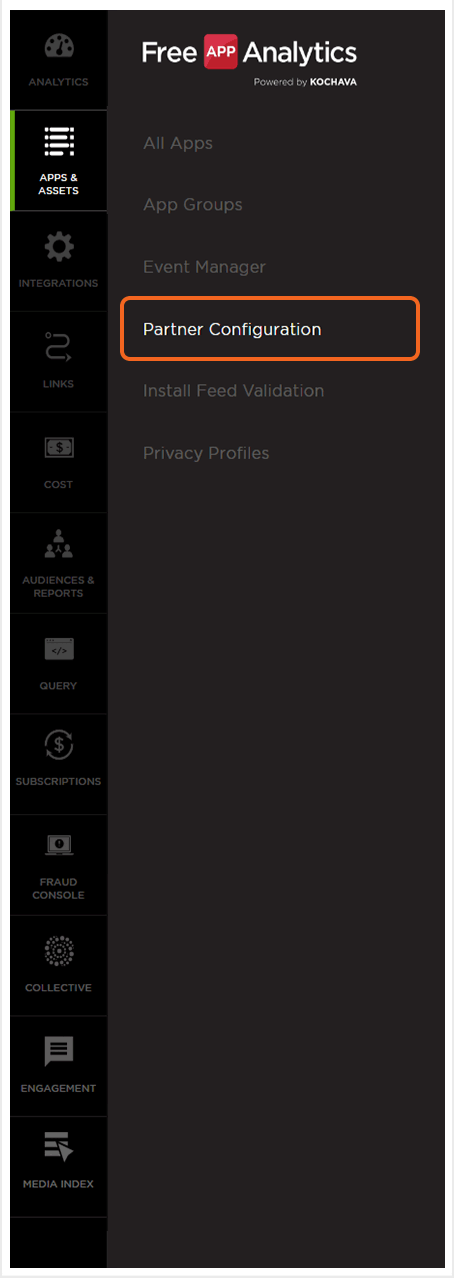
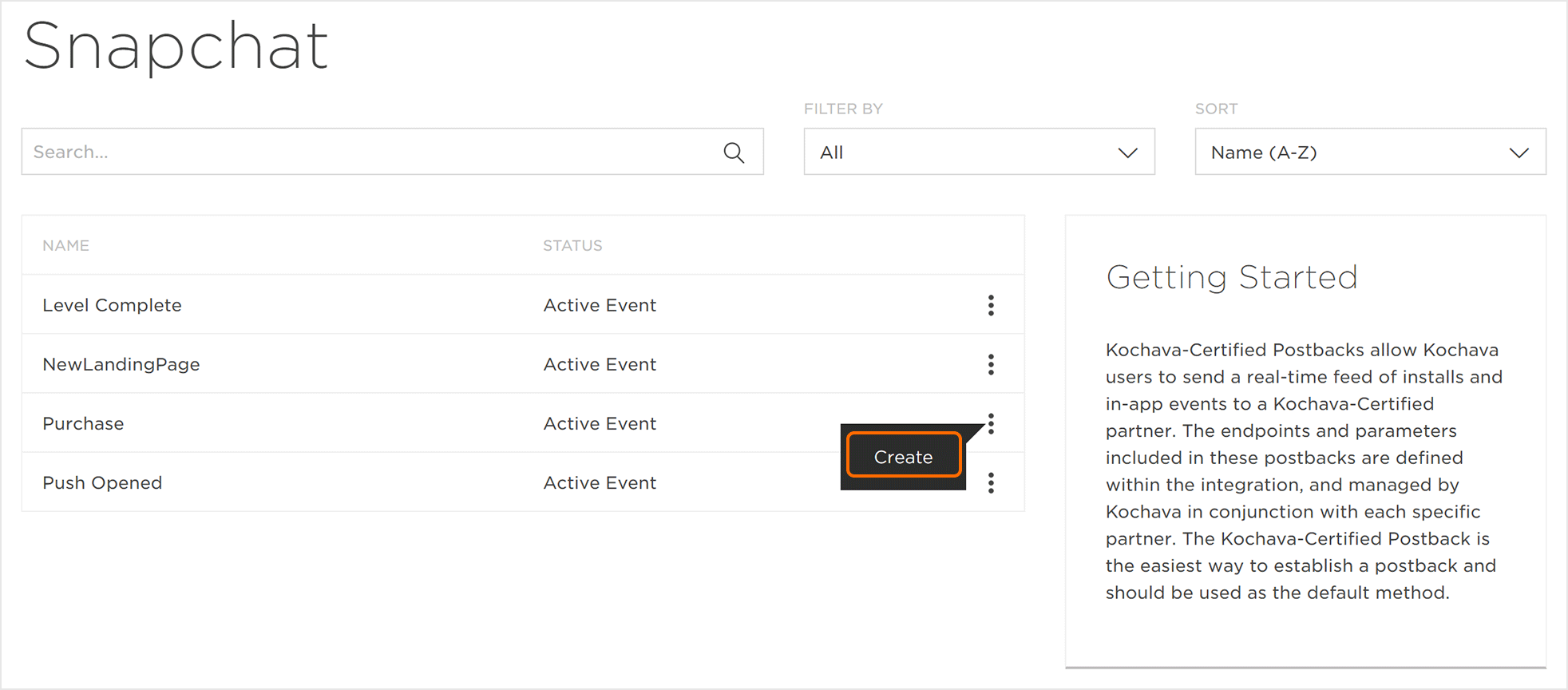
NOTE: The Post-Install Event may be changed by selecting any of the available events within the Event Name drop-down window.
NOTE: If not already completed, review and accept the Snapchat Terms and Conditions. Postbacks will not be sent unless this has been completed.
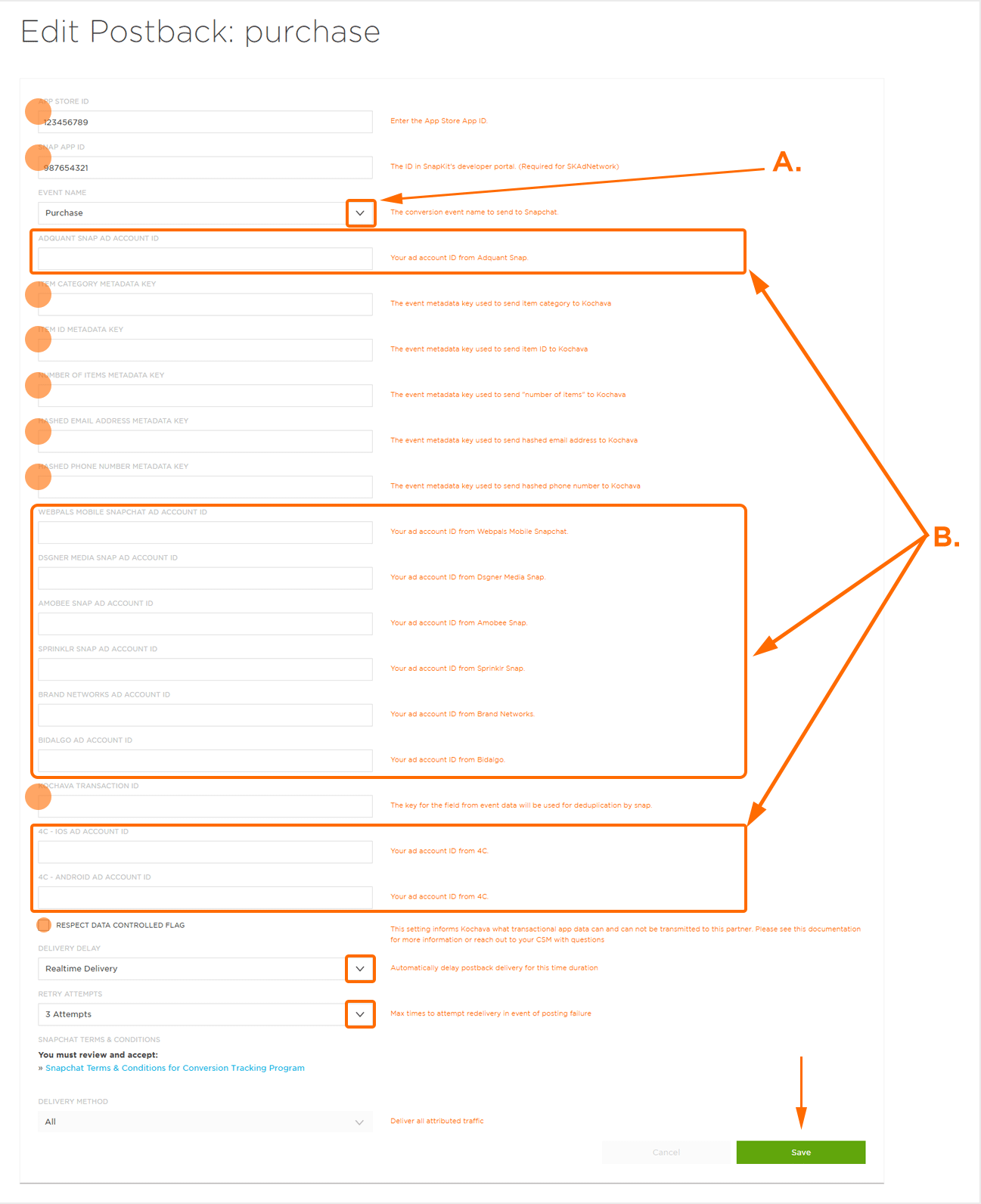
B. Terms and Conditions must be accepted.
